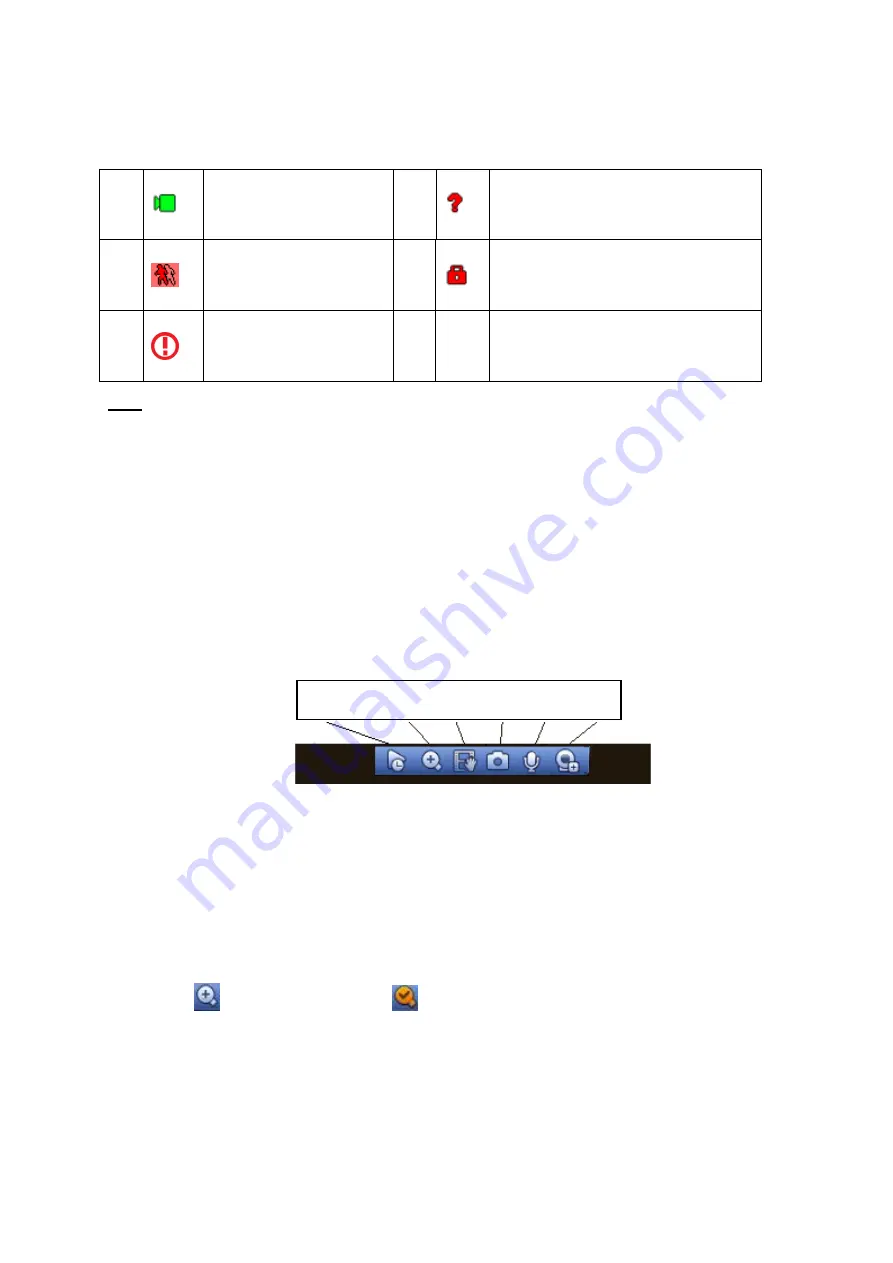
37
Menu->Setting->System->General). If you want to modify the channel name, please refer to the
display settings (Main Menu->Camera->CAM name)
Please refer to the following sheet for detailed information.
Tips
Preview drag: If you want to change position of channel 1 and channel 2 when you are
previewing, you can left click mouse in the channel 1 and then drag to channel 2, release mouse
you can switch channel 1 and channel 2 positions.
Use mouse middle button to control window split: You can use mouse middle button to switch
window split amount.
3.5.2
Preview control interface
Move you mouse to the top centre of the video of current channel, you can see system pops up the
preview control interface. See Figure 3-22. If your mouse stays in this area for more than 6 seconds
and has no operation, the control bar automatically hides.
Figure 3-22
1) Realtime playback
It is to playback the previous 5-60 minutes record of current channel.
Please go to the Main menu->Setting->->System->General to set real-time playback time.
System may pop up a dialogue box if there is no such record in current cha nnel.
2) Digital zoom
It is to zoom in specified zone of current channel. It supports zoom in function of multiple -channel.
Click button
, the button is shown as
.
There are two ways for you to zoom in.
Drag the mouse to select a zone, you can view an interface show as Figure 3-23.
1
Current channel pops up
this icon when it is
recording.
3
Current channel pops up this icon
when video loss alarm occurs.
2
Current channel pops up
this icon when motion
detect alarm occurs.
4
Current channel pops up this icon
when it is in monitor lock status.
5
System
exceeds
decoded
channel
amount.
1 2 3 4 5 6
Содержание 600 Series
Страница 1: ...Network Video Recorder User s Manual V 5 0 0 ...
Страница 86: ...76 Figure 3 73 Figure 3 74 Figure 3 75 ...
Страница 94: ...84 Figure 3 83 Figure 3 84 ...
Страница 95: ...85 Figure 3 85 Figure 3 86 ...
Страница 96: ...86 Figure 3 87 Figure 3 88 ...
Страница 98: ...88 Figure 3 90 Figure 3 91 ...
Страница 171: ...161 Figure 4 49 Figure 4 50 ...
Страница 172: ...162 Figure 4 51 Figure 4 52 ...
Страница 179: ...169 Figure 4 61 Figure 4 62 ...
Страница 186: ...176 Figure 4 71 Figure 4 72 ...






























