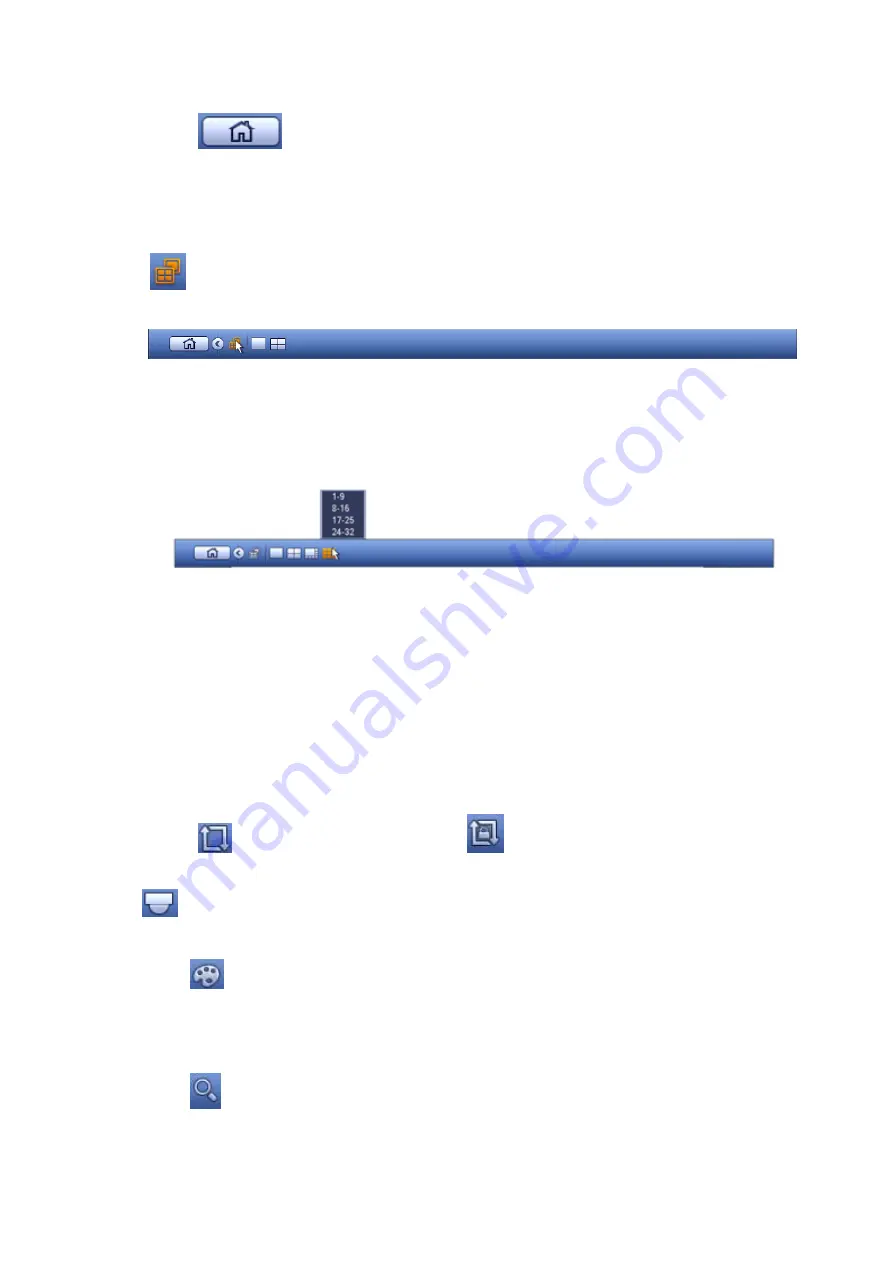
28
3.3.1
Main Menu
Click button
to go to the main menu interface.
3.3.2
Dual-screen operation
Important
This function is for some series only.
Click
to select screen 2, you can view an interface shown as below. See Figure 3-10. It is a
navigation bar for screen 2.
Figure 3-10
Click any screen split mode; HDMI2 screen can display corresponding screens. Now you can control two
screens. See Figure 3-11.
Figure 3-11
Note
Screen 2 function is null if tour is in process. Please disable tour function first,
Right now, the screen 2 operation can only be realized on the navigation bard. The operations on the
right-click menu are for screen 1 only.
3.3.3
Output Screen
Select corresponding window-split mode and output channels.
3.3.4
Tour
Click button
to enable tour, the icon becomes
, you can see the tour is in process.
3.3.5
PTZ
Click
, system goes to the PTZ control interface. Please refer to chapter 3.6.2.
3.3.6
Color
Click button
, system goes to the color interface. Please refer to chapter 3.4.3
Please make sure system is in one-channel mode.
3.3.7
Search
Click button
, system goes to search interface. Please refer to chapter 3.8.2
3.3.8
Alarm Status
Содержание 600 Series
Страница 1: ...Network Video Recorder User s Manual V 5 0 0 ...
Страница 86: ...76 Figure 3 73 Figure 3 74 Figure 3 75 ...
Страница 94: ...84 Figure 3 83 Figure 3 84 ...
Страница 95: ...85 Figure 3 85 Figure 3 86 ...
Страница 96: ...86 Figure 3 87 Figure 3 88 ...
Страница 98: ...88 Figure 3 90 Figure 3 91 ...
Страница 171: ...161 Figure 4 49 Figure 4 50 ...
Страница 172: ...162 Figure 4 51 Figure 4 52 ...
Страница 179: ...169 Figure 4 61 Figure 4 62 ...
Страница 186: ...176 Figure 4 71 Figure 4 72 ...






























