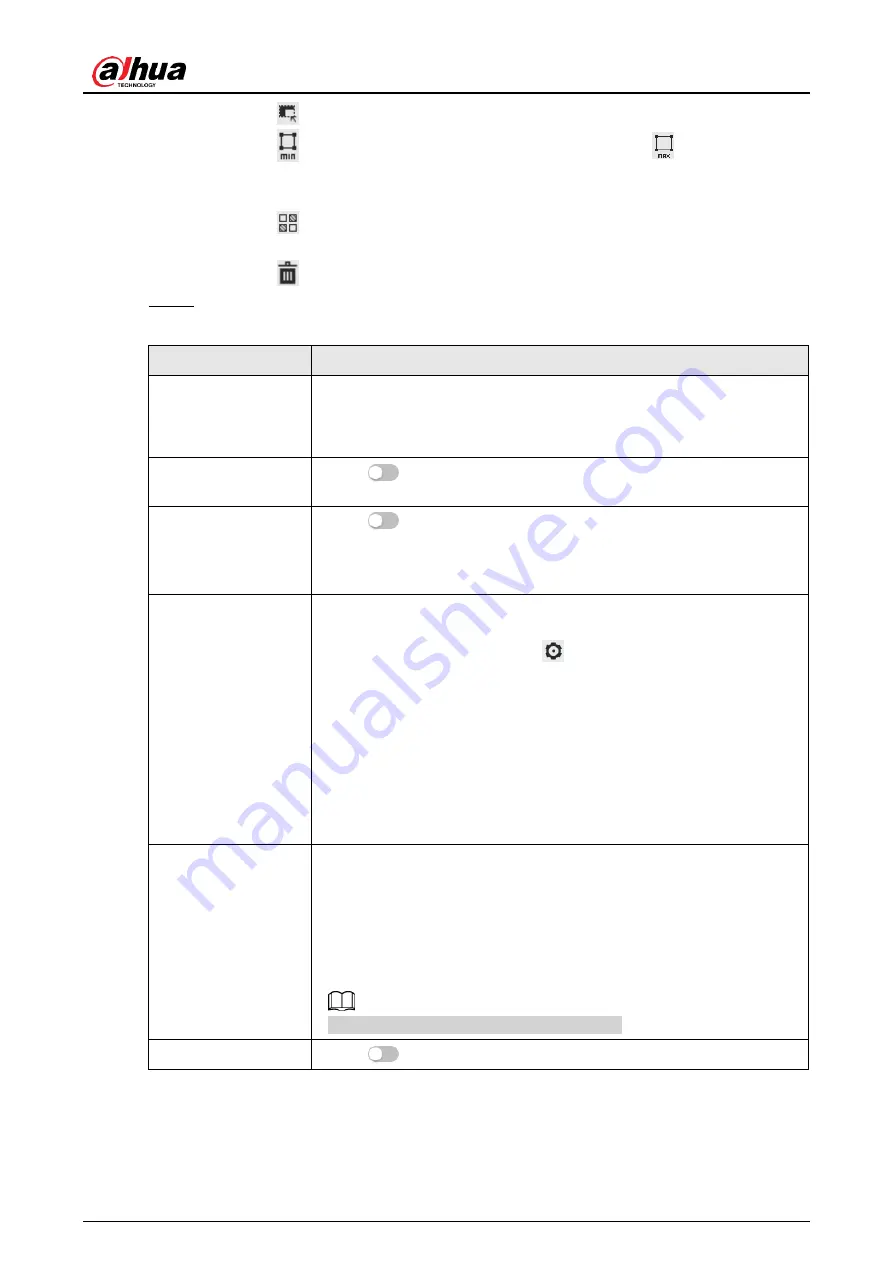
Operation Manual
100
● Click
to draw an exclusion area for face detection in the image.
● Click
to draw the minimum size of the target, and click
to draw the
maximum size of the target. Only when the target size between the maximum size
and the minimum size, can the alarm be triggered.
● Click
, and then press and hold the left mouse button to draw a rectangle, the
pixel size is displayed.
● Click
to delete the detection line.
Step 5 Set parameters.
Table 8-5 Description of face detection parameters
Parameter
Description
OSD Info
Click
OSD Info
, and the
Overlay
interface is displayed, and then
enable the face statistics function. The number of detected faces is
displayed on the
Live
interface. For details, see "6.2.2.2.11
Face Enhancement
Click
to enable face enhancement, and it can preferably
guarantee clear face with low stream.
Target Box Overlay
Click
to enable the function, and you can add a bounding box
to the face in the captured picture to highlight the face.
The captured face picture is saved in SD card or the configured
storage path. For the storage path, see"6.1 Local".
Face Matting
During the configured period, the duplicate faces are displayed only
once, to avoid repeated counting.
When selecting
Custom
, click
, configure the parameters on the
prompt interface, and then click
Apply
.
● Customized width: Set snapshot width; enter the times of the
original face width. It ranges from 1
–5.
● Customized face height: Set face height in snapshot; enter the
times of the original face height. It ranges from 1
–2.
● Customized body height: Set body height: in snapshot; enter the
times of the original body height. It ranges from 0
–4.
When the value is 0, it means to cutout the face image only.
Snap Mode
●
Optimized Snapshot
: Capture the clearest picture within the
configured time after the camera detects face.
●
Recognition Priority
: Repeatedly compare the captured face to
the faces in the armed face database, and capture the most
similar face image and send the event. It is recommended to use
this mode in access control scene.
Click
Advanced
to set the optimized time.
Properties
Click
next to
Properties
to enable the properties display.
Содержание WizMind IPC-PDBW82041-B360
Страница 1: ...Network Camera Web 5 0 Operation Manual ZHEJIANG DAHUA VISION TECHNOLOGY CO LTD V1 0 0...
Страница 17: ...Operation Manual 8 Figure 3 5 P2P...
Страница 20: ...Operation Manual 11 that is set during the initialization Figure 4 4 Login...
Страница 77: ...Operation Manual 68 Figure 6 61 User Step 2 Click Add Figure 6 62 Add user system...
Страница 120: ...Operation Manual 111 Figure 8 23 Video metadata report...
Страница 153: ...Operation Manual 144 device...
Страница 154: ...Operation Manual...






























