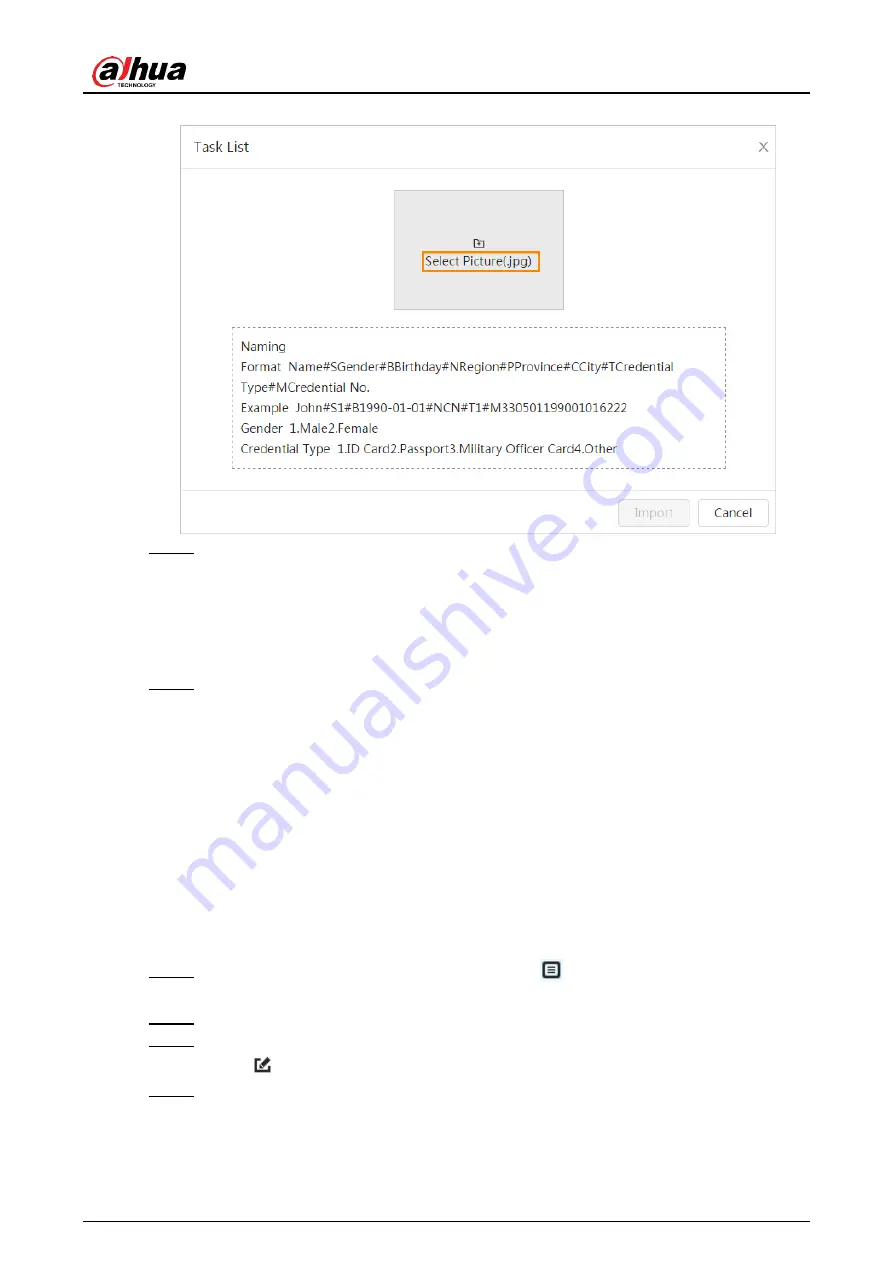
Operation Manual
95
Figure 8-11 Task list
Step 4 Click
Import
to import the face pictures.
After the importing is completed, the result will be displayed.
● If the picture is imported successfully, click
Next
to do modeling operation.
● If the picture importing failed, click
Query
to view the details of the pictures and
error code. For details, see Table 8-3.
Click
Export
to export the error details.
Step 5 Click
Next
to do modeling operation.
The modeling result is displayed. If modeling failed, click
Query
and the failure details
will be displayed in the list. Point to the modeling status to view the details. Then you
can change picture according to the failure reason. For modeling details, see "8.2.2.4
8.2.2.3 Managing Face Picture
Add face pictures to face database, and then manage and maintain face pictures to ensure
correct information.
8.2.2.3.1 Editing Face Information
Step 1 On the
Face Database Config
interface, click
next to the face database to be
configured.
Step 2 Click
Query
, set the criteria as needed, and then click
Search
.
Step 3 Select the row where the face picture or the personnel information is located, and then
click
.
Step 4 Edit face information according to the actual need. Click
Add to task list
.
Содержание WizMind IPC-PDBW82041-B360
Страница 1: ...Network Camera Web 5 0 Operation Manual ZHEJIANG DAHUA VISION TECHNOLOGY CO LTD V1 0 0...
Страница 17: ...Operation Manual 8 Figure 3 5 P2P...
Страница 20: ...Operation Manual 11 that is set during the initialization Figure 4 4 Login...
Страница 77: ...Operation Manual 68 Figure 6 61 User Step 2 Click Add Figure 6 62 Add user system...
Страница 120: ...Operation Manual 111 Figure 8 23 Video metadata report...
Страница 153: ...Operation Manual 144 device...
Страница 154: ...Operation Manual...






























