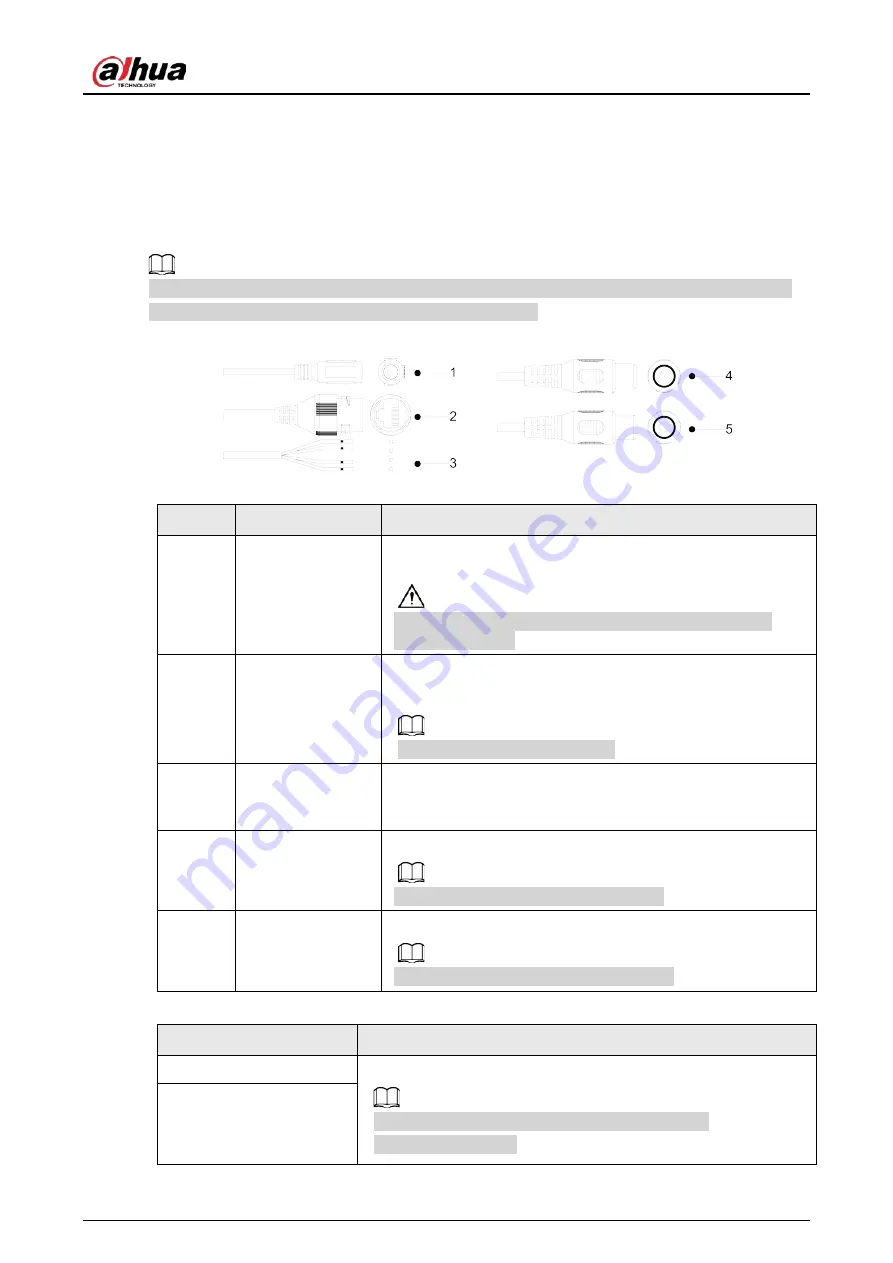
Quick Start Guide
1
1 Introduction
1.1 Cable
Waterproof all the cable joints with insulating tape and waterproof tape to avoid short circuit and
water damage. For the detailed operation, see FAQ manual.
Figure 1-1 Cables
Table 1-1 Cable information
No.
Port name
Description
1
Power input
Inputs 12 VDC power. Be sure to supply power as instructed in
the manual.
Device abnormity or damage might occur if power is not
supplied correctly.
2
Ethernet port
●
Connects to network with network cable.
●
Provides power to the device with PoE.
PoE is available on select models.
3
Alarm I/O
Includes alarm signal input and output ports. The number of
I/O ports might vary on different devices. For detailed
information, see Table 1-2.
4
Audio input
Connects to sound pickups to receive audio signals.
Audio input is available on select models.
5
Audio output
Connects to speaker to output audio signals.
Audio output is available on select models.
Table 1-2 Description of Alarm I/O port
Port Name
Description
ALARM_IN
Receives the switch signals of external alarm source.
Connect different alarm input devices to the same
ALARM_IN_GND port.
ALARM_IN_GND



































