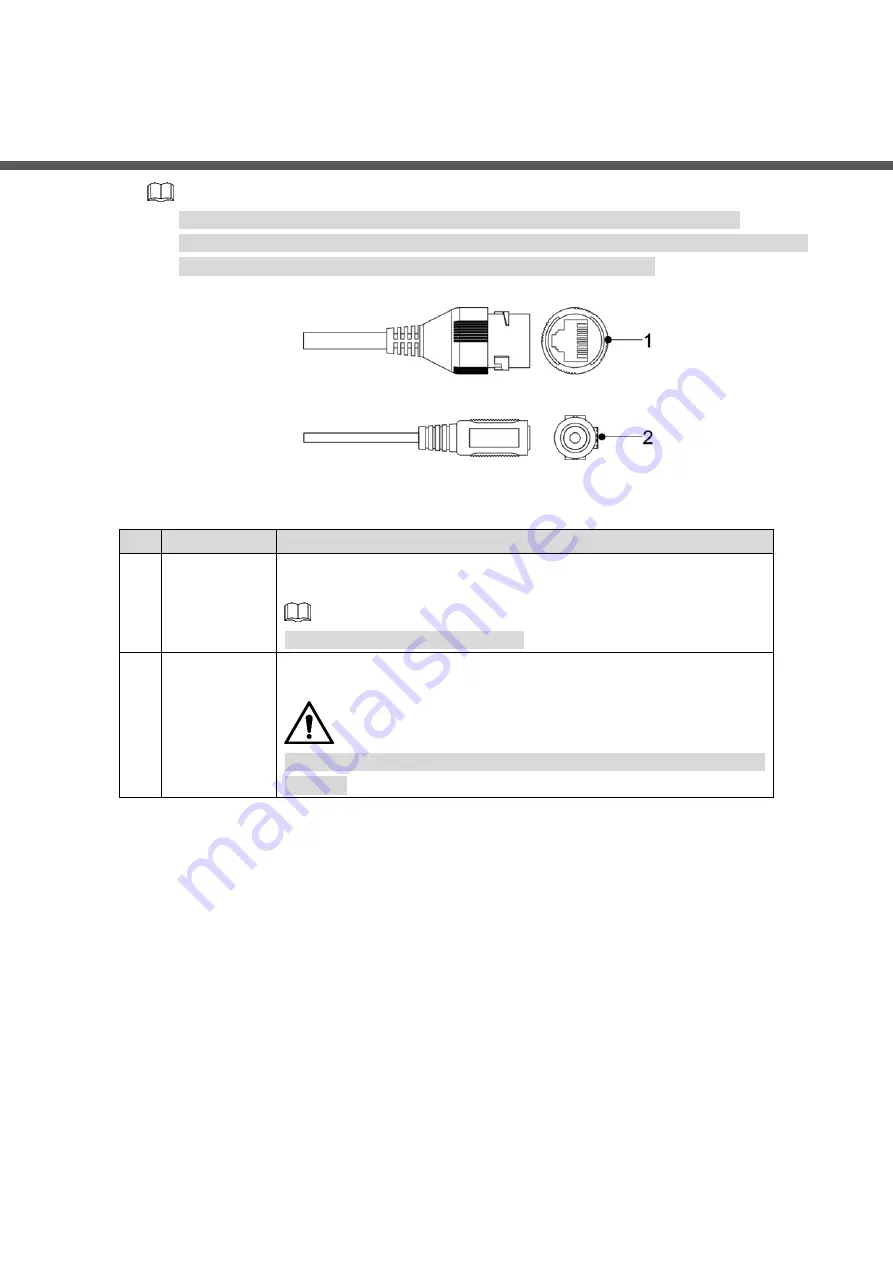
Cable 1
1
Cable
Cable type might vary with different devices, and the actual product shall prevail.
Waterproof all the cable joints with insulating tape and waterproof tape to avoid short circuit
and water damage. For the detailed operation, see the
FAQ Manual
.
Cable list
Figure 1-1
For more information about cable ports, see Table 1-1.
Table 1-1 Cable information
No. Port Name
Description
1
Ethernet
Connects to network with network cable.
Provides power to the device with PoE.
PoE is available on select models.
2
12V DC
power input
Inputs 12V DC power. Please be sure to supply power as instructed
in the Guide.
Device abnormity or damage could occur if power is not supplied
correctly.
Содержание IPC-HDW2431T-AS-S2
Страница 16: ...Installation 9 3 3 7 Adjusting Lens Angle...



































