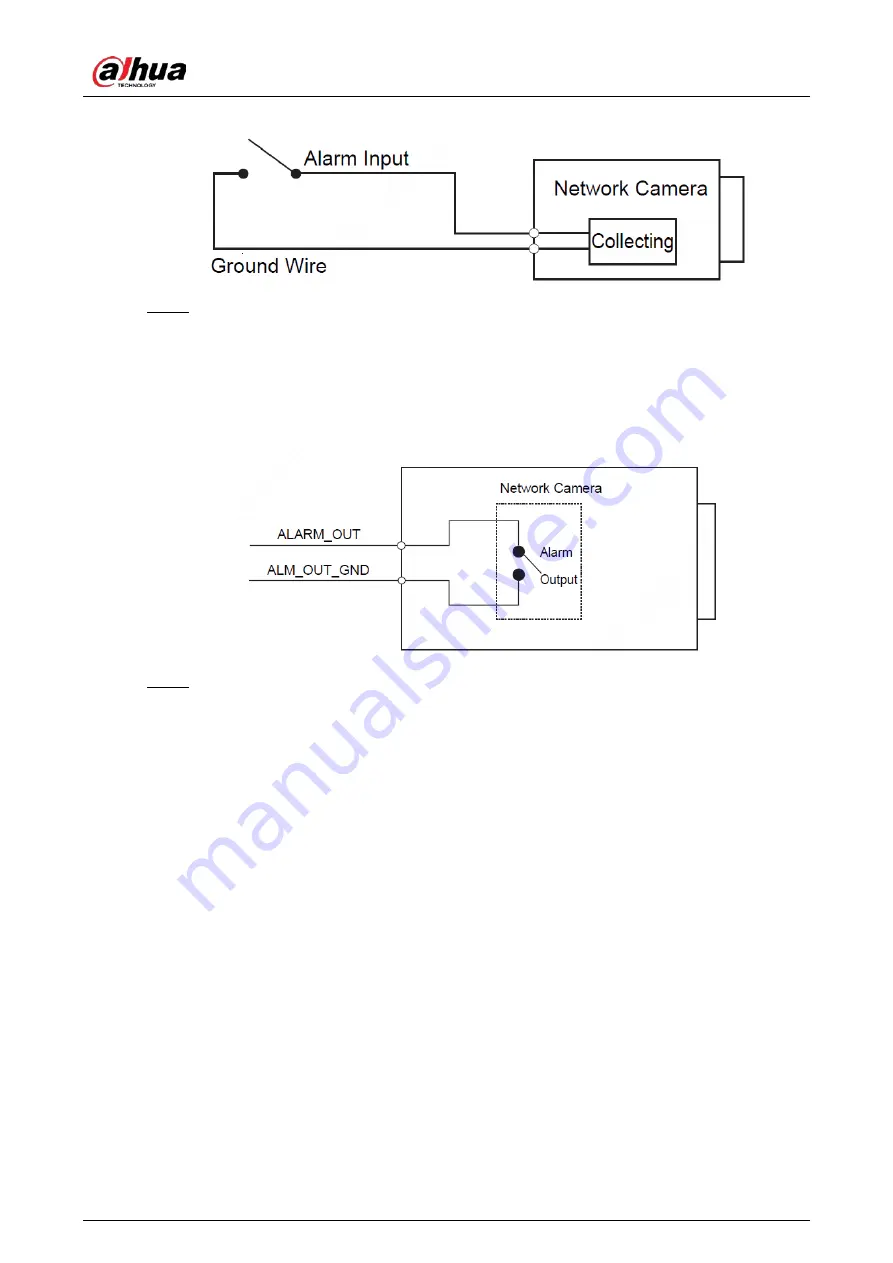
Quick Start Guide
3
Alarm input
Figure 1-2
Connect alarm output device to the alarm output end of the I/O port. The alarm output is
Step 2
relay switch output, which can only connect to NO alarm devices.
The ALARM_OUT port and the ALM_OUT_GND port with the same number constitute a
switch for alarm output.
The switch is open normally and closes when there is alarm output.
Alarm output
Figure 1-3
Log in web page, and configure alarm input and alarm output in alarm setting.
Step 3
The alarm input on the web page is corresponding to the alarm input end of the I/O
port. There will be high level and low level alarm signal generated by the alarm input
device when alarm occurs, set the input mode to "NO" (default) if the alarm input signal
is logic "0" and to "NC" if the alarm input signal is logic "1".
The alarm output in the web page is corresponding to the alarm output end of the
device, which is also the alarm output end of the I/O port.
Содержание IPC-EBW81242-AS-S2
Страница 1: ...Panoramic Fisheye Network Camera Quick Start Guide V1 0 0 ZHEJIANG DAHUA VISION TECHNOLOGY CO LTD...
Страница 17: ...Quick Start Guide 11 Attach device Figure 3 6...
Страница 18: ...Quick Start Guide 12 Cable going through ceiling mount Figure 3 7...
Страница 19: ...Quick Start Guide 13 Cable going through wall mount Figure 3 8...
Страница 21: ...Quick Start Guide...





















