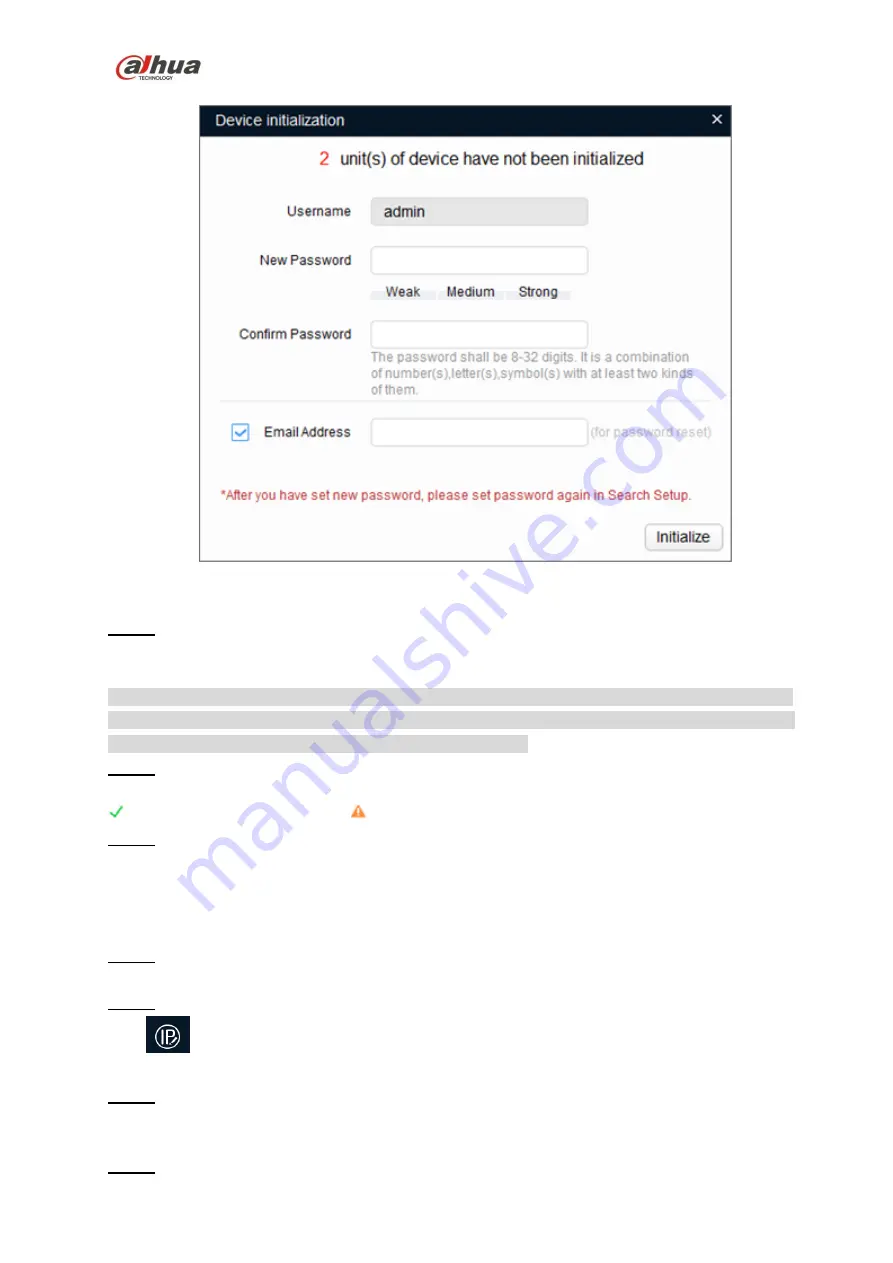
Dahua HD IR Waterproof Eyeball Network Camera Quick Start Guide
7
Figure 3-1
Step 5
Set new password and confirm password, select
Email Address
and input email address.
Note
The password can be set as 8 to 32 characters; it can be a combination of number(s), letter(s) and
symbol(s) with at least two kinds of them
(excluding “'”,“"”,“;”,“:”,“&”). Please set password with high
security according to the password strong and weak prompt.
Step 6
Click
Initialization
, the system begins to initialize the device.
means initialization succeeded;
means initialization failed. Click the icon to check more details.
Step 7
Click
OK
to complete device initialization.
3.2 Modify IP Address
Step 1
Double click "ConfigTool.exe" and open quick config tool.
Step 2
Click
to enter the interface where you can modify IP address, click
Search Setting,
the system
will display the
Setting
dialog box.
Step 3
Set the device network segment, login user name and password, and then click
OK
. The system will
display the searched devices after searching completes.
Step 4

































