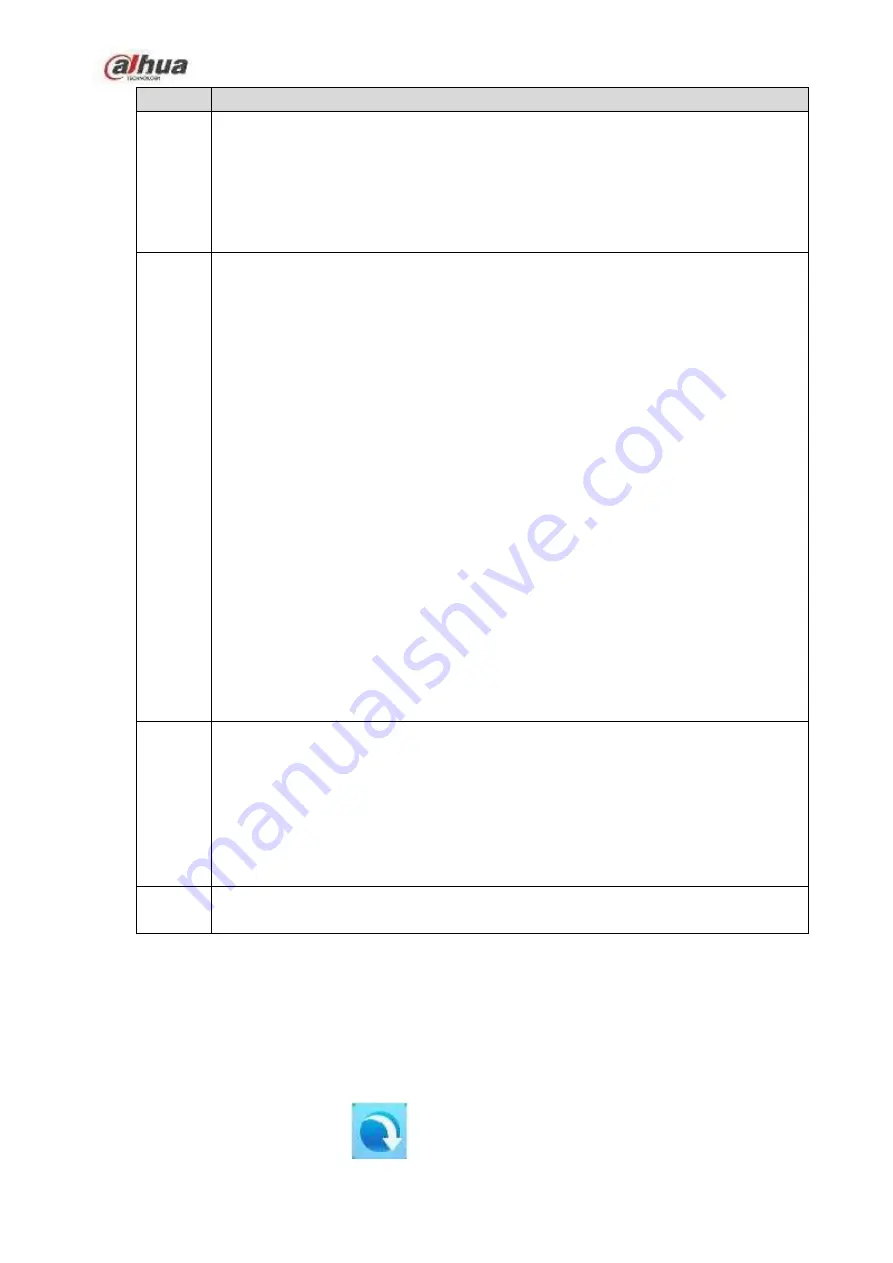
SN
Function
1
Download catalog bar.
Downloading: Display downloading, pause, to be downloaded or
e
rror task
information.
Finished: Display finished task information.
Recycle: The deleted task information from the downloading list or the finished
list.
2
Task operation bar
Click to add new download task. Refer to chapter 2.6.1 New task for
detailed information.
Pause task in the downloading list, click the icon or right click mouse
and then select start to resume download process.
Select a download task in the downloading list and then click the
icon or right click mouse to pause current task.
Delete download task. Refer to chapter 2.6.2 Delete task for
detailed information.
In the recycle select the deleted download task, and then click
the icon or right click mouse to restore the task.
Input the search key words, system displays the
corresponding results.
3
Download main window. It is to display download task detailed information.
Name/size: Display download file name, size.
Transmit Speed: Display download speed and remaining time. If the download
failed, system pops up failed to download dialogue box. The download process
bar is grey.
Operation: Click to begin download, click to pause download.
4
View download state. Display current selected task amount and download total
speed.
2.6.1
New Task
System downloads new task by default after you created it. The state is downloading. If current download
tasks have exceeded 5 (system max download threshold), the new task state is to be downloaded.
Steps:
Step 1
In the main interface, click
.
15
Содержание DHIH1C
Страница 1: ...Network Attached Storage User s Manual V 1 0 0 ...
Страница 36: ...Figure 2 27 34 ...






























