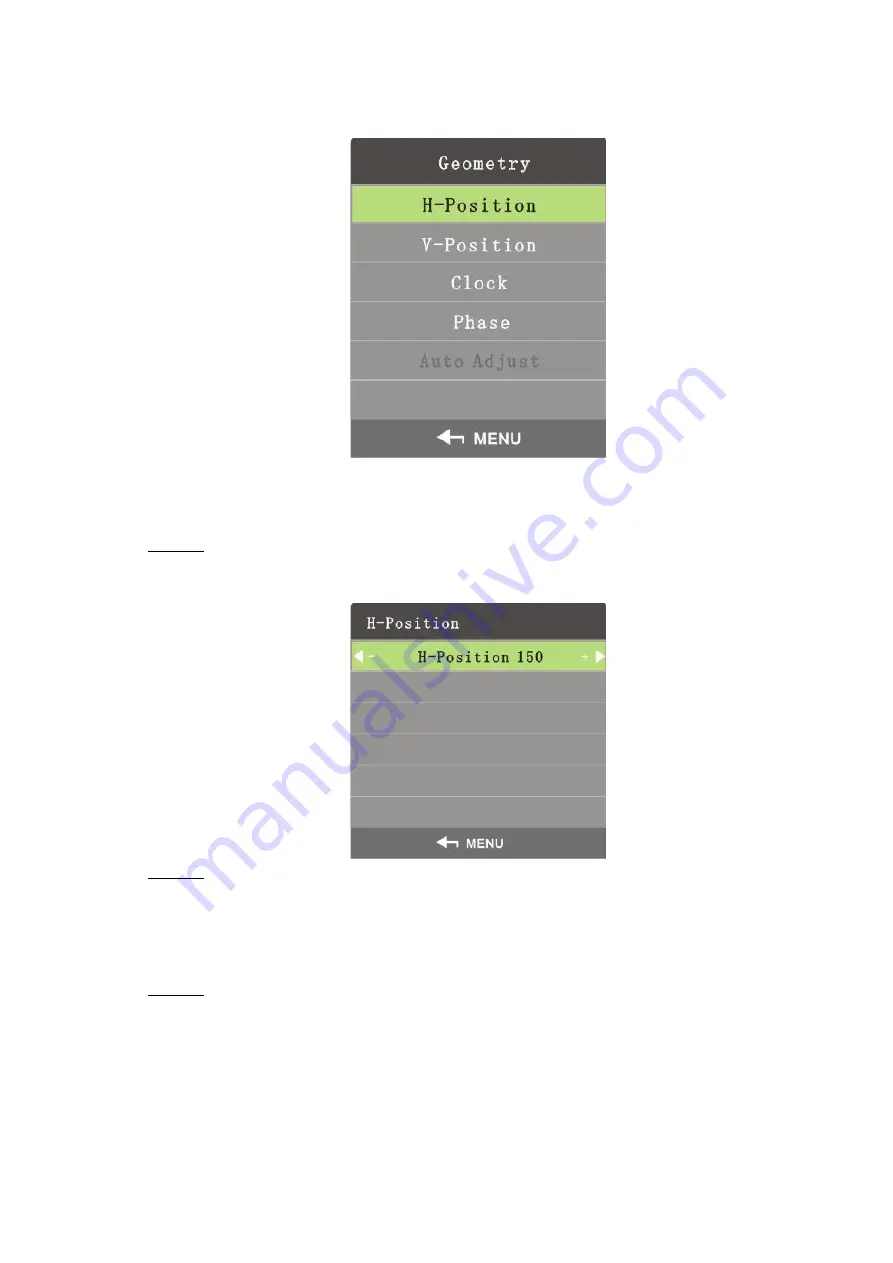
Interface Configuration
21
On the main menu, press the left and right direction buttons until the
Geometry
interface is
displayed. See Figure 4-11.
Figure 4-11 Geometry (VGA)
H-Position
H-Position is used to adjust the horizontal position of the video wall.
Step 1 On the
Geometry
menu, select
H-Position
.
The
H-Position
interface is displayed. See Figure 4-12.
Figure 4-12 H-position
Step 2 Adjust the horizontal position by the left and right buttons on the remote control
according to your requirement.
V-Position
You can adjust the vertical position of the video wall by adjusting v-position.
Step 1 On the
Geometry
menu, select
V-Position
.
The
V-Position
interface is displayed. See Figure 4-13.


























