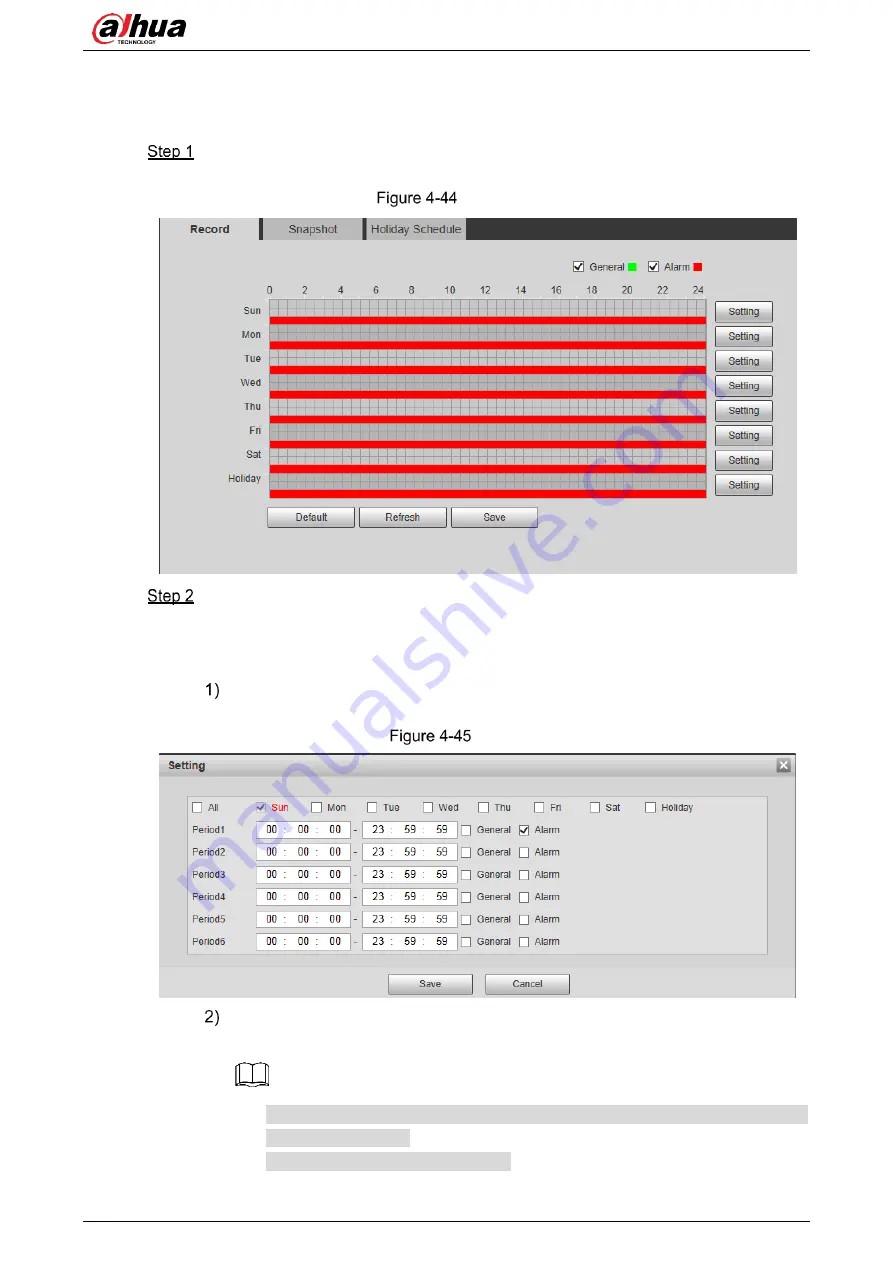
User’s Manual
61
4.4.1.1
Record Schedule
The system starts or stops video recording as scheduled.
Select
Setting > Storage > Schedule > Record
.
The record schedule interface is displayed. See Figure 4-44.
Record schedule
Set a record plan.
Method one: Select a record type, such as
Alarm
, and then press and drag the left mouse
button to draw the time period for alarm record on the timeline.
Method two: Enter an actual time period.
Click
Setting
of the day you want to set.
The
Setting
interface is displayed. See Figure 4-45.
Set schedule
Enter start time and end time of the time period, and select record type from
General
and
Alarm
.
Select
All
or the check box of any other day, and the set time period will apply
to the selected days.
You can set 6 time periods per day.
Содержание DH-PFR4K-D300
Страница 31: ...User s Manual 25 Channel title Time title...
Страница 32: ...User s Manual 26 OSD information Font...
Страница 101: ...User s Manual...






























