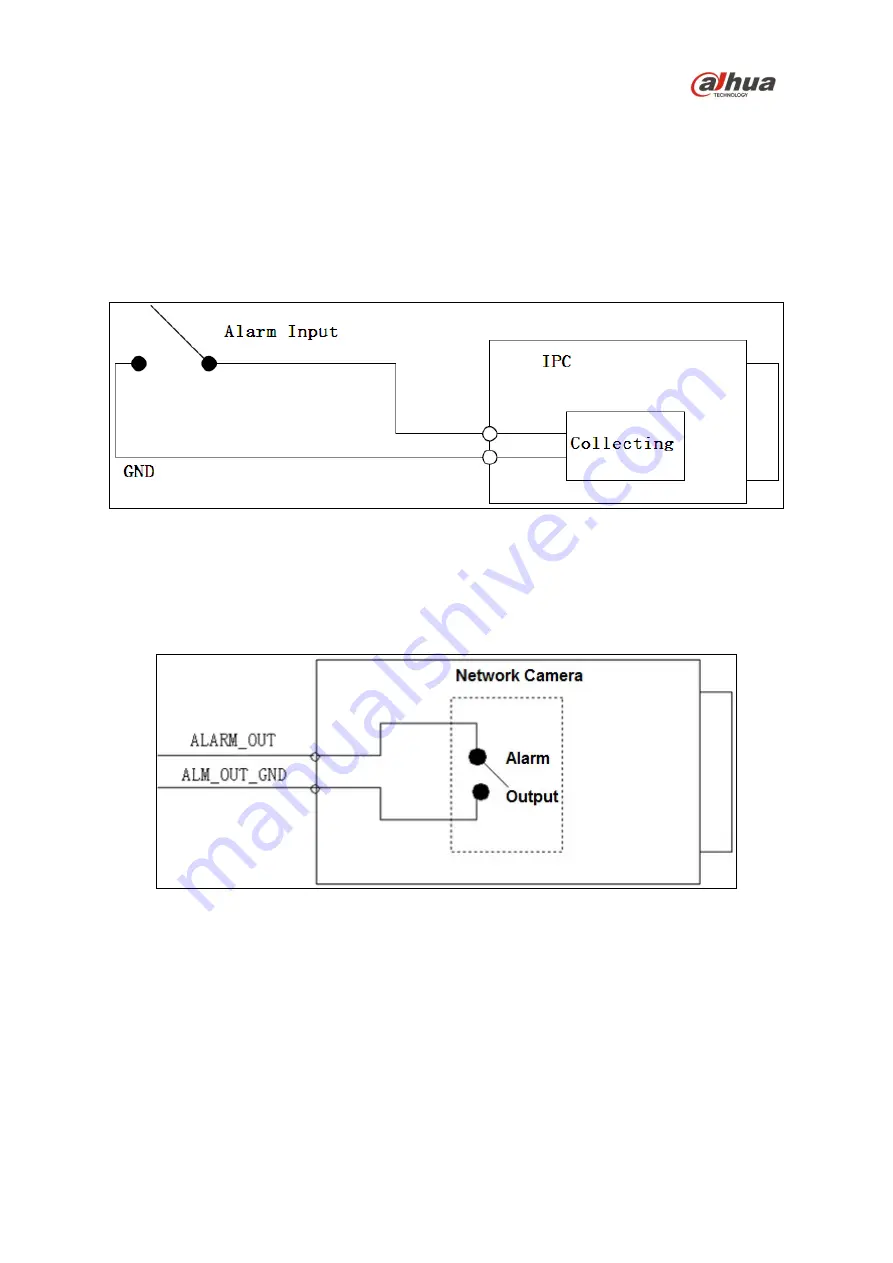
8
3.3 Alarm Setup
Certain devices support alarm inputs and outputs, check your specific device for alarm capability.
Alarm Input
Refer to Figure 3-3 for alarm input configuration. The device collects that status of the alarm input port
when the input signal is idle or grounded. If the input signal is connected to the 3.3V or it is idle then
the device receives the alarm input signal. If input signal is grounded, then no alarm input signal is
detected.
Figure 3-3
Alarm Output
The ALARM_OUT and the ALM_OUT_GND ports form a switch, which is used to provide alarm
output. Normally the switch is on when there is no output signal. The switch is turned off when an
alarm output signal is present.
Figure 3-4
1. Connect the alarm input device to the ALARM_IN1 or ALARM_IN2 connector on the I/O port
cable.
2. Connect an alarm output device to the ALARM_OUT and to the ALARM_OUT_GND connectors
on the I/O port cable. The Alarm Output can only be connected to a Normally Open (NO) alarm
device.



































