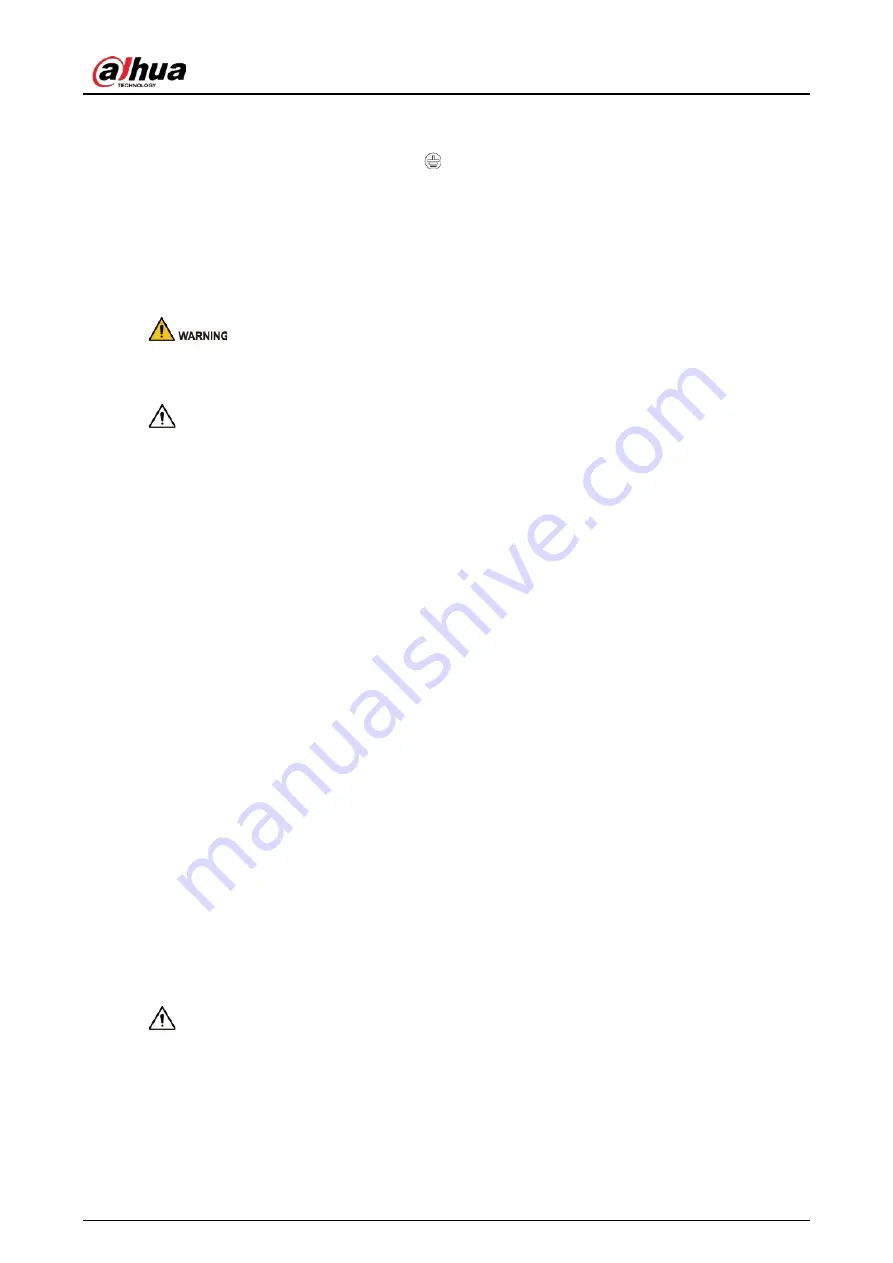
Quick Start Guide
IV
against lightning. For outdoor scenarios, strictly comply with the lightning protection
regulations.
●
Ground the function earthing portion
of the device to improve its reliability (certain models
are not equipped with earthing holes). The device is a class I electrical appliance. Make sure that
the power supply of the device is connected to a power socket with protective earthing.
●
The dome cover is an optical component. Do not directly touch or wipe the surface of the cover
during installation.
Operation Requirements
●
The cover must not be opened while the device is powered on.
●
Do not touch the heat dissipation component of the device to avoid the risk of getting burnt.
●
Use the device under allowed humidity and temperature conditions.
●
Do not aim the device at strong light sources (such as lamplight, and sunlight) when focusing it,
to avoid reducing the lifespan of the CMOS sensor, and causing overbrightness and flickering.
●
When using a laser beam device, avoid exposing the device surface to laser beam radiation.
●
Prevent liquid from flowing into the device to avoid damage to its internal components.
●
Protect indoor devices from rain and dampness to avoid electric shocks and fires breaking out.
●
Do not block the ventilation opening near the device to avoid heat accumulation.
●
Protect the line cord and wires from being walked on or squeezed particularly at plugs, power
sockets, and the point where they exit from the device.
●
Do not directly touch the photosensitive CMOS. Use an air blower to clean the dust or dirt on the
lens.
●
The dome cover is an optical component. Do not directly touch or wipe the surface of the cover
when using it.
●
There might be a risk of electrostatic discharge on the dome cover. Power off the device when
installing the cover after the camera finishes adjustment. Do not directly touch the cover and
make sure the cover is not exposed to other equipment or human bodies
●
Strengthen the protection of the network, device data and personal information. All necessary
safety measures to ensure the network security of the device must be taken, such as using strong
passwords, regularly changing your password, updating firmware to the latest version, and
isolating computer networks. For the IPC firmware of some previous versions, the ONVIF
password will not be automatically synchronized after the main password of the system has been
changed. You need to update the firmware or change the password manually.
Maintenance Requirements
●
Strictly follow the instructions to disassemble the device. Non-professionals dismantling the
device can result in it leaking water or producing poor quality images. For a device that is
required to be disassembled before use, make sure the seal ring is flat and in the seal groove
when putting the cover back on. When you find condensed water forming on the lens or the
desiccant becomes green after you disassembled the device, contact after-sales service to
replace the desiccant. Desiccants might not be provided depending on the actual model.
Содержание D-IPC-HUM8441-E1-L1
Страница 1: ...Pinhole Network Camera Quick Start Guide ZHEJIANG DAHUA VISION TECHNOLOGY CO LTD V1 0 1...
Страница 18: ...Quick Start Guide 11 Figure 3 9 Lens installation model L1...
Страница 19: ...Quick Start Guide 12 Figure 3 10 Lens installation model L3...
Страница 20: ...Quick Start Guide 13 Figure 3 11 Lens installation model L4 and model L5...
Страница 21: ...Quick Start Guide...






































