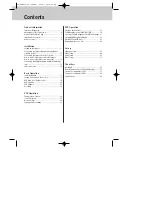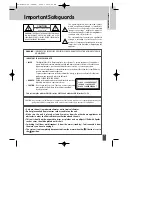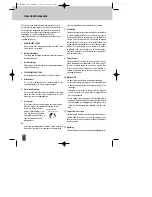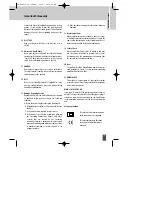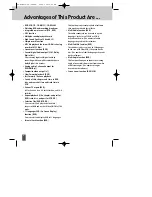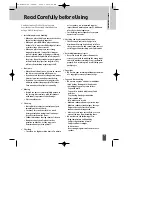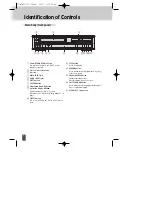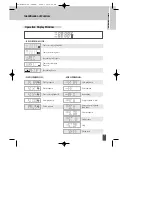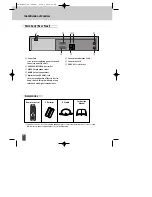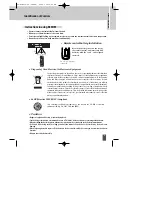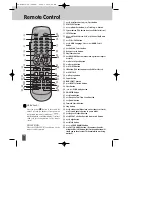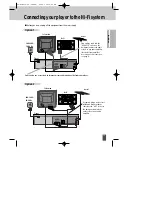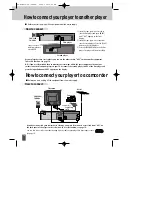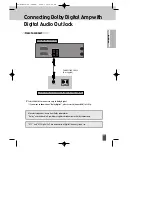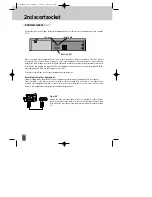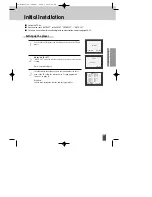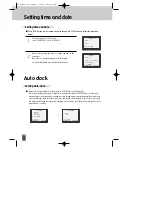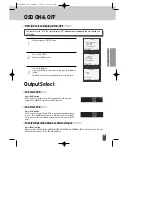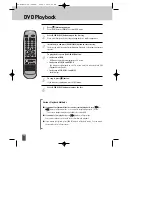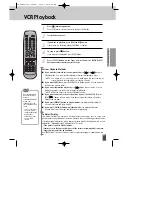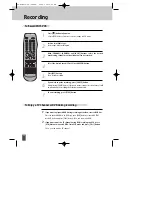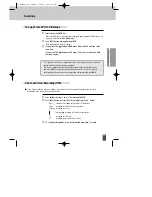Identification of Controls
8
Remote control
2 Batteries
RF cable
Instruction
Manual
• To purchase accessories or not supplied additional parts, contact your nearest dealer or service centre.
N.B.: Owner’s manual and warranty are not sold additionally.
Accessories
!
#
*
&
^
@
$
%
!
Power Cord
It is a jack for supplying power to the unit.
Connect to outlet in a wall.
@
EURO AV2/DECODER scart socket
#
VIDEO Output phono socket
$
AUDIO Output phono socket
%
Digital Output (COAXIAL) Jack
To enjoy sound quality of theatre level in
home, connect this jack with amp or unit
embedded with digital audio decoder.
^
Connection to Antenna Cable
&
Connection to TV
*
EURO AV1 scart socket
Main body (Rear Panel)
DC-G8GD2P-JL (DESUK) 2008.3.18 10:40 AM ˘
`
8