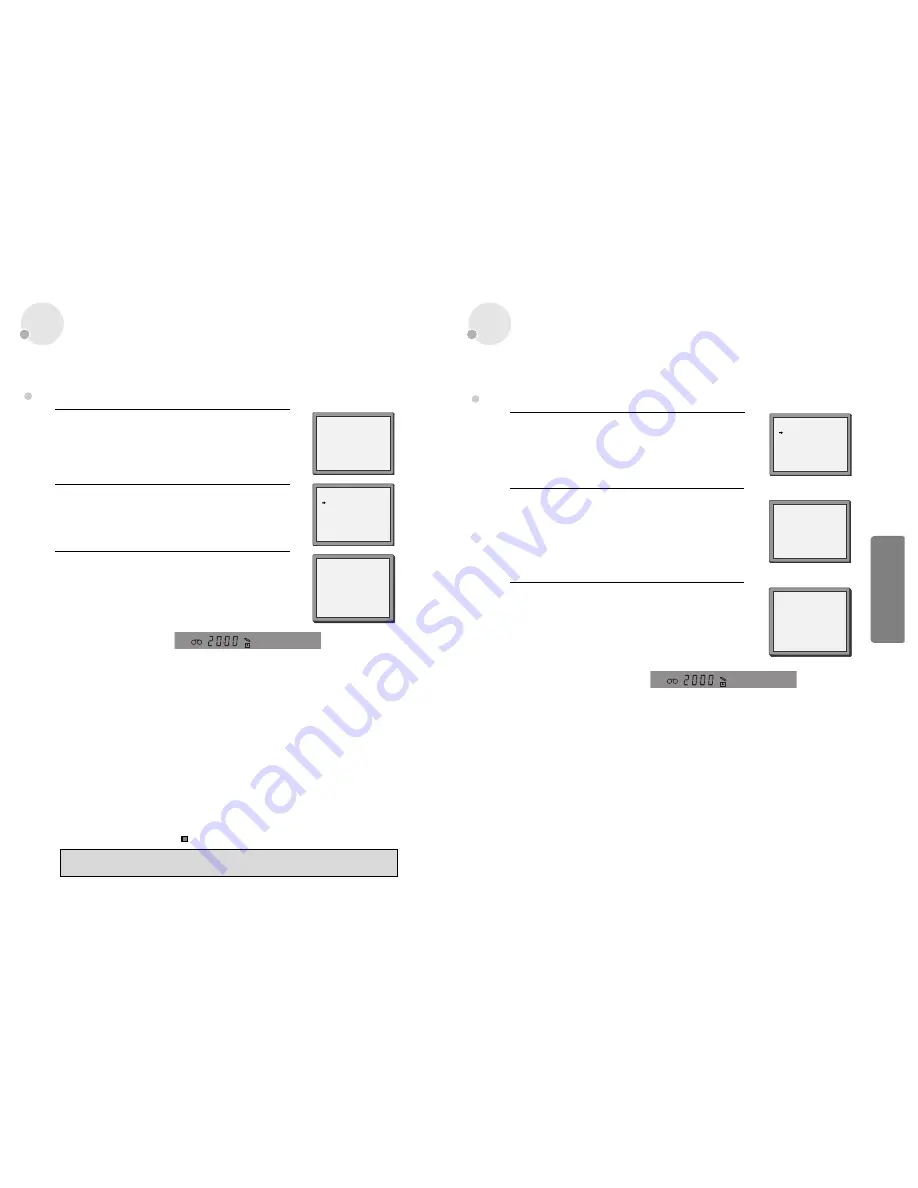
Timer Recording
VCR
O
peration
27
26
Timer Recording
■
For timer recordings, clock, date, and stations must be set correctly.
■
Load a cassette with its safety tab in place and with sufficient free space for the recording.
Call the player’s "SETUP", choose "TIMER PROGRAM".
Decide if you want to record "ONCE", "WEEKLY" or
"DAILY"...
... and confirm.
1
Type in one after the other:
• The programme location number;
• the time the broadcast starts,
• the time the broadcast ends,
• the day of the broadcast, if it is not today.
• Select LP if you wish to make a very long recording .
• Switch off VPS/PDC here if you need to .
2
If you wish to make changes:
Move to the position you want to change using the [
œ
œ
/
√
√
]
buttons. Change the setting using the [PR+/- ] or [number]
buttons.
If all setting are ok, press [
œ
œ
or
√
√
], till you see “OK :
CONFIRM” in the bottom line.
Confirm.
3
Switch your player off.
• Wait a few seconds after typing a one-digit-number.
• If you have made a mistake, move to the position you want to change using the [
œ
œ
/
√
√
] buttons
and change the setting.
• If programme timings overlap, the machine will give a warning message. If you don’t adjust
the times, the machine will record the first programme completely then continue with the
second one.
• If there is no sufficient free space for the recording on the cassette the video switches
automatically to “LP” for double recording capacity.
• The recorder will eject cassettes which have the safety tab removed.
• The player will be powered on and record the program at the set time.
• In case the player is powered on after setting of timer recording, the player cannot record in
VCR mode but can record in DVD mode.
PR+/-:SELECT(AV1/AV2)
0-9 :SETUP(PR)
/
➝
:CORRECT SETUP:END
PR
--
START TIME
--:--
END TIME
--:--
START DATE
--/--
TAPE SPEED
SP
VPS/PDC
ON
TIMER PROGRAM (ONCE)
PR
01
START TIME
18:10
END TIME
20:30
START DATE
20/08(FRI)
TAPE SPEED
LP
VPS/PDC
ON
PR+/-:SELECT(AV1/AV2)
0-9 : SETUP (PR)
/
➝
:CORRECT
OK:CONFIRM SETUP:END
TIMER PROGRAM (ONCE)
HOW OFTEN DO YOU WANT
TO RECORD THIS PROGRAM?
PR+/-:SELECT
OK:CONFIRM SETUP:END
ONCE
WEEKLY(ONCE A WEEK)
DAILY(MON-FRI)
DAILY(MON-SAT)
DAILY(MON-SUN)
Normal timer recording
➝
➝
■
For timer recordings, clock, date, and stations must be set correctly.
■
Load a cassette with its safety tab in place and with sufficient free space for the recording.
Call the ShowView menu by pressing PROGRAM on the
remote control.
From your TV magazine, type in the number next to the
programme you want to record ...
... and confirm.
1
Decide if you want to record "ONCE", "WEEKLY" or "DAILY"...
... and confirm.
2
If you wish to make changes:
Move to the position you want to change using the [
œ
œ
/
√
√
]
buttons.
Change the setting using the [
…
…
/
†
†
] or [number] buttons. If all
setting are ok, press [OK], till you see “OK: CONFIRM” in the
bottom line.
Confirm.
3
Switch your player off.
0-9:SHOWVIEW NUMBER
:CORRECT
OK:CONFIRM SETUP:END
SHOWVIEW
83077----
HOW OFTEN DO YOU WANT
TO RECORD THIS PROGRAM?
PR+/-:SELECT
OK:CONFIRM SETUP:END
TIMER PROGRAM (ONCE)
PR
03
START TIME
21:20
END TIME
22:20
START DATE
12/08(SAT)
TAPE SPEED
SP
VPS/PDC
ON
PR+/-:SELECT (AV1/AV2)
0-9 : SETUP (PR)
/
➝
:CORRECT
OK:CONFIRM SETUP:END
ONCE
WEEKLY(ONCE A WEEK)
DAILY(MON-FRI)
DAILY(MON-SAT)
DAILY(MON-SUN)
Timer recording using ShowView
• VPS/PDC is a service provided by some stations to enable you to perform timer recordings
precisely even if the broadcaster delays the start time of the programme slightly. The time you
enter is the VPS/PDC time so must be correct. Not all stations offer VPS/PDC, in which case the
player will start at the time you enter and not the actual start time of the programme.
If you wish to start recording at a specific time without it being adjusted by the VPS/PDC
system in the event of a delay, switch VPS/PDC off otherwise the player will not record.
• If you don’t have the ShowView numbers see next page for the normal timer.
• If you have made a mistake, move back to the relevant position with the [
œ
œ
] button and change
the setting.
• If there is no programme location displayed under “PR” in the change menu, the player doesn’t
yet know the location number for the programme you want. Type it in and this will be stored
for last recordings.
• If you wish to record from a satellite receiver, select under “PR” the satellite programme
location or AV (1/2) (depending on the connection with the antenna cable or the SCART-cable).
Leave the satellite tuner switched on and to the programme you want.
• Should programming overlap, you get a warning.
• To cancel the recording press the
button (stop) more than 5 seconds.
• ShowView is a trademark applied for by Gemstar Development Corp.. The ShowView system is
manufactured under license from Gemstar Development Corporation.
➝
➝















































