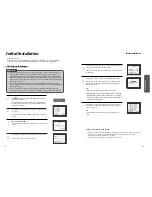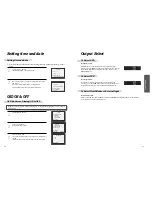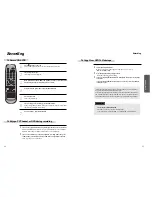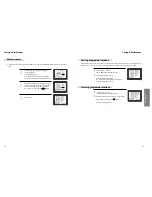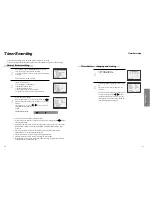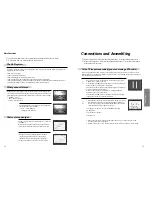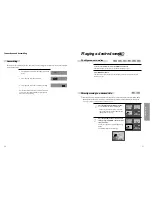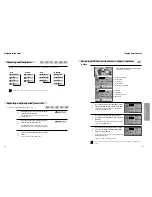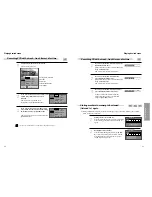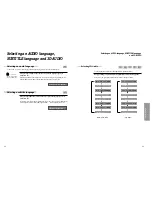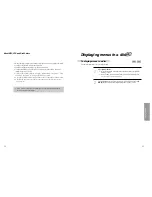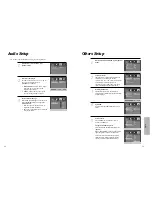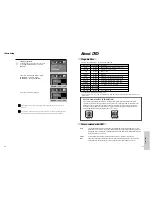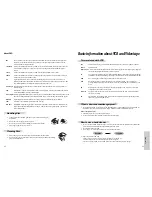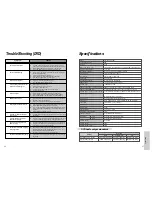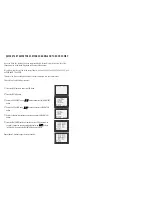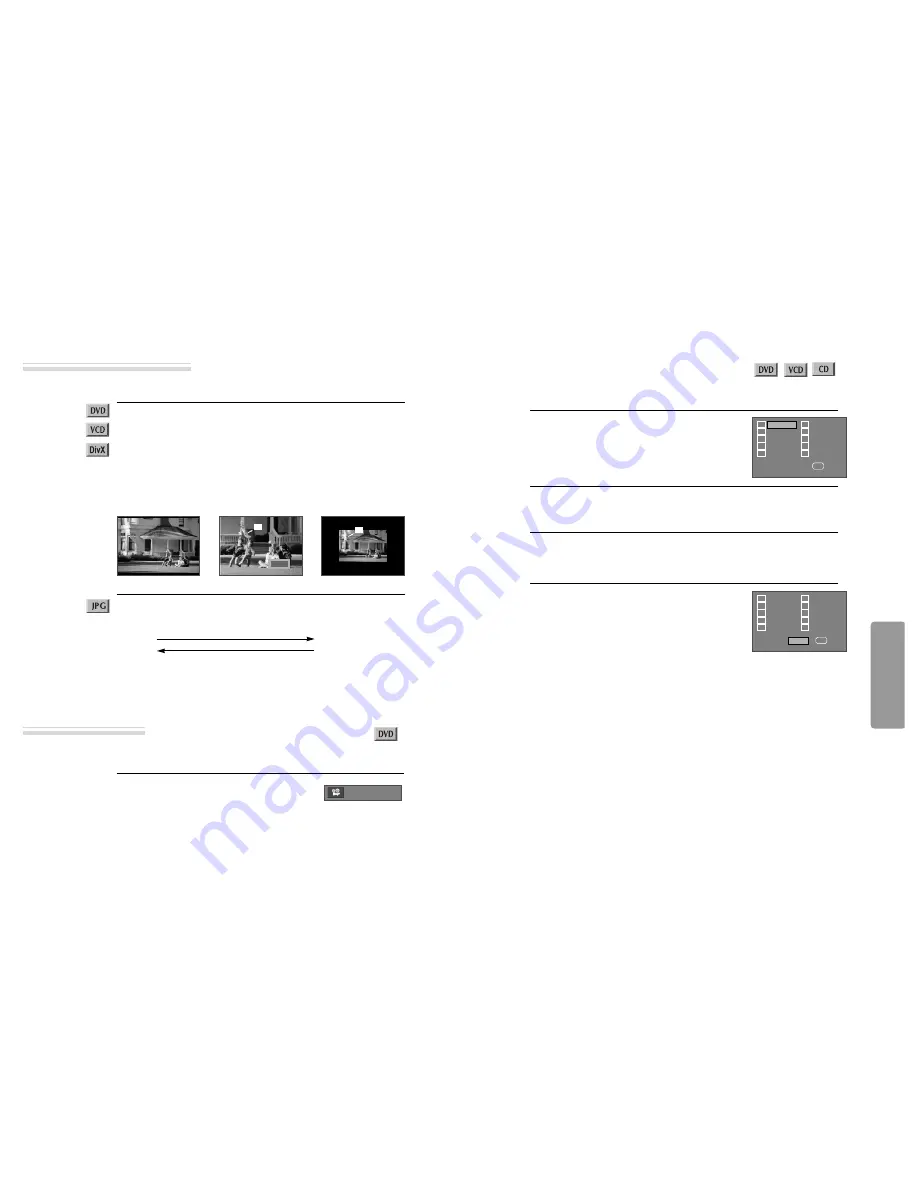
DVD
O
peration
47
46
Selecting ZOOM and Multi Angle
■
If a disc includes multi angle information, the user can watch a screen in multi angles. The function is limited
to a DVD disc supporting multi angle information.
Keep pressing [ANGLE] button till the preferred
angle appears.
Every time the user presses [ANGLE] button, an angle
degrees changes in a consecutive order.
01/01
Different Angle
■
The user can enlarge the current screen.
Keep pressing [ZOOM] button till the preferred zoom appears.
A magnification ratio of display is increased or decreased by one step in order
upon pressing the [ZOOM] button.
• ZOOM :
2 times
➝
3 times
➝
4 times
➝
1/2 times
➝
1/3 times
➝
1/4 times
➝
OFF .
A base point to be enlarged is centre and the point can be changed with the operation of
[
œ √…†
] button.
Press [ZOOM] button, then press [
√√
] (increase) or [
œœ
] (decrease).
• ZOOM :
50%
➝
75%
➝
100%
➝
125%
➝
150%
➝
200% .
[
√√
]
[
œœ
]
When playing JPG, it can be displayed in various directions by using [
œ √…†
] button.
[
œ √
] : Rotate 90 degrees to clock wise or counter clock wise.
[
…†
]: Turn over the screen by 180 degrees horizontally or vertically.
Using a zoom function
2X
1/2X
Program Playback
■
The user can watch only wanted Title/Chapters or Tracks in wanted order up to 20 events.
Press [PROGRAM] button in playback mode.
1
Select the number using [
…
,
†
,
œ
,
√
] and press [ENTER] button.
2
Enter Title number and Chapter number (DVD), or Track number (VCD,
CD) using [NUMBER] buttons.
3
Select START using [
…
,
†
,
œ
,
√
] button, and
press [ENTER].
4
TT:
CH:
TT:
CH:
TT:
CH:
TT:
CH:
TT:
CH:
TT:
CH:
TT:
CH:
TT:
CH:
TT:
CH:
1
2
3
4
5
6
7
8
9
10
TT:
EXIT
√√
❚
TT:01 CH:11
TT:
CH:
TT:02 CH:15
TT:
CH:
TT:
CH:
TT:
CH:
TT:
CH:
TT:
CH:
TT:
CH:
TT:
CH:
1
2
3
4
5
6
7
8
9
10
EXIT
√√
❚
START