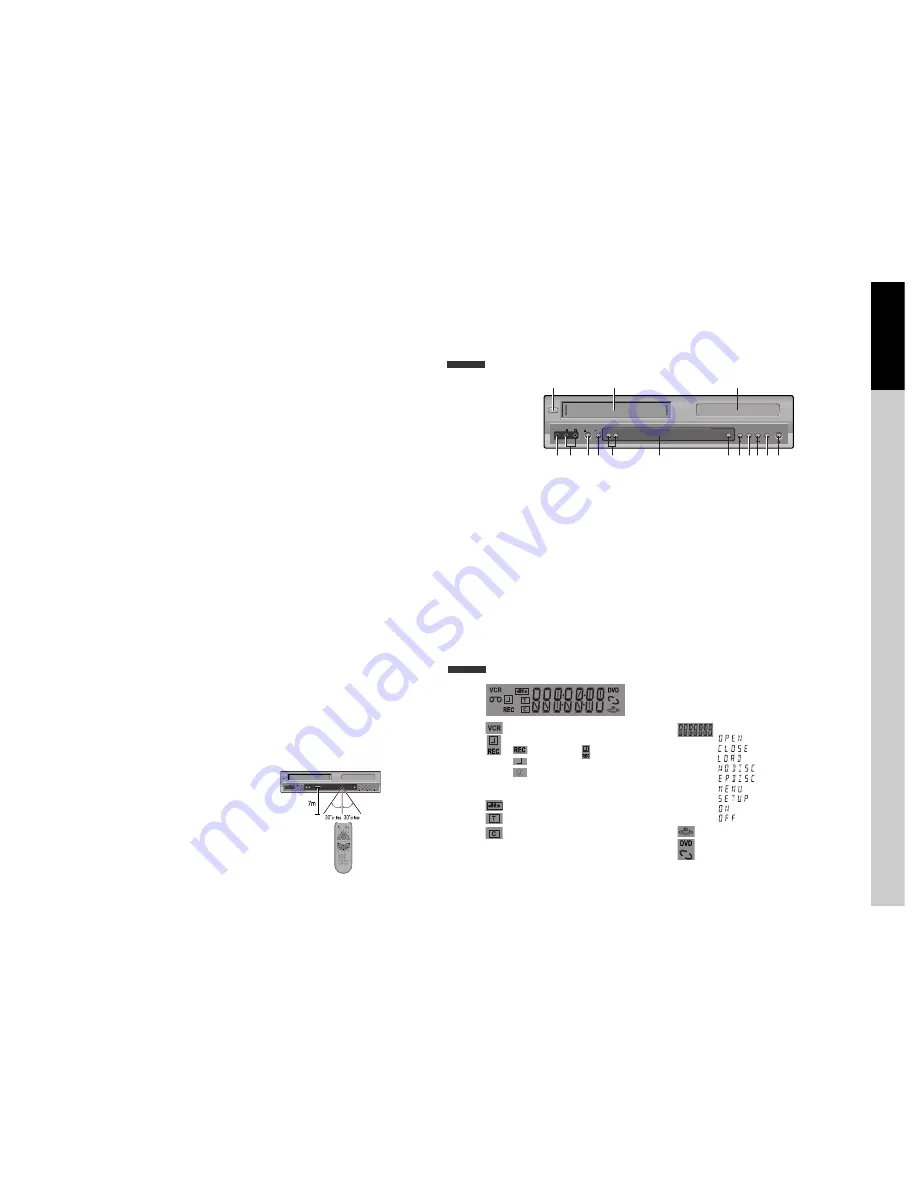
6
Read Carefully before Using
Cautions in use of DVD-Video player are described below.
Please read carefully before using a DVD-Video player.
✔
Installation place and handling
• When you place this player near other devices,
they may affect poorly together.
• When you place DVD-Video player and TV in
the upper and lower sides, it may cause flickering
of pictures or failure (tape is not ejected).
• When you place this player near strong
magnetic materials, it may affect image or voice
poorly or damage recording.
• Do not spill volatile liquids like insect spray over
the player. Do not leave rubber or plastic products
in contact with the player for a long time. They
will cause deterioration or paint peel-off.
✔
Not in use
• When the unit is not in use, be sure to remove
the disc or tape and turn off the power.
• If you do not use the unit for a long period, remove
batteries in remote control to prevent leakage.
• In case you don’t use the unit for a long time,
the unit may not function properly in the
future. Turn on and use the player occasionally.
✔
Moving
• Repack the unit as it was originally packed at
the factory. Alternatively, pack this product
with towel not to be damaged.
• Eject any videotape.
✔
Cleaning
• Dust off dirt in cabinet or control panel part
smoothly with a soft cloth.
• For heavy dirt, soak the cloth in a weak
detergent solution, wring it well and wipe. Use
a dry cloth to wipe it out.
• Follow instructions in using chemical cleaners.
• Do not use any type of solvent such as gasoline
or benzene, as they may cause deterioration or
paint peel-off.
✔
Checking
• Video is a high precision device. To obtain a
clear screen, we recommend regular inspection
and maintenance every 1,000 hours of use by
technical engineers.
• For checking, contact your dealer or your
nearest service center.
✔
Checking and Replacement of Antenna
• Antenna is subject to change in its direction or
damage by wind and rain. For clean screen,
contact and consult your nearest service center
about checking and replacement.
✔
In recording important screen
• Be sure to record the screen and check whether
recording is performed properly. We beg you
to understand compensation of recording if
recording is not performed by badness of used
tape or video.
✔
Copyright
• Do not use your recordings without permission
of a copyrighter except personal usage.
✔
Tape and Disc Handling
• Do not use any tape and disc below. Damage of
video head or cut/coiling of tape may cause
failure.
- Tape with mold
- Tape or disc stained with juice or attachments
- Tape having breakage connection
- Disassembled tape
- Disc with severe scratch
• Moisture condensation may occur in tape.
Moisture condensation damages the tape.
Please use the tape after the moisture
condensation is disappeared.
• After use, store tape vertically in a case to
prevent loose.
• Do not store the following places.
- High temperature and humidity
- Subject generation of mold
- Subject to direct sunlight
- Much dirt or dust
- Near strong magnetic materials such as speaker
✔
Instructions in using REMOTE
• Operate remote control within 7m from the unit.
• Do not press 2(two) buttons at the same time.
• Do not light up sending and receiving part of
remote control.
• Do not keep in the place with much dust and
humidity.
SELECT
STANDBY/ON
- C
EJECT
VIDEO
AUDIO R
L
REC
STOP
REW PLAY/PAUSE
FF
OPEN/CLOSE
REPEAT
OPEN/CLOSE
DISPLAY
TITLE/PBC
MENU
PR +
PR -
INPUT
PREV.
REC
PROGRAM
CLK/CNT
TV/VCR
TRACKING
ANGLE/SPEED
SEARCH
SYSTEM
PLAY/PAUSE
NEXT
A-B
ZOOM
AUDIO
SUBTITLE
SET
UP
CLE
AR
/3D
ENTER
OK
VCR
DVD
Pr
oduct
information
7
Identification of Controls
Main body (front panel)
SELECT
STANDBY/ON
- C
EJECT
VIDEO
AUDIO R
L
REC
STOP
REW PLAY/PAUSE
FF
OPEN/CLOSE
!
%
& *
) 1 234 5
^
@
#
$
(
!
POWER (STANDBY/ON) button
Use to power the device on/off if AC power supply
is connected.
@
Place to insert videotape
#
Disc tray
$
VIDEO INPUT jack
%
AUDIO INPUT jack
^
EJECT button
&
RECORD button
*
CHANNEL Up/Down button
(
Operation Display Window
Display operation of device. For more information,
see “Operation Display Window” as belows.
)
SELECT button
Use to change DVD mode to VCR mode, and vice
versa.
1
STOP button
Use to stop playing.
2
REWIND button
Use to rewind currently being played videotape or
disc; or to playback back rapidly.
3
Playback/PAUSE button
Playback videotape or disc.
Press this button to pause a screen.
4
FAST FORWARD button
Use to wind currently being played videotape or
disc; or to playback rapidly.
5
OPEN/CLOSE Tray button
Operation Display Window
Time, Counter and Current Operation
Tray is opened
Tray is closed
Disc is loaded
There is no disc in tray
Disc has some error
Menu screen is displayed
Setup menu is displayed
Power is ON
Power is OFF
3D Sound Indicator
DVD Disc Operation
VCR Operation
REC and TIMER REC display
Recording , TIMER Recording ,
To be Timer-recorded,
To be Timer-recorded state ERROR
(No Tape or Tape without tab)
dts Disc Indicator
Title This is displayed in VCD and CD disc.
Chapter This is displayed in DVD disc.





































