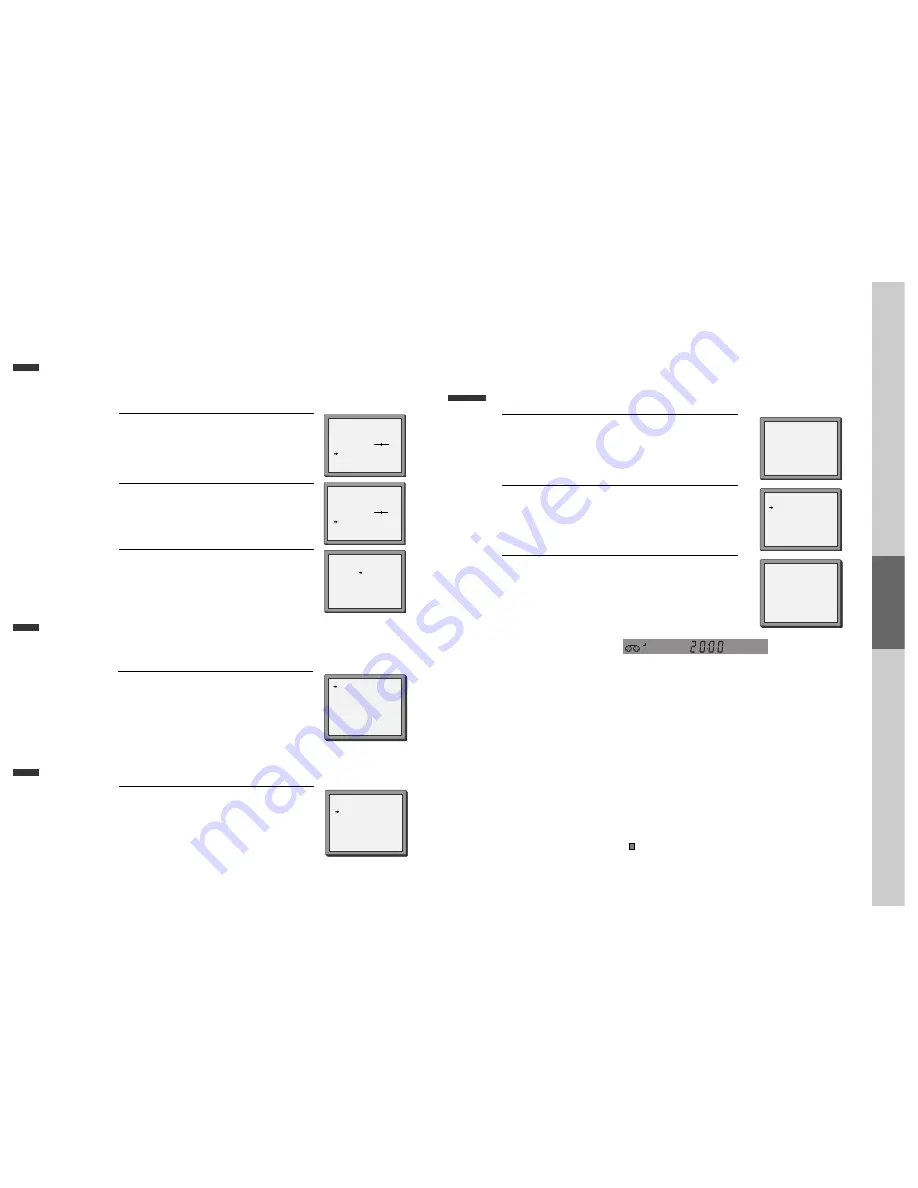
24
Station names
■
If your player is showing no station name or is showing a station name incorrectly, you can correct
this.
Call this menu (just see the previous page),
if it isn't displayed.
Select NAME position.
Press the [0] button to change the given name.
Or press the [1] button to create the station name.
1
Either select the name from the stored list or you
create the station name and enter a 4-digit name.
Change the letters with the [PR +/–] buttons,
move to the next letter with the [< / >] buttons.
2
Store and exit.
3
MANUAL SET
PR+/-:SELECT
OK:CONFIRM SETUP:END
PR01 ARD
PR08 P-08
PR02 ZDF
PR09 P-09
PR03 P-03
PR10 P-10
PR04 P-04
PR11 P-11
PR05 MTV
PR12 ----
PR06 P-06
PR13 ----
PR07 P-07
PR14 ----
MANUAL SET
PR+/-: UP/DOWN
0/1: CHANGE/CREATE
OK:CONFIRM SETUP:END
PR
01
RECEPTION
AERIAL
AUTOSEARCH
CH01
FINE TUNING
DECODER
ON
NAME
_ _ _ _
MANUAL SET
PR+/-: SELECT CHARACTER
</>: SELECT POSITION
OK:CONFIRM SETUP:END
PR
01
RECEPTION
AERIAL
AUTOSEARCH
CH_ _
FINE TUNING
DECODER
ON
NAME
O_ _ _
Sorting programme locations
If the location numbers used for programmes stored in your TV and player are different, you can change them on
the player. To do this, move the stations to the right numbers, until they are arranged the way you want.
1
1
Call the player’s "MAIN SETUP",
choose "PR PRESET" then "PR ALIGN".
2
2
Select the programme to swap.
Confirm by pressing OK button.
Move the station to the desired location number.
Confirm by pressing OK button.
Clearing programme locations
1
1
Call the player’s "MAIN SETUP",
choose "PR PRESET" then "PR ERASE".
2
2
Select the station (location number) you want to clear.
Review the picture by pressing [<] button.
Clear by pressing OK button.
PR ERASE
PR+/-:SELECT
<
:PR VIEW
OK:ERASE SETUP:END
PR ALIGN
PR+/-:ALIGN
<
:PR VIEW
OK:CONFIRM SETUP:END
PR01ARD
PR08 P-08
PR02 ZDF
PR09 P-09
PR03 P-03
PR10 P-10
PR04 P-04
PR11 P-11
PR05 MTV
PR12 ----
PR06 P-06
PR13 ----
PR07 P-07
PR14 ----
PR01 ARD
PR08 P-08
PR02 ZDF
PR09 P-09
PR03 P-03
PR10 P-10
PR04 P-04
PR11 P-11
PR05 MTV
PR12 ----
PR06 P-06
PR13 ----
PR07 P-07
PR14 ----
Tuning in New Stations
VCR
Operation
25
Timer Recording
Timer recording using ShowView
(SD-9500 only)
■
For timer recordings, clock, date, and stations must be set correctly.
■
Load a cassette with its safety tab in place and with sufficient free space for the recording.
Call the ShowView menu by pressing PROGRAM on the
remote control.
From your TV magazine, type in the number next to the
programme you want to record ...
... and confirm.
1
Decide if you want to record "ONCE", "WEEKLY" or "DAILY"...
... and confirm.
2
If you wish to make changes:
Move to the position you want to change using the [< / >]
buttons.
Change the setting using the [< / >] or [number] buttons. If all
setting are ok, press [ok], till you see “OK: CONFIRM” in the
bottom line.
Confirm.
3
Switch your player off.
0-9:SHOWVIEW NUMBER
< :CORRECT
OK:CONFIRM SETUP:END
SHOWVIEW
83077----
HOW OFTEN DO YOU WANT
TO RECORD THIS PROGRAM?
PR+/-:SELECT
OK:CONFIRM SETUP:END
TIMER PROGRAM (ONCE)
PR
03
START TIME
21:20
END TIME
22:20
START DATE
14/10(SAT)
TAPE SPEED
SP
VPS/PDC
ON
PR+/-:SELECT (AV1/AV2)
0-9 : SETUP (PR)
</>:CORRECT
OK:CONFIRM SETUP:END
ONCE
WEEKLY(ONCE A WEEK)
DAILY(MON-FRI)
DAILY(MON-SAT)
DAILY(MON-SUN)
• VPS/PDC is a service provided by some stations to enable you to perform timer recordings
precisely even if the broadcaster delays the start time of the programme slightly. The time you
enter is the VPS/PDC time so must be correct. Not all stations offer VPS/PDC, in which case the
player will start at the time you enter and not the actual start time of the programme.
If you wish to start recording at a specific time without it being adjusted by the VPS/PDC
system in the event of a delay, switch VPS/PDC off otherwise the player will not record.
• If you don’t have the ShowView numbers see next page for the normal timer.
• If you have made a mistake, move back to the relevant position with the [<] button and change
the setting.
• If there is no programme location displayed under “PR” in the change menu, the player doesn’t
yet know the location number for the programme you want. Type it in and this will be stored
for last recordings.
• If you wish to record from a satellite receiver, select under “PR” the satellite programme
location or AV (1/2) (depending on the connection with the antenna cable or the SCART-cable).
Leave the satellite tuner switched on and to the programme you want.
• Should programming overlap, you get a warning.
• To cancel the recording press the
button (stop) more than 5 seconds.
• ShowView is a trademark applied for by Gemstar Development Corp.. The ShowView system is
manufactured under license from Gemstar Development Corporation.




























