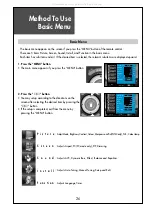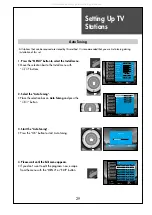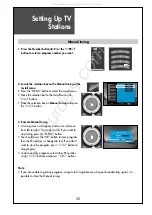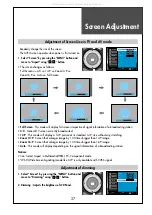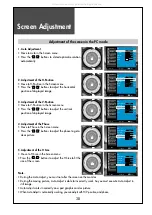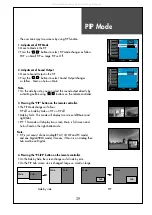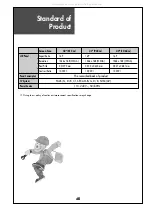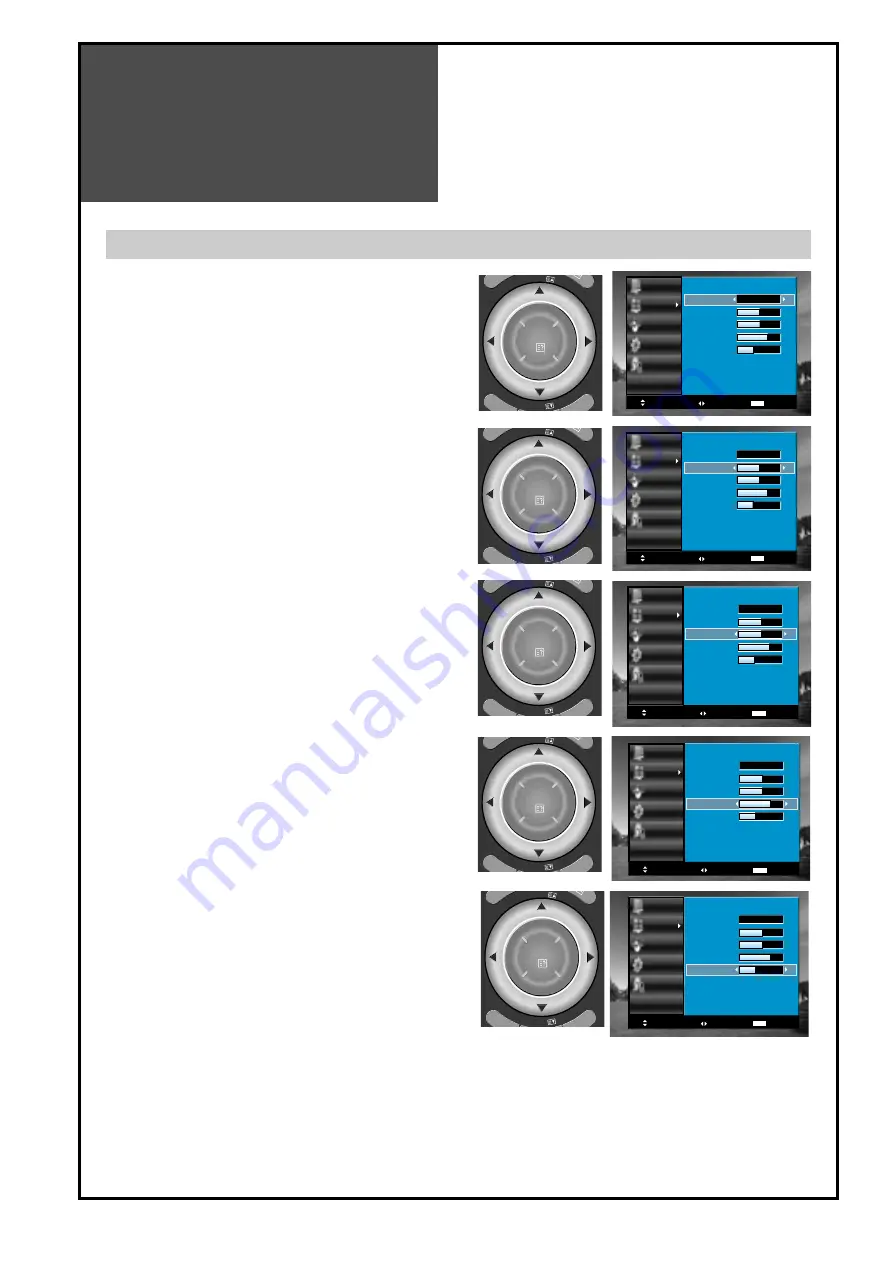
Screen Adjustment
38
Picture
Screen
Sound
Install
Function
Move
Adjust
Exit
MENU
31
31
44
21
Start
PC
Auto Adjustment
H Position
V Position
Phase
H Size
Picture
Screen
Sound
Install
Function
Move
Adjust
Exit
MENU
21
Start
PC
Auto Adjustment
H Position
V Position
Phase
H Size
31
31
44
Note.
• During the Auto Adjust, you must not alter the screen on the monitor.
• During the moving picture, Auto Adjust is able to incorrectly work. So you must execute Auto Adjust in
still image.
• Auto Adjust works incorrectly on a part graphic card or picture.
• When Auto Adjust is not correctly working, you can adjust with H/V position, and phase.
Adjustment of the screen in the PC mode
1. Auto Adjustment
• Move to Auto in the Screen menu.
• Press the ”
◀
◀
/
▶
▶
” buttons to detect optimal resolution
automatically.
2. Adjustment of the H-Position
• Move to H-Position in the Screen menu.
• Press the ”
◀
◀
/
▶
▶
” buttons to adjust the horizontal
position of displayed image.
Picture
Screen
Sound
Install
Function
Move
Adjust
Exit
MENU
31
44
21
Start
PC
Auto Adjustment
H Position
V Position
Phase
H Size
31
3. Adjustment of the V-Position
• Move to V-Position in the Screen menu.
• Press the ”
◀
◀
/
▶
▶
” buttons to adjust the vertical
position of displayed image.
4. Adjustment of the Phase
• Move to Phase in the Screen menu.
• Press the ”
◀
◀
/
▶
▶
” buttons to adjust the phase to get a
clear picture.
Picture
Screen
Sound
Install
Function
Move
Adjust
Exit
MENU
44
21
Start
PC
Auto Adjustment
H Position
V Position
Phase
H Size
31
31
5. Adjustment of the H Size
• Move to H Size in the Screen menu
• Press the ”
◀
◀
/
▶
▶
” buttons to adjust the H Size to fit the
size of the screen.
Picture
Screen
Sound
Install
Function
Move
Adjust
Exit
MENU
Start
PC
Auto Adjustment
H Position
V Position
Phase
H Size
31
31
44
21
PIP PR
PIP PR
OK
IA
PIP PR
PIP PR
OK
IA
PIP PR
PIP PR
OK
IA
PIP PR
PIP PR
OK
IA
PIP PR
PIP PR
OK
IA
All manuals and user guides at all-guides.com