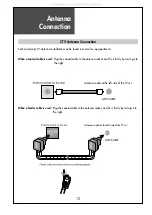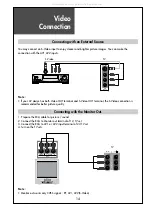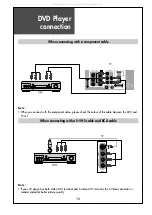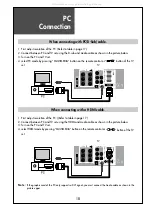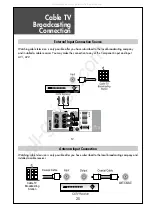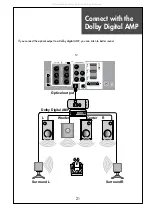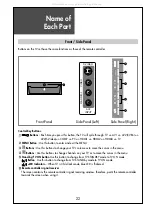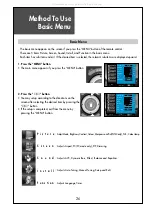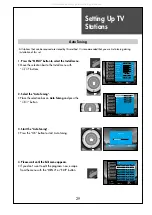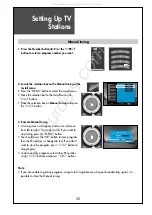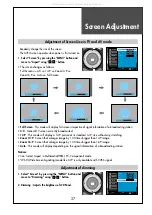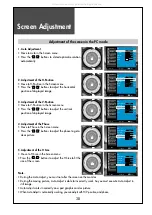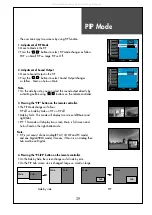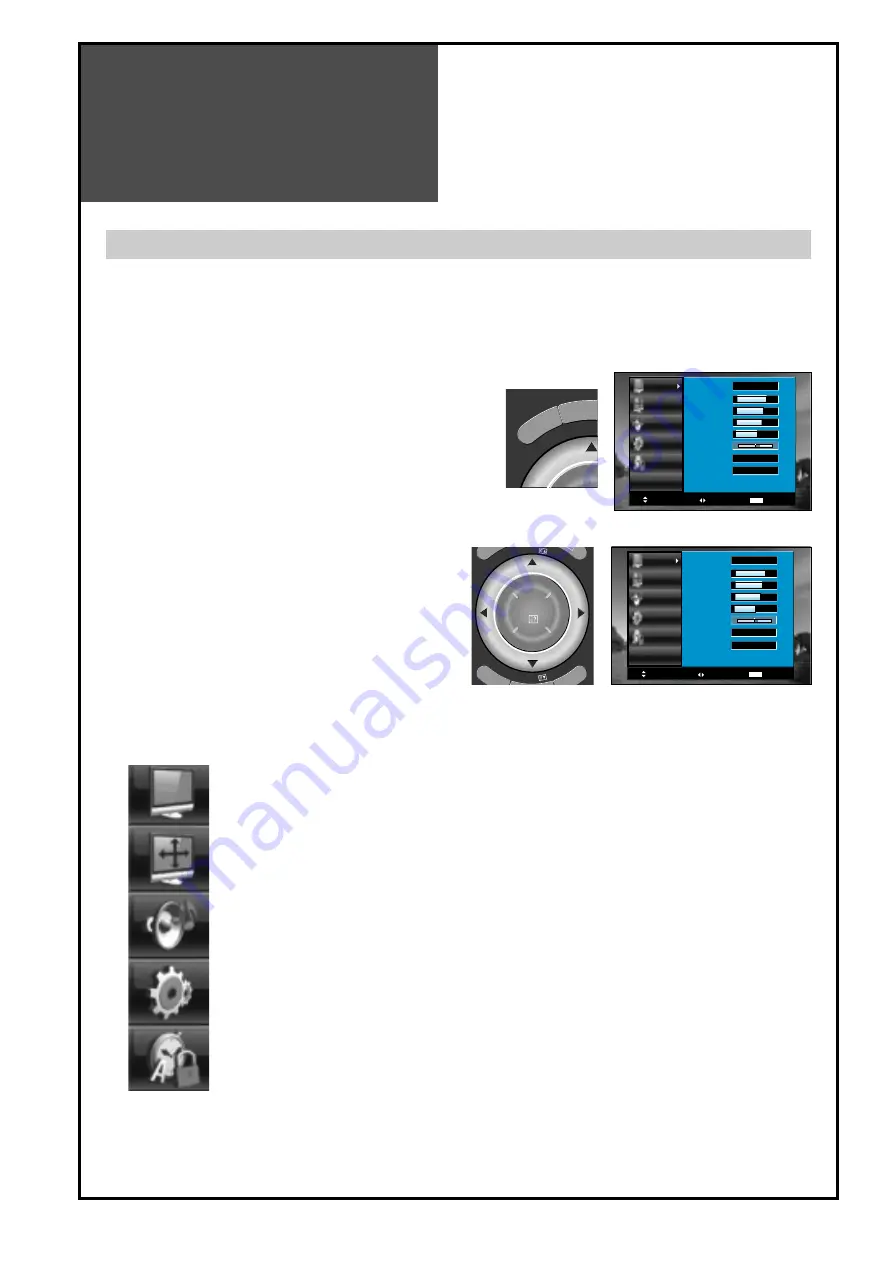
Method To Use
Basic Menu
26
P i c t u r e
S c r e e n
S o u n d
I n s t a l l
F u n c t i o n
Picture
Screen
Sound
Install
Function
Move
Select
Exit
MENU
Picture Mode
Brightness
Contrast
Colour
Sharpness
Tint
N. R.
Colour Temp
Normal
45
42
40
31
0
Off
Normal
2. Press the "
▼/▲
" button.
• You may setup according to the directions on the
screen after selecting the desired item by pressing the
“
▼/▲
” button.
• If the setup is completed, exit from the menu by
pressing the “MENU” button.
Picture
Screen
Sound
Install
Function
Move
Select
Exit
MENU
Picture Mode
Brightness
Contrast
Colour
Sharpness
Tint
N. R.
Colour Temp
Normal
45
42
40
31
0
Off
Normal
- The basic menu appears on the screen if you press the “MENU” button of the remote control.
- There are 5 items Picture, Screen, Sound, Install, and Function in the basic menu.
- Each item has sub-items under it. If the desired item is selected, the relevant sub-items are displayed upward.
1. Press the "MENU" button.
• The main menu appears if you press the “MENU” button.
Basic Menu
PIP PR
ME
NU
SLEEP
T
PIP PR
PIP PR
OK
DI
A
: Adjust Mode, Brightness, Contrast, Colour, Sharpness and Tint(NTSC only), N.R., Colour temp.
: Adjusts Aspect, PC(PC mode only), PIP, Dimming.
: Adjusts AVC, Dynamic Bass, Effect, Balance and Equalizer.
: Adjusts Language, Timer.
: Adjusts Auto Tuning, Manual Tuning, Setup and Edit.
All manuals and user guides at all-guides.com