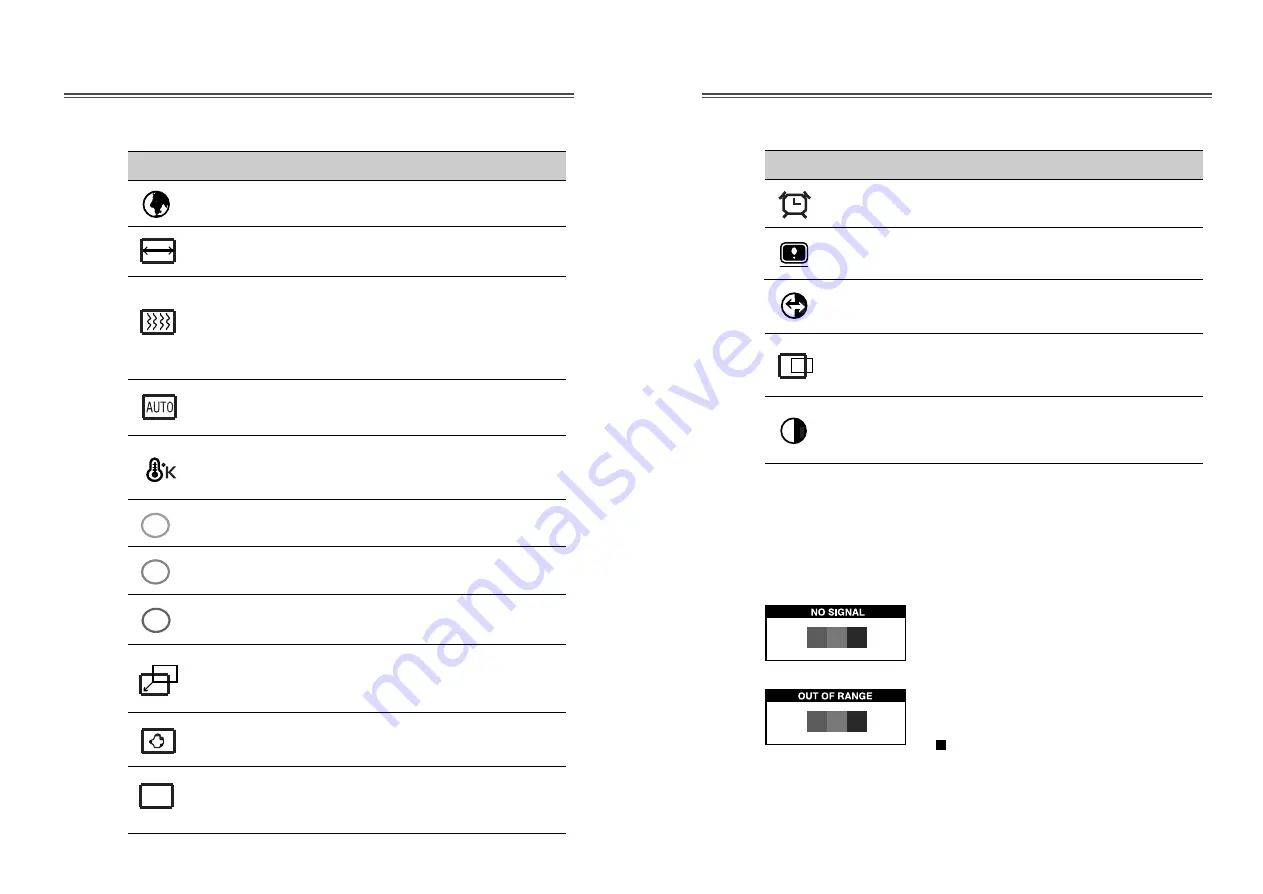
Deutsch - 9
Deutsch - 8
Stellen Sie den Bildschirm wieder auf die
in der Fabrik voreingestellten Display
Werte ein.
ABRUFEN
Wählt die eigene horizontale Position und
verticale Position und verticale Größe vom
Bildschirm automatisch.
AUTO
POSITION
Bilden Sie horizontale & vertikale
Frequenz und Polarität ab.
STATUS
SYMBOL KONTROLLE FUNKTION
OSD-
ANZEIGEDAUER
Stellen Sie das OSD-Menü.
Selbstdiagnose
Erfolgt keine Anzeige, wenn der Benutzer eine beliebige Taste
drückt, dann erscheint das Selbstdiagnose-Schirmbild. Die
Selbstdiagnose kontrolliert, ob der Monitor kein Signal erhält
oder ob der Bereich veriassen wurde.
“No Signal” wird angezeigt, wenn der
Stecker (D-Sub) nicht angeschlossen oder
der Monitor auf DPMS-Betrieb
eingestellt ist.
“Out of Range” wird angezeigt wenn die
benutzte Frequenz unter-oder oberhalb des
normalen Bereichs liegt.
Normaler Bereich
(Nicht verflochten-Modus nur)
H : 30 - 62 KHz (1024 punkte Max)
V : 50 - 85 Hz (768 punkte Max)
Stellen Sie die Bildschirm-Qualität ein.
SCHÄRFE
AUTO
BILDGR.
Stellen Sie die horizontale und verticale
Bild-Qualität und Grösse ein.
Sprache für OSD auswählen.
SPRACHE
Stellen Sie die Breite (die horizontale
Länge) von dem Schirmbild ein.
H/V GRÖßE
Wählen Sie unterschiedliche voreingestellte
Farbtemperaturen oder stellen Sie eigene
kundenspezifische Farbparameter ein.
Schärfen Sie den Brennpunkt durch die
Ordnung vom begeleuchten Punkt und
stellen Sie bis das Schirm Bild fokal, hart
und scharf aussieht. Stellen Sie
CLOCK
FINE
wenn die
CLOCK
Anordnung ein
klares Bild geschafft wird.
Stellen Sie die Rot-Farbe ein
Stellen Sie die Grün-Farbe ein.
STABILITÄT
FARBTEMPERATUR
ROT-REGELUNG
GRÜN-
REGELUNG
Stellen Sie die Blau-Farbe ein.
Richten Sie das Display horizontal (rechts
oder links) und vertikal (hoch oder runter)
aus.
Richten Sie das OSD Position horizontal
(rechts oder links) und vertikal (hoch oder
runter) aus.
BLAU-
REGELUNG
H. POSITION &
V. POSITION
SYMBOL KONTROLLE FUNKTION
OSD Funktionen
OSD
POSITION
R
G
B
Stellen Sie den Bildkontrast, d.h. den
Unterschied zwischen hellen und dunklen
Bildschirmbereichen ein.
KONTRAST
OSD
Содержание L510B
Страница 1: ...Model No L510B TFT LCD MONITOR USER S GUIDE http display dwe co kr...
Страница 12: ...S N 9978630700...










































