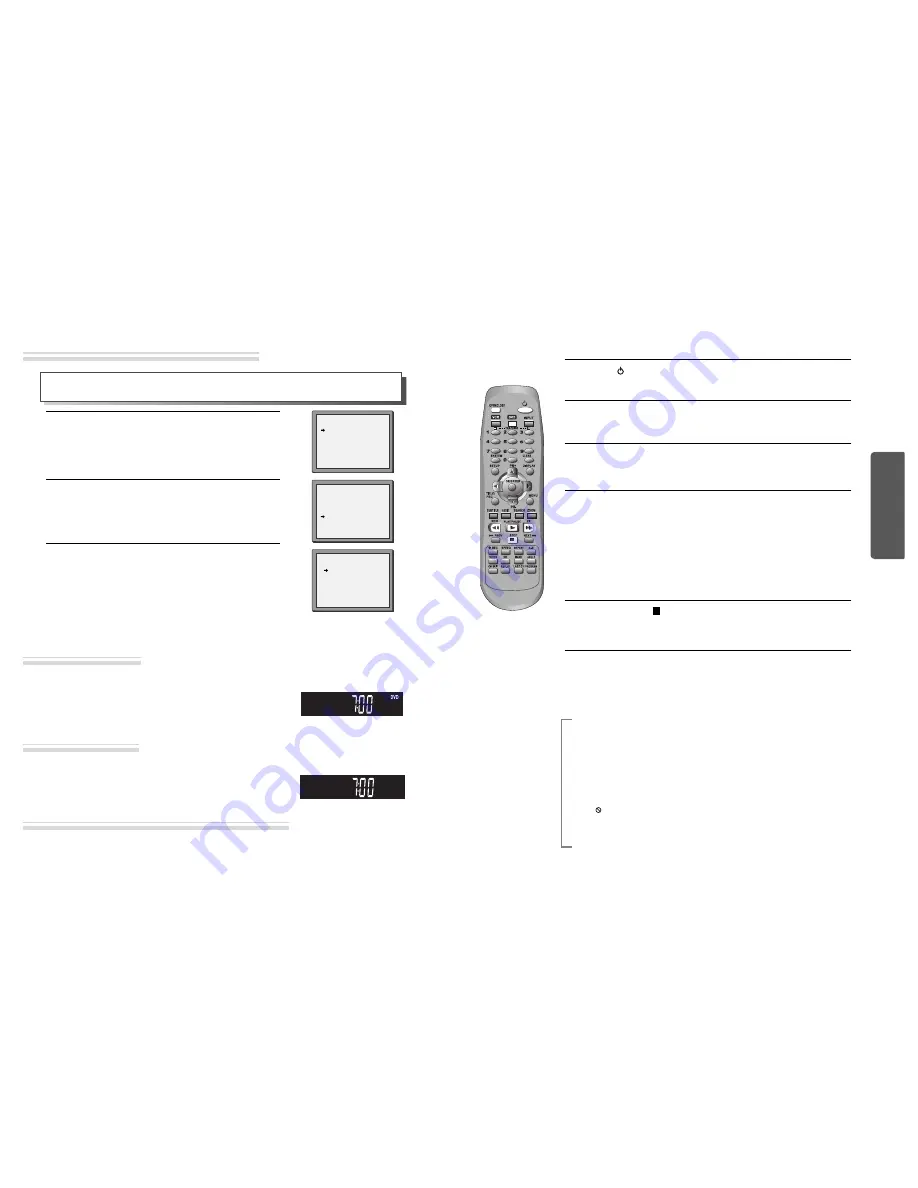
21
20
Basic
O
peration
OSD ON & OFF
Output Select
Press [DVD] button.
If DVD mode is correctly selected, DVD on the operation display
window is lit. Then, REMOTE button works as DVD function. Press the
[DVD] button, then the mode of DVD-Video Player becomes to the
OPERATION mode.
Press [VCR] button.
If VCR mode is correctly selected, DVD on the operation display
window goes out. Then, REMOTE button works as VCR function. Press
the [VCR] button, then it becomes to the VCR OPERATION mode.
Press [INPUT] button.
When you press [INPUT] button, BROADCASTING RECEPTION and EXTERNAL INPUT is selected. But, it
is not operated in PLAY, REC and DVD mode.
Call the player’s "SETUP".
1
Choose “VCR SETUP”.
And press the [OK] button.
2
Select “OSD ON/OFF”.
If you want OSD OFF mode, select it and press [OK] button to
confirm.
Then OSD characters are not displayed in the normal picture.
3
This player is set to “OSD (On Screen Display) ON” mode before shipping and you can change it
to OFF mode.
VCR SETUP
CLOCK SET
LANGUAGE SET
RF OUTPUT SET
16:9 SET
OSD ON/OFF
PR+/-:SELECT
OK:CONFIRM SETUP:END
OSD ON/OFF
ON
OFF
PR+/-:SELECT
OK:CONFIRM SETUP:END
SETUP
TIMER PROGRAM
PR PRESET
VCR SETUP
TAPE CONTROL
PR+/-:SELECT
OK:CONFIRM SETUP:END
OSD (On Screen Display) ON & OFF
To Select DVD
To Select VCR
To Select Watch Modes or External Input
DVD Playback
Press [
] button to power on.
Press [DVD] button of REMOTE to change into DVD mode.
Press [OPEN/CLOSE] button to open the disc tray.
Place a disc firmly on the disc tray, making its label look upward.
Insert the disc and press [OPEN/CLOSE] button to close the tray.
The disc tray is closed and after checking the disc’s condition, Playback or Stop
function starts to operate.
1
2
3
To playback it, press [PLAY/PAUSE] button.
• In the case of DVD,
DVD menus and titles are displayed on TV screen.
• In the case of S-VCD and VCD2.0
the menus are displayed on TV screen and it is converted into PBC(Playback
Control) mode.
• In the case of CD, VCD1.1, MP3, DivX and JPG
the disc plays.
4
To stop it, press [
] button.
For pause, press [PLAY/PAUSE] button in playback mode.
If you press this button once more, it starts playback again.
5
Press [OPEN/CLOSE] button to remove the disc.
6
Various Playback Methods
■
If you want fast forward (or reverse) playback
, press [
√
√√
√
] or [
œ
œœ
œ
]button in
Playback mode. You can watch fast playing (reverse ) screen.
* This reverse playback can be unavailable for certain DVD.
■
If you want slow (or reverse) playback
, press [
√
√√
√
] or [
œ
œœ
œ
] button in Pause mode.
You can watch the desired screen in the slow forward (reverse) playback.
* For the case of VCD and DivX, this reverse slow playback function is unavailable.
The
mark will appear.
■
If you want still picture, press [PAUSE] button in Playback mode. You can watch
the desired screen in Pause status.













































