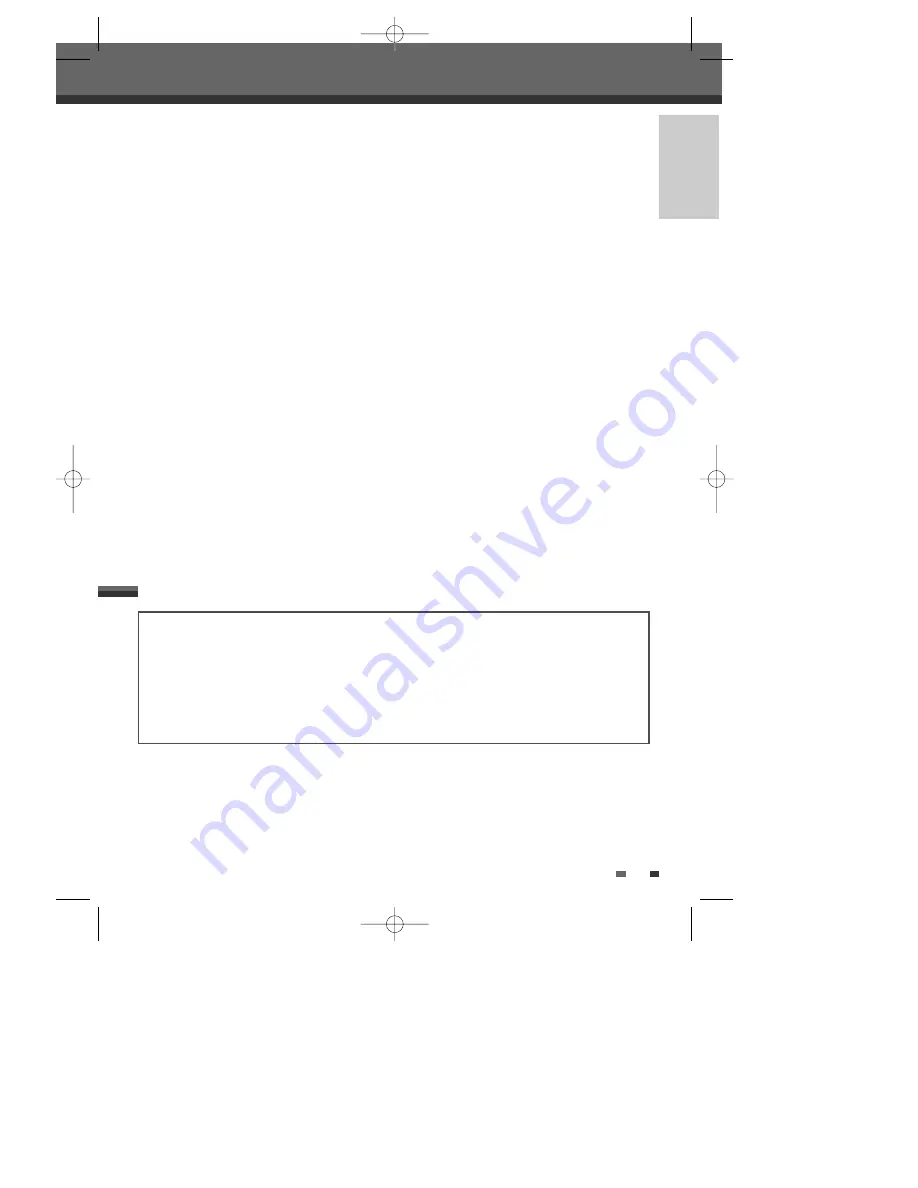
INTRODUCTION
ii
CAUTION: PLEASE READ AND OBSERVE ALL WARNINGS AND INSTRUCTIONS IN THIS OWNER’S
MANUAL AND THOSE MARKED ON THE PRODUCT. RETAIN THIS MANUAL FOR FUTURE
REFERENCE.
This product has been designed and manufactured to assure personal safety. Improper use can result in
electric shock or fire hazard. The safeguards incorporated in this product will protect you if you observe the
following procedures for installation, use, and servicing.
This product does not contain any parts that can be repaired by the user.
DO NOT REMOVE THE CABINET COVER, OR YOU MAY BE EXPOSED TO DANGEROUS VOLTAGE. REFER
SERVICING TO QUALIFIED SERVICE PERSONNEL ONLY.
IMPORTANT SAFETY INSTRUCTIONS
REGULATORY INFORMATION: FCC Part 15
This product has been tested and found to comply with the limits for a Class B digital device, pursuant to Part
15 of the FCC Rules. These limits are designed to provide reasonable protection against harmful interference
when the product is operated in a residential installation. This product generates, uses, and can radiate radio
frequency energy and, if not installed and used in accordance with the instruction manual, may cause harmful
interference to radio communications. However, there is no guarantee that interference will not occur in a
particular installation. If this product does cause harmful interference to radio or television reception, which can
be determined by turning the product off and on, the user is encouraged to try to correct the interference by one
or more of the following measures:
- Reorient or relocate the receiving antenna.
- Increase the separation between the product and receiver.
- Connect the product into an outlet on a circuit different from that to which the receiver is connected.
- Consult the dealer or an experienced radio/TV technician for help.
FCC COMPLIANCE:
The responsible party for this product’s compliance is: GoVideo, 7835 East McClain Drive, Scottsdale, AZ
85260, USA.
SERIAL NUMBER:
The serial number is found on the back of the DVD Recorder. This number is for this unit only. You should record
requested information here and retain this guide as a permanent record of your purchase.
Model No. ___________________________________
Serial No. ___________________________________
1
Read these instructions.
All these safety and operating instructions
should be read before the product is operated.
2
Keep these instructions.
The safety, operating and use instructions should
be retained for future reference.
3
Heed all warnings.
All warnings on the product and in the operating
instructions should be adhered to.
4
Follow all instructions.
All operating and use instructions should be
followed.
Important Safeguards
DW-Q74D2N-LS(GB)USA 2005.9.21 3:21 PM ˘
` ii mac001 1200DPI 90LPI


















