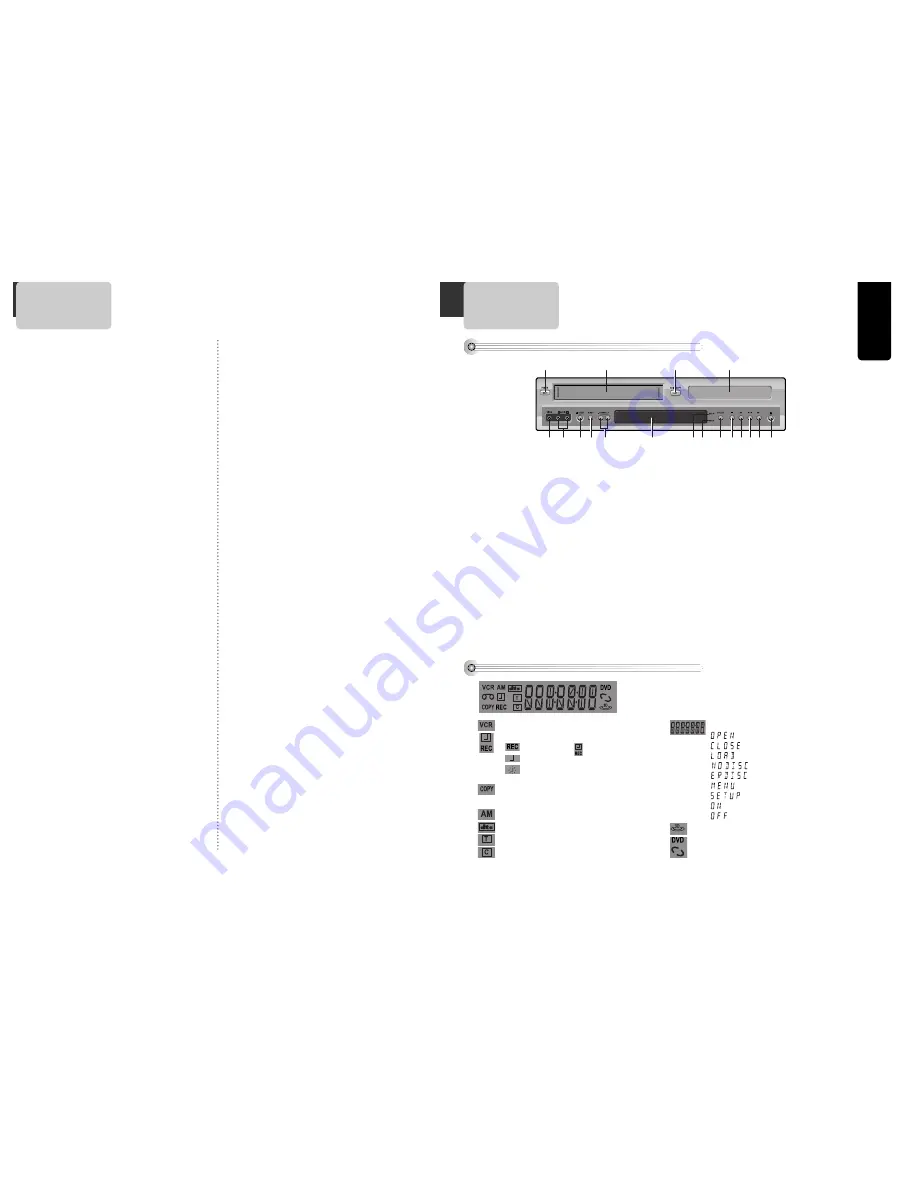
Pr
oduct
Information
7
Identification of Controls
Front panel
!
%
& *
)
1 2
3 4567 8
^
@
#
$
(
!
Power (STANDBY/ON) button
Use to power the device on/off if AC power supply is
connected.
@
Place to insert videotape
#
Copy button
Use to copy contents of disc into a videotape.
$
Disc tray
%
Video input jack
^
Audio input jack
&
Eject button
*
Record button
(
Channel Up/Down button
)
Operation Display Window
Display operation of device. For more information, see
“Operation Display Window” in the next page.
1
DVD operation display lamp
2
VCR operation display lamp
3
Select button
Use to change DVD mode to VCR mode, and vice versa.
4
Stop button
Use to stop playing.
5
Rewind button
Use to rewind currently being played videotape or disc;
or to playback back rapidly.
6
Playback/PAUSE button
Playback videotape or disc.
Press this button to pause a screen.
7
Fast Forward button
Use to wind currently being played videotape or disc; or
to playback rapidly.
8
Open/Close Tray button
6
Contents
Important Safeguards .................................... 1
Advantages of This Product Are .... ................. 4
Read Carefully before Using ............................ 5
Contents ...................................................... 6
Identification of Controls ............................... 7
Remote Control ............................................. 9
Connecting with TV....................................... 10
Connecting with Cable Box ...........................11
Connecting with Other Video Equipment ......... 12
Connecting with an Analog Audio .................. 13
Connecting with a dolby digital decoder or DTS
decoder ....................................................... 14
Output Select .............................................. 15
Clock Set ................................................... 15
DVD Playback .............................................. 16
VCR Playback .............................................. 17
VCR Operation
Memorizing TV Channels .............................. 18
Recording ................................................... 20
Timer Recordings ....................................... 22
Watching and Recording Cable TV .................. 25
Using advanced features ............................... 26
Hi-Fi Stereo Playback ................................... 29
Basic Operation
Installation
Playing a desired scene ................................. 30
Confirming the current PLAY mode on screen .. 33
AUDIO language, SUBTITLE language
and 3D AUDIO.............................................. 34
ZOOM, Multi Angle and Digest play ................. 35
About MP3 discs .......................................... 36
Displaying menus in a disc. ........................... 37
LANGUAGE Setup .......................................... 37
VIDEO Setup................................................. 38
AUDIO Setup............................................... 38
Others Setup ............................................... 39
About DVD ................................................... 40
Basic information about VCR and Videotape.... 42
Before doubting about troubles (DVD) ............ 43
Before doubting about troubles (VCR) ............. 44
Specifications ............................................. 46
Warranty
Setup
DVD Operation
The others
Product Information
Operation Display Window
Time, Counter and Current Operation
Tray is opened
Tray is closed
Disc is loaded
There is no disc in tray
Disc has some error
Menu screen is displayed
Setup menu is displayed
Power is ON
Power is OFF
3D Sound Indicator
DVD Disc Operation
VCR Operation
REC and TIMER REC display
Recording , TIMER Recording ,
To be Timer-recorded,
To be Timer-recorded state ERROR (No
Tape or Tape without tab)
Copying
Use to copy contents of disc into videotape.
AM
dts Disc Indicator
Track
Chapter
This is displayed in DVD disc.






































