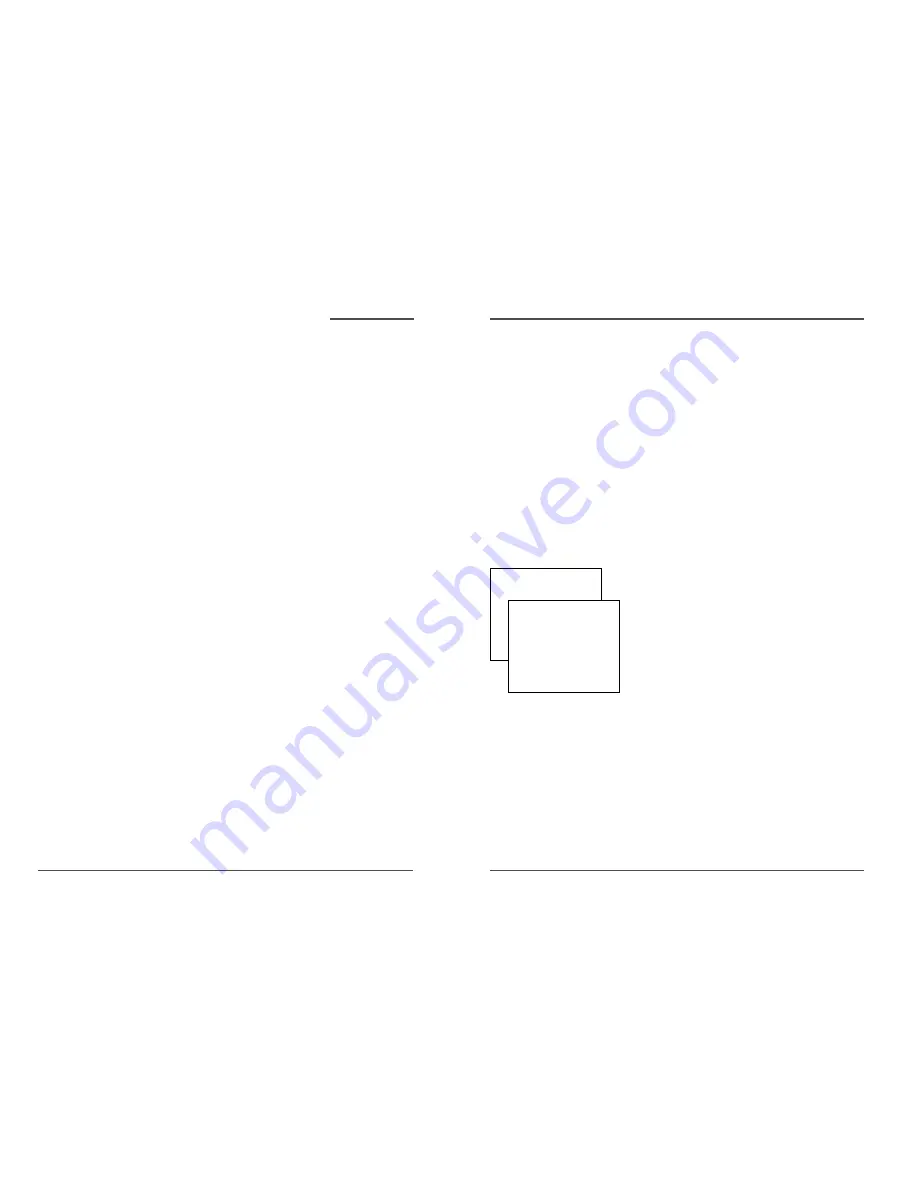
19
DAEWOO Video Cassette Recorder User’s Guide
VCR Features
✔
Note:
To override the preferred
tape speed setting,press
the SPEED button on the
remote control repeatedly
to toggle between SP and
SLP choices.
To Activate XPR:
1. If necessary,turn on the VCR and tune it to the
channel with the desired programming.
2. If necessary,insert a tape with its safety tab in place
into the VCR.Make sure it is cued to record at the
proper starting point.
3. Press the RECORD button on the remote control or
VCR front panel to start recording.
4. Repeatedly press the RECORD button to set up the
recording duration.
• Each press of the RECORD button adds 30 minutes
of recording time.
• The VCR automatically turns off after recording for
the set time.
• To stop an XPR recording,press and hold the STOP
button on the remote control or VCR front panel
for several seconds until STOP appears on the VCR
on-screen display.
Recording Features
Your VCR provides many ways to capture programming:
1.Recording lets you press one button to record a program.
2.Express Recording (XPR) allows recording to start while a program is being watched. This
feature automatically stops recording after a designated period of time.
3.Timer Recording program the VCR for a daily,weekly,or one-time recording which will
automatically start and stop at the times you set.
Express Recording (XPR)
Use XPR to quickly record the remaining portion of a program being watched.XPR is a great
way to capture the end of a sporting event that has run into overtime or a live broadcast that
runs long.
XPR works in 30-minute increments.You can capture the last 30,60,90,etc.minutes of
programming (depending on tape length),up to four hours total.
Rec Ch 36
Record Length 0:00
Press REC to set length
Rec Ch 36
Record Length 1:30
Press REC to set length
18
DAEWOO Video Cassette Recorder User’s Guide
Numbers (0 through 9)
Select a channel up to 99 by pressing two numbers.Select a cable channel over
99 by pressing and holding 1 until 1 – – appears on the screen..Then press the other two numbers.
PAUSE
Pauses playback or recording.Press PAUSE again to return to playback or recording.
PLAY
Plays a tape.
RECORD
Starts VCR recording.Also used for Express recording.
REVERSE
Rewinds the tape when the VCR is stopped.Searches backward through a tape during
playback.Starts slow motion during play-pause and decreases slow-motion speed.
SEARCH
Displays INDEX and GO-TO Search menus on screen when the VCR is stopped. Advances the
tape forward through 30 seconds of recorded material during playback.Each press advances the tape an
additional 30 seconds (up to five minutes).This button also displays the MOVIE ADVANCE screen for
prerecorded movies and starts COMMERCIAL ADVANCE skipping during playback.
SPEED
Selects a recording speed (SP or SLP).
STOP
Stops the current VCR function such as record,playback,rewind,or fast forward.
TRACKING Up or Down
Lets you manually reduce the streaks that may appear on the picture during
play,slow motion,or pause.Reduces picture “jitter ” during stop--action playback.
TV•VCR
Switches the picture signal so that it either comes from the VCR or cable/antenna system.
Using the Remote Control
,
continuación
Using the INPUT Button
Use the INPUT button to toggle through the available Video Line Input sources (L1,L2,and regular
broadcasting signals)and regular broadcast signals.Video Line Input allows you to view the image from a
connected device (like a camcorder)through the VCR.
1. Press the remote control ’s VCR button to activate VCR-controlling mode.Make sure that the VCR is
turned ON.
2. Press the remote control ’s INPUT button to tune to the Video Line Input source.L1 represents the rear
A/V jacks and L2 represents the front A/V jacks.
3. Press the INPUT button again to tune back to the broadcast signal you were previously watching
through the VCR.






















