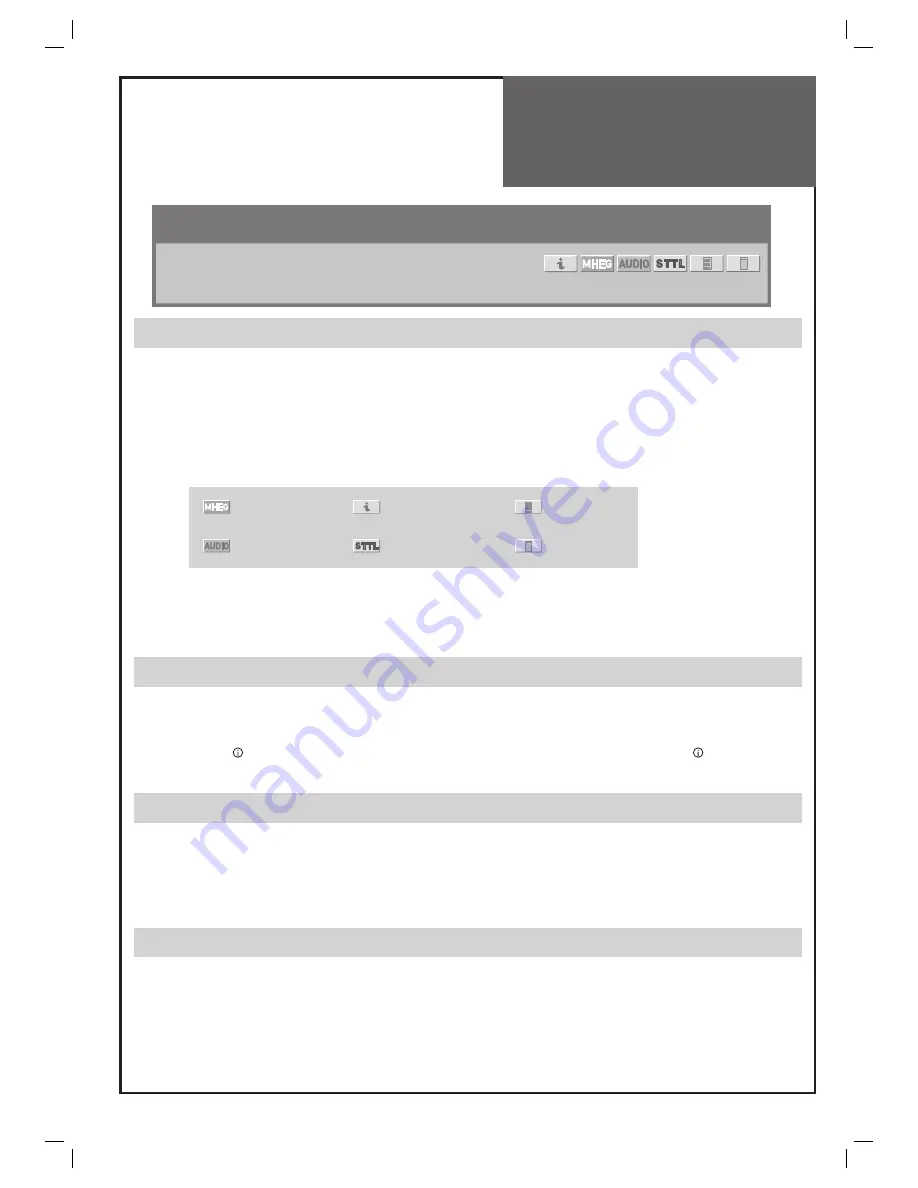
19
Channel Banner
(Digital)
The channel banner displays information about a channel number,
name, broadcasting time, audio service and more.
You can see this banner by pressing OK/SELECT button A18 or
UP/DOWN [
/
] A28 on the Remote Control.
General Information
1
Channel number: Displays the current channel number.
2
Channel name: Displays the current channel name.
3
Service available: Displays “NO SIGNAL” when no signal exists in the current channel or disconnected with signal input
line or “NO SERVICE” when no program exists in the current channel, or “AUDIO SERVICE” when audio stream exists.
When scrambled stream appears, this displays “SCRAMBLED SERVICE”.
4
Current time: Displays current time.
5
Program name: Displays the current program name.
6
Icon : Displays the service items in the current program.
7
Program time: Displays current / next program time (start ~ end).
8
Subtitle type: Displays the subtitle on/off. If MHEG5 is running, subtitle mode is off and after exiting MHEG5, subtitle
mode is re-running.
9
Profile name: Displays the profile name if selected the user profile.
View The Channel Information
You can view information of each channel currently listed by pressing the OK/SELECT or UP/DOWN [
/
] button.
1. Press UP/DOWN [
/
] buttons to preview the program information of the listed channels.
2. Press LEFT/RIGHT [
/
] buttons to display the now / next program information of the channel you want to watch.
3. Press RECALL [
] button to display extended information on the current program. (Press RECALL [
] button again to
return the channel banner. If channel has no information, RECALL button does not work.)
Select The User Profile List
You can use your own user profile list by pressing channel UP/DOWN buttons.
1. Press YELLOW multi function button to start your own user profile list.
2. Press UP/DOWN [
/
] buttons to move the favourite list selected by user among the user profile list.
3. Press OK/SELECT button to select the user profile list.
Note:
See the page 29 to set up your own User Profile List.
Select The Audio Language
You can select the Audio Language by pressing channel UP/DOWN buttons.
1. Press GREEN multi function button to start Audio Service on air in this channel.
2. Press UP/DOWN [
/
] buttons to move the Audio Language.
3. Press OK/SELECT button to select the Audio Language.
4. This selection is not saved. If you change this channel, this selection is cancelled.
Note:
The User Profile key (YELLOW) and Audio Language key (GREEN) are running if the Channel Baner is displayed on the
screen. If the Channel Baner is closed on the screen, You can not select the User Profile or the Audio Language mode.
1
BBC ONE
NO SERVICE
08:49
THIS IS BBC
NOW : 08:00 – 08:50
Subtitle OFF
PROFILE
①
②
③
④
⑤
⑥
⑦
⑧
MHEG5
AUDIO
INFORMATION
SUBTITLE
TEXT
CI
⑨














































