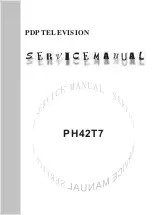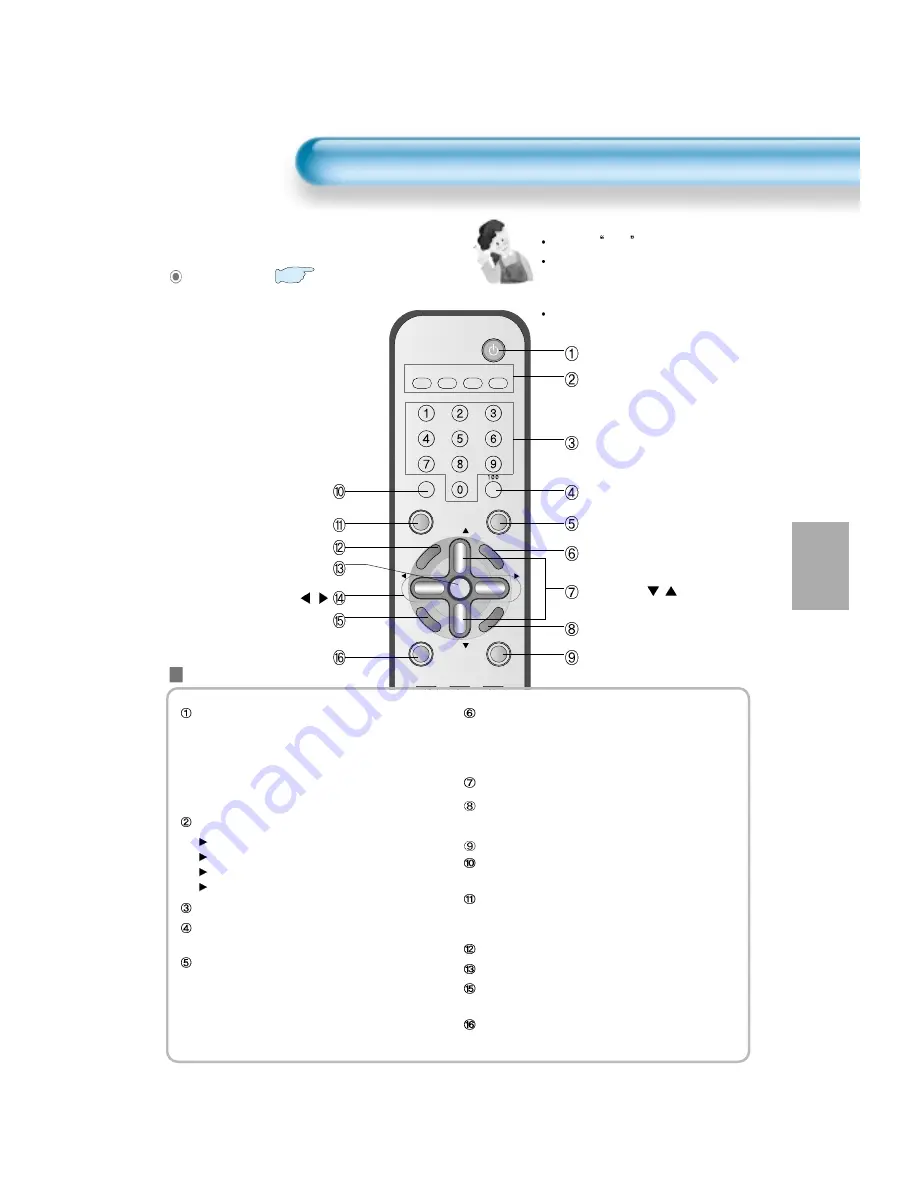
41
Remote Control
VIDEO/
DVD
SAT
TV
CATV
DISPLAY
TV/VIDEO
STILL
CH
CH
V
O
L
V
O
L
MU
LT
IM
E
D
IA
S
.E
FF
EC
T
MENU
P
R
E
V
CH
SC
RE
EN
S
IZ
E
MUTE
PROG.GUIDE
F.F/SLOW
PLAY
F.R/SLOW
REC
STOP
PAUSE
PREV OPEN/CLOSE NEXT
PICTURE
MODE
SOUND
MODE
SLEEP
POWER
PIP
POSITION SWAP
TV/
VIDEO
ADD/
CH
CH
Button Function
Note
Use two AAA batteries.
Be sure to use replacement batteries
of the same type as the original
ones.
The life of a battery depends on how
much it has been used.
The number in (
) indicates the page in the
function of each button is explained in detail.
Power Button : Pressing the Power button of the
Monitor allows the Display to be
standby. (Red light is shown in the
Remote Control Sensor.) At this time,
if you press the Power button of the
Remote Control, the Display is turned
ON (Green light in the Sensor).
TV/VIDEO(DVD)/SAT/CATV Select Button
TV Button : Control the PDP TV
Video(DVD) Button : Control the VCR or DVD Player
SAT Button : Control the satlite receiver
CATV Button : Control the cable TV receiver
Channel Number 0~9 : Use to select channel directly 0~9
100 Button : Use it when selecting a channel number
of over 100
TV/Video Button : Use this function to make video
input selection. It changes in the
following sequence
(TV -> Video1 -> Video2 -> TV)
Multimedia : Use this function to make video input
selection. It changes in the following
sequence
(TV -> Component 1-> Component 2 -> DVI -> PC -> TV)
CH button : Adjusts the channel.
Screen Size Button : Adjusts the size of the screen
(Normal, 16:9, etc.)
Prog. guide : Display EPG
Display Button : Indicates the current state and
resolution.
Still Button : Used to view a still picture during
watching moving images.(Sound can be
heard.)
S.Effect Button : Choose the BBE or M.Voice
Menu Button : Used to display a desired menu.
Previois Channel Button : It returns to previous
channel.
Mute Button : Mute Sound
Power button
TV/VIDEO(DVD)/SAT/CATV
Channel number (0~9)
Use to select channel directly 0~9
100
TV/VIDEO
Multimedia
CH button
/
Screen Size button
Prog. guide button
Display
Still
S. Effect
Menu button
Used to display a desired menu.
Volume button
/
Previous Channel button
Mute button