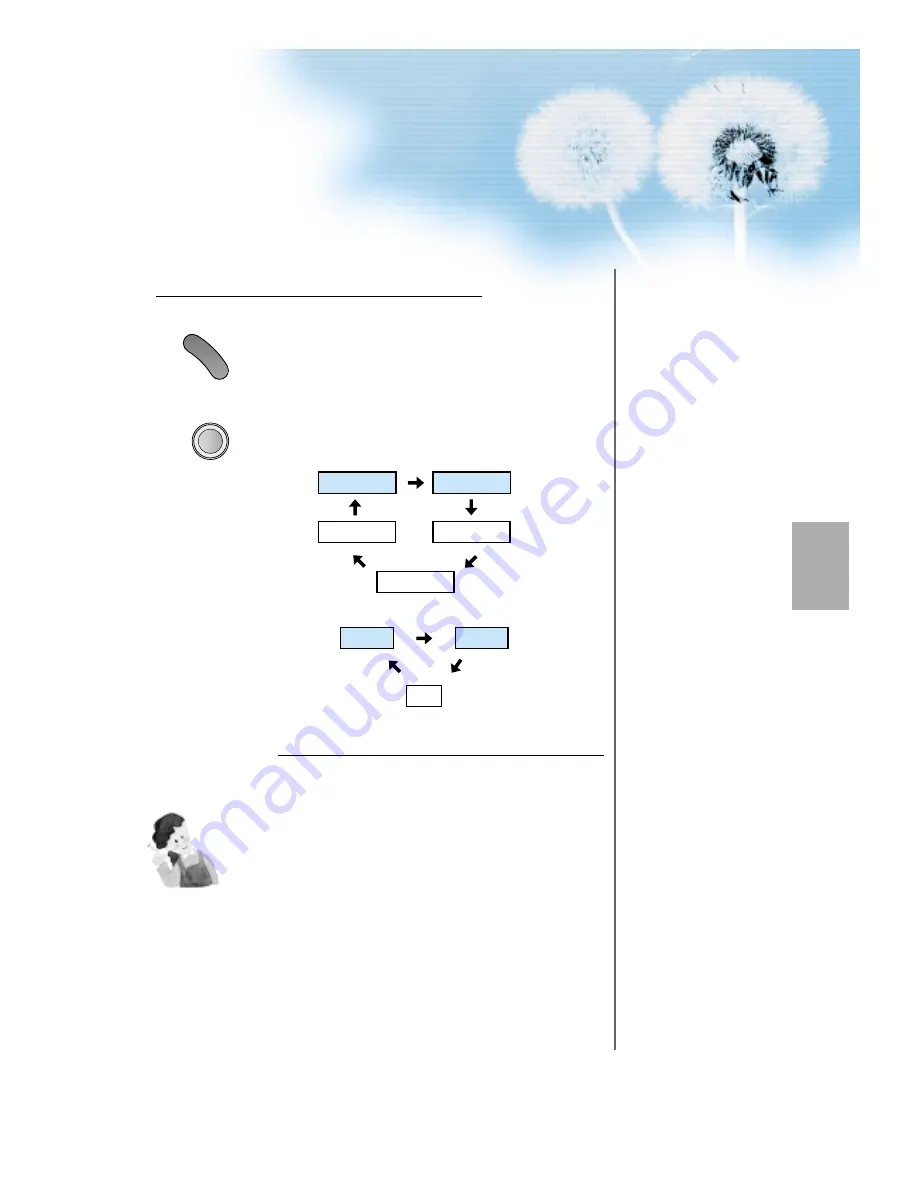
29
Input Select
MUL
TIM
E
D
IA
• Select [Component 1 or Component 2,
Video1, Video2] by pressing the
“MULTIMEDIA” or “TV/VIDEO” button of
the Remote Control or the "INPUT
SELECT" Key in KeyPad of the PDP set.
• Each time you press the “MULTIMEDIA” or
“TV/VIDEO” button, a different input mode
appears. The sequence is as follows:
Select a Desired Title and Function
• Select a desired title and function by
using the Remote Control of the DVD.
3
4
NOTES:
1) Y/Cb/Cr, which stands for DVD Player’s Output Terminal, can
also be written as Y/B-Y/R-Y, Y/Pb/Pr depending on the kinds
of DVD devices.
2) The way of connecting the DVD to the PDP is as follows:
Y <---> Y Cb <---> Pb, B-Y, Cr <---> Pr, R-Y
3) The DVD output can be Video, S-Video and/or Component
Video depending on the DVD devices. There are various
output modes, so be sure to check when you purchase it.
4) When connecting S-Video and Video simultaneously, only S-
Video will be displayed on the screen.
TV/VIDEO
Component1
DVI
TV
PC
Component2
Video1
Video2
TV
• “
MULTIMEDIA
”
button
• “
TV/VIDEO
”
button
















































