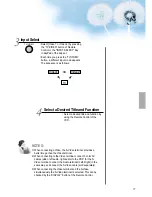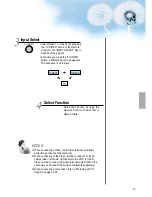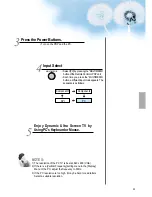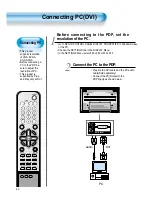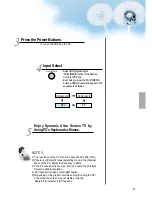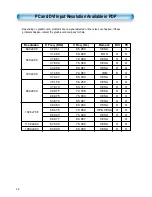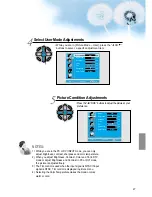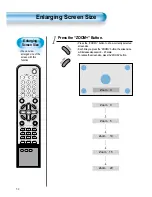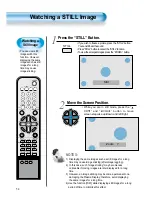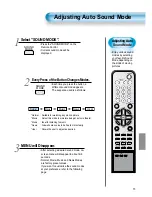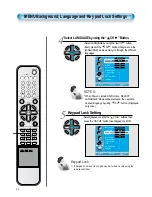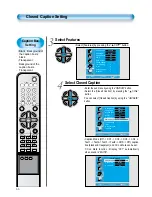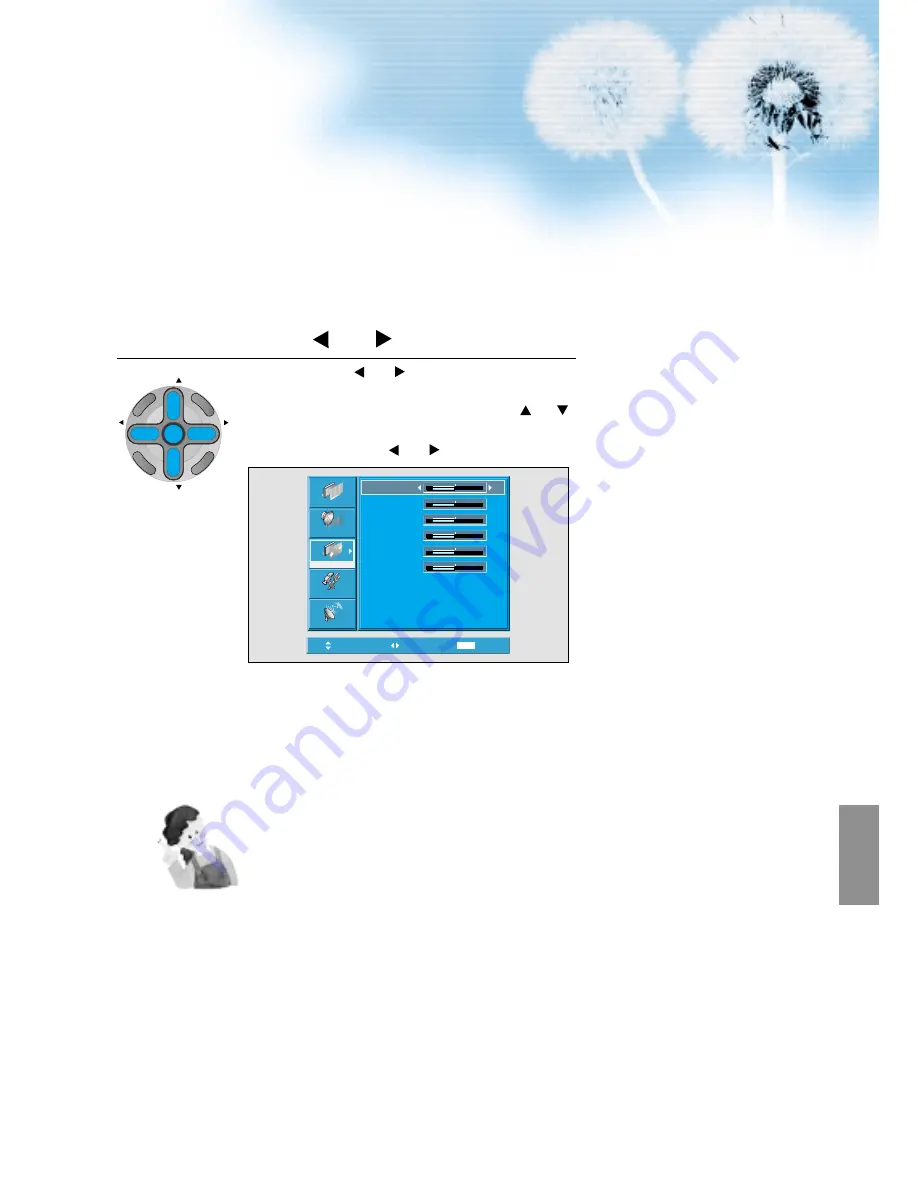
51
Press the Volume “ VOL ” button.
• Press the Volume “ VOL ” button to enter the sub menu
of [Screen].
• While you are in [Screen] mode, press the “
CH
”
button to select a desired item, and then, adjust the
value by pressing the “ VOL ”.
3
Move
Adjust
MENU
Exit
Picture
Screen
Sound
Features
Channel
H. Size
V. Size
H. Position
V. Position
Phase
Frequency
32
32
32
32
32
32
NOTES:
1) Horizontal/Vertical size and position values can be adjusted only in the
[PC] input mode and in the [DVI] input mode, only Horizontal/Vertical size
are available.
2) H. Size: As the value increases, the screen width increases
3) V. Size: As the value increases, the screen height increases.
4) H. Position: As the value increases, the screen moves to the right.
5) V. Position: As the value increases, the screen mores up.
6) Phase: When there is jitter or blurring of the image, adjust this value.
7) Frequency: When there is jitter or blurring of the image, adjust this value.
8) In case of DVI, only H and V size can be adjusted.
9) Using Screen Size button on the remote control, you can control the H
and V size directly in PC or DVI mode.
CH
CH
V
O
L
V
O
L
ZO
O
M
+
Z
O
O
M
-
MENU
P
R
E
V
CH
SC
RE
EN
S
IZ
E
Содержание DTS-42
Страница 12: ......