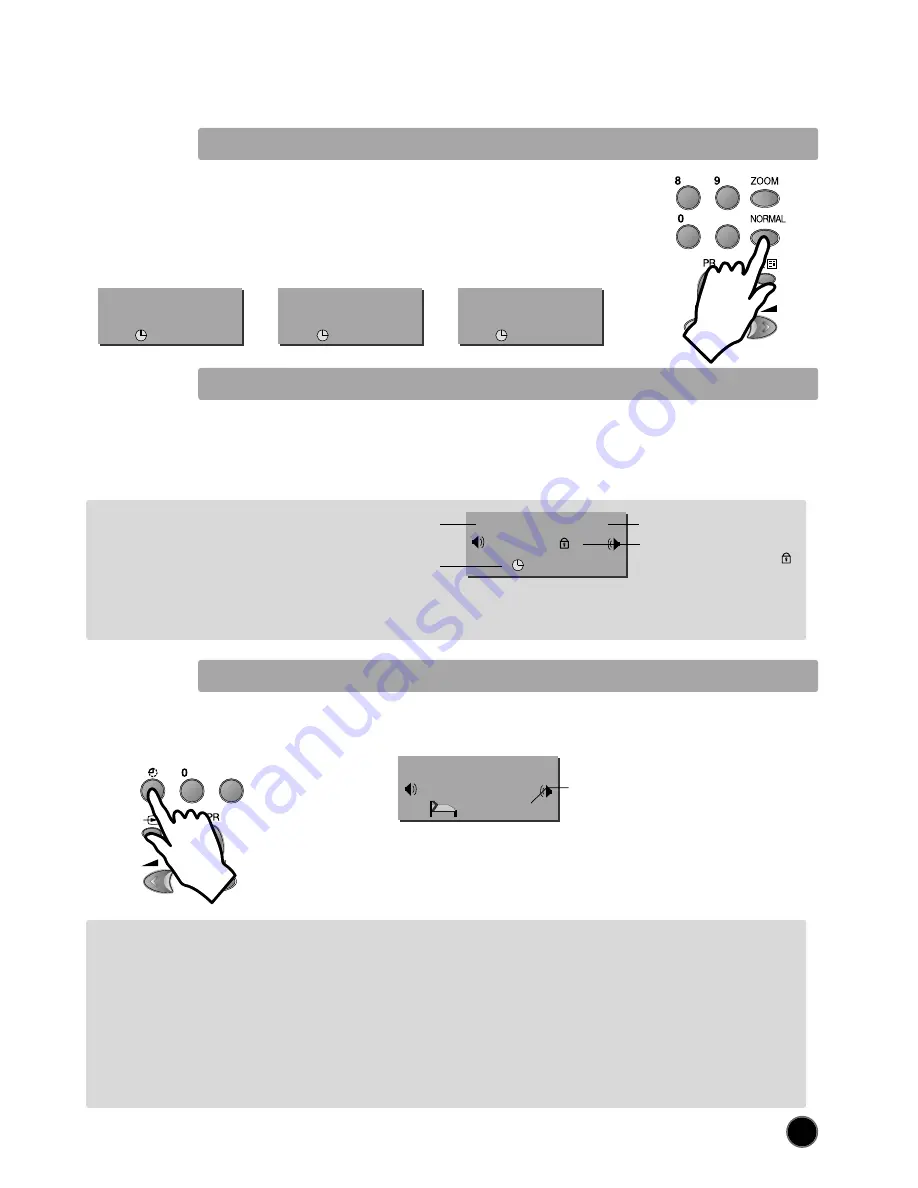
FORMAT SELECTION
AUTO setting :
If picture format signalling data is
received, then the most appropriate
ZOOM format will be automatically
selected. In the absence of this data, the
default ZOOM format will be selected(see
page 13, ZOOM AUTO function under
FEATURES MENU).
Otherwise, the preferred mode of the user
can be forced by repeated pressing of the
remote control ZOOM button (A15):
Television Format 4:3
The following picture formats are
available:
AUTO> 14:9 > 16:9 > FULL SCREEN >
WATERGLASS > FAVOURITE > AUTO.
Television Format 16:9
The following picture formats are
available:
AUTO> 4:3 > 14:9 > ZOOM 14:9 > ZOOM
16:9 > FULL SCREEN > PANORAMA >
FAVOURITE > AUTO.
FAVOURITE Format
This contains the users preferred format setting. In order to enter new
settings, proceed as follows:
- Navigate the list of available formats with the ZOOM button (A15) until
FAVOURITE is selected.
- While the selection FAVOURITE is active on the screen, the format can
be manipulated by use of the CURSOR LEFT (A7), RIGHT (A20) buttons
(to change the horizontal size) and the CURSOR UP (A6) or DOWN (A21)
buttons (to change the vertical size).
- The controls CURSOR RIGHT (A20) and CURSOR UP (A6) increase the size.
- The controls CURSOR LEFT (A20) and CURSOR DOWN (A6) decrease the size.
- The new settings are automatically memorized in the FAVOURITE format.
If the OSD status display FAVOURITE is at any time lost (timeout is 3-4
seconds after any previous use of the CURSOR keys), then a single touch
of the ZOOM button (A15) is necessary before adjustment can be resumed.
8
PICTURE CONTROL
You can select three pictures settings, by using the remote control NORMAL button (A17) :
- Normal I (standard hard picture)
- Normal II (standard soft picture)
- Favourite
For other adjustments: BRIGHTNESS, CONTRAST, COLOUR, SHARPNESS, NOISE
REDUCTION, use the PICTURE menu.
If an NTSC signal is received, then the TINT adjustment will also be available.
SLEEP FUNCTION
The set will turn off (to stand-by mode) after a period of time that you can select. By repeated use of the remote control SLEEP
button (A4), you can enter one of the following settings :
OFF > 20 min > 40 min > 60 min > 80 min > 100 min > 120 min > OFF
The SLEEP time remaining (before TV turn-off) can be seen again at any time by one
touch on the remote control SLEEP button (A4).
A second touch (while the status display is active) will modify the SLEEP time
remaining.
01
BBC1
NORMAL
I
1 8 : 2 0
01
BBC1
NORMAL
II
1 8 : 2 0
01
BBC1
FAVOURITE
1 8 : 2 0
PROGRAM STATUS
DISPLAY (Recall)
Use the remote control RECALL button (A16) to display (for 4 seconds only) program status
information. This display appears also after a program selection or after switching on the TV set.
01
BBC1
MONO
1 8 : 2 0
Channel name
Sound transmission Mode:
Displayed with forced icon(
)
only if forced to mono by
MODE button (A14)
Channel number
Clock
01
BBC1
STEREO
2 0
Remaining time (minutes)
before TV set switches off
FREEZE picture
This TV scans at 100Hz. It has an additional FREEZE picture function that holds the current image on the screen (similar in effect to
the “pause” function of a video player). To freeze the image at any time, just press on the yellow FREEZE button (A26). This
function is available with any signal source (from aerial, video player, DVD).
The display will indicate that the FREEZE function is activated. A second press on the same button (A26), entry to the MAIN menu
(A19), or change of program will cancel the FREEZE function.
Содержание DTH-28
Страница 18: ......


















