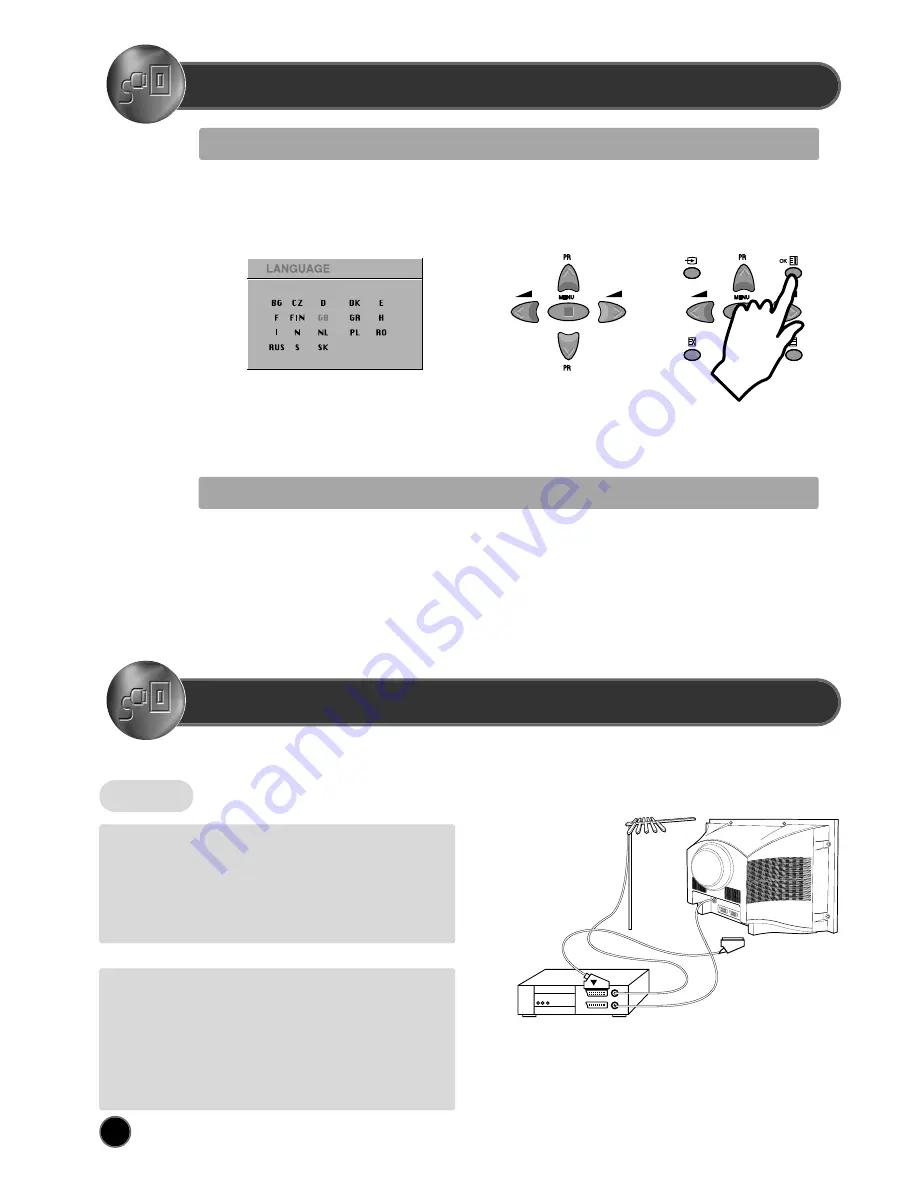
5
START UP
LANGUAGE MENU
The very first time that you turn on the TV, the LANGUAGE menu will appear on the screen. Its purpose is to enable you to select the language that will be used
for all the OSD (On Screen Display) menus. The user must enter a choice of language before proceeding further.
The language entered at this stage can still be modified at any later time, by entering the LANGUAGE menu (accessed from the FEATURES menu: see later
section under MENU DESCRIPTION).
The descriptions used in the menu are those of the country code (e.g. GB = English, NL = Holland etc).
The rear Scart1 (C1), Scart2 (C2) sockets, the front AV socket (B2) (B3), and the S-VHS socket (B10,
option: real flat TVs) are three dedicated sockets to connect audio-video equipment.
Selection is made by use of the remote control CURSOR UP (A6) / CURSOR DOWN (A21) keys and CURSOR RIGHT
(A20) / LEFT (A7) keys.
Once you are satisfied with your selection, push the OK button (A18) to confirm your choice. The choice will briefly
highlight in red, after which the menu will disappear.
Note : The languages shown are subject to modification without prior notice.
R e a r
REAR SCART 1 SOCKET (AV1)
This socket (C1) has video / audio inputs and outputs. It is recommended to
connect to this socket automatic AV switching equipment such as pay-TV
decoders, video games, DVD players and most VCR’s.
In most cases, when connecting powered equipment to this socket, the TV
set switches automatically to AV mode. If not, then use the TV/AV buttons
(A5) or (B7) to select AV1.
REAR SCART 2 SOCKET (AV2)
This socket (C2) has video / audio inputs and outputs. Automatic AV
switching equipment(for example most VCR’s) can be connected to this
socket.
In most cases, when connecting powered equipment to this socket, the TV
set switches automatically to AV mode. If not, then use the TV/AV buttons
(A5) or (B7) to select AV2.
You can also receive an S-VHS signal with REAR SCART2 socket, by
selecting SVHS2 with the TV / AV buttons (A5) or (B7).
VCR / DVD / Video Game / Pay-TV decoder Important:
If your video equipment does not have SCART socket(s), or
if you wish to use only the aerial (RF) connection (not
recommended), then you should make use of PR 00 on the
TV set for best performance.
CONNECTING EXTERNAL EQUIPMENT
AUTOMATIC TUNING
Automatic Tuning System
If you have a satellite decoder: If your decoder is connected to the TV set by the aerial jack (C3), you must power on the demodulator and tune
Sky News before starting ATSS .
ATSS = Automatic Tuning and Sorting System. To start the ATSS function:
- Select "ATSS " function.
- Adjust to the required country.
- Press and hold the OK button (A18) to start the automatic tuning.
The ATSS function has started when the phrase "Please Wait !" appears (in red characters ) in the help instructions box, below the Install menu.
When the ATSS function is finished, the stored programs are displayed on screen using Edit menu presentation (to Exit tuning before automatic
tuning is finished, press the remote control MENU button (A19) ).
Содержание DTH-28
Страница 18: ......




































