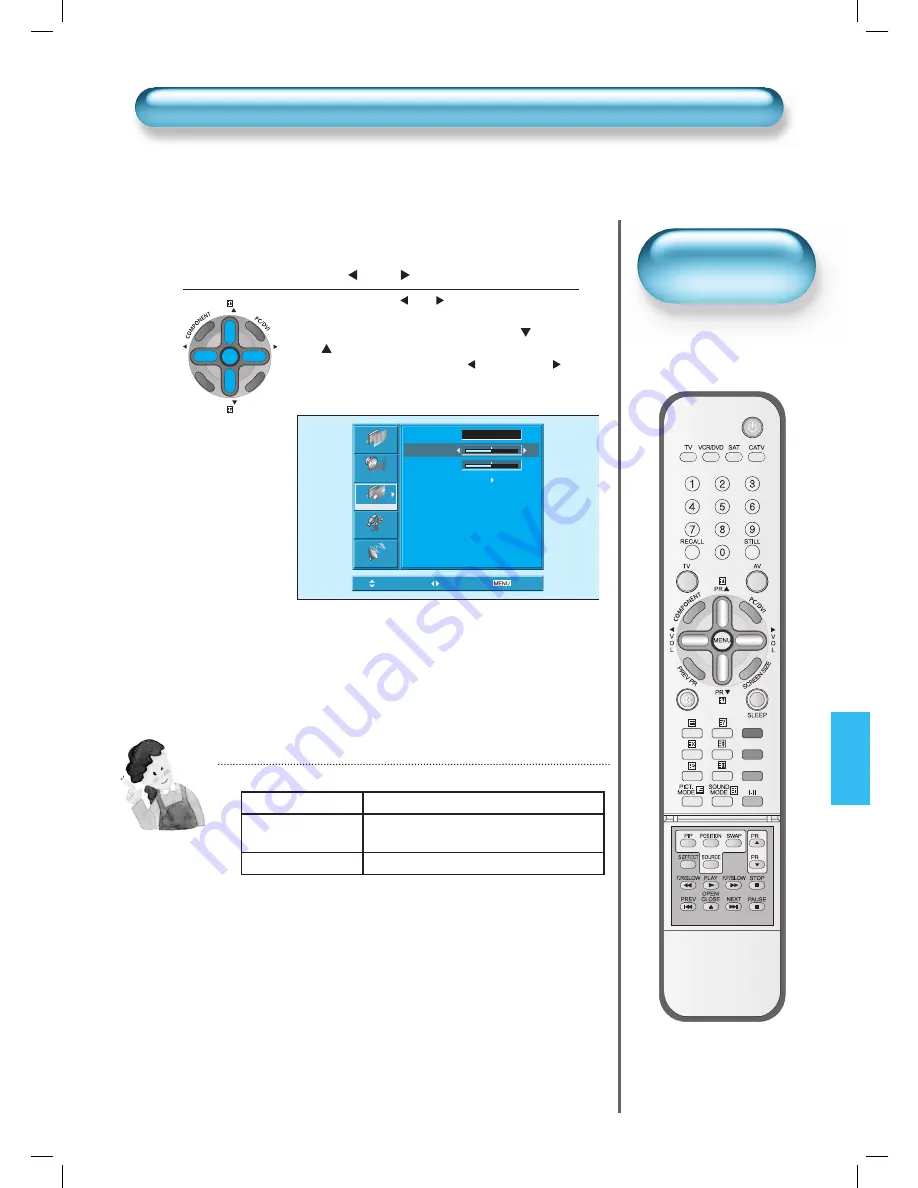
PR
PR
V
O
L
V
O
L
MENU
P
R
E
V
PR
SC
RE
EN
S
IZ
E
49
Press the Volume “
VOL
” Buttons.
• Press the Volume “
VOL
” buttons to enter the
sub menu “Screen”.
• While you are in ‘Screen’ menu, press the ”
PR” or
“PR
” button to select a desired item, and then, ad-
just the value by pressing the “
VOL” or “VOL
”
3
NOTES:
1) Screen Menu is different according to the input modes.
2) Other Screen adjustments
< Under PC mode >
[H. Position] : As the value increases, the screen moves to the
right.
[V. Position] : As the value increases, the screen moves up.
[Auto] : Adjusting automatically the screen to optimum states.
< Under PIP mode >
[PIP Size] : Adjusting the size of the sub-picture.
[Alpha Blend] : Adjusting the translucent rate of the subpicture.
Picture
Sound
Screen
Feature
Install
Move
Adjust
Exit
Mode 16
:
9
H. Position.
32
V. Position
32
Auto
Adjusting Screen in the MENU
Adjusting Screen in the MENU
• This function is same
to the [Screen Size] of
remote controller.
Screen Mode
Function
< In case of PC input >
Input
Available Screen Mode
AV / TV
16:9, 4:3, Panorama, LB(16:9), LBS(16:9),
14:9, LB(14:9), LBS(14:9), Auto
Component, PC, DVI
16:9, 4:3, Panorama
















































