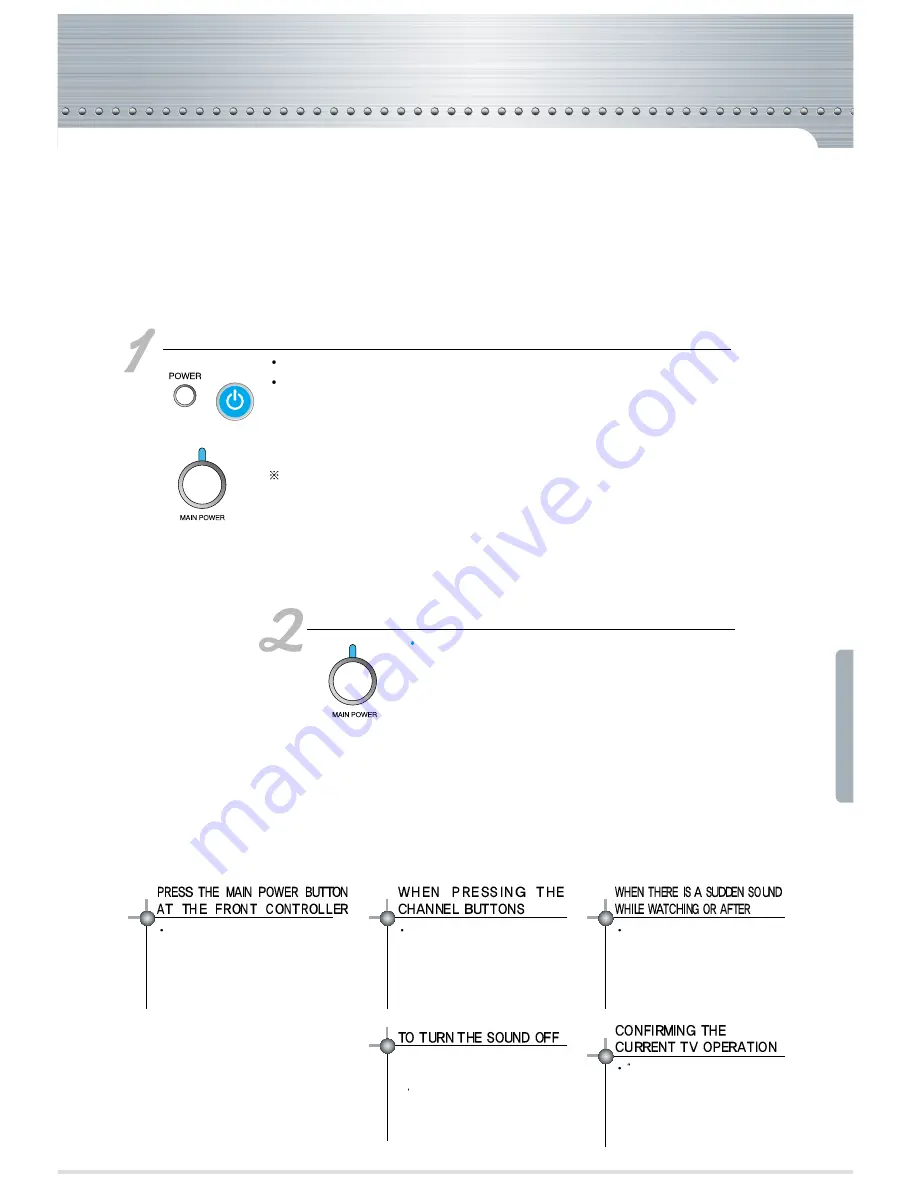
-34-
Turning off the TV
The lamp's lifetime may be reduced if the TV set is not turned off properly.
Please read the indications carefully, and power it off as instructed in this manual.
Turning off the TV set.
Press the power button on the remote controller or that of the TV set.
Audio and Video will be turned off and the main power lamp will flash
in green at this time. This is not malfunctioning nor an error; it is just
a process of cooling the lamp off. During this time, the power button
will not operate. A red light will light up after a minute.
If the button is pressed within 10 seconds after the power is turned
off, the video will be displayed without the standby period.
Checking proper shut down
Please have the main power on at all times, except
when the unit is not used for a long period of time.
Press the power button when the main power light is in
red.
Improper turning off of the TV set may cause a damage
to the lamp.
POWER
When selecting the channel by pressing the
number buttons directly, you must press two
digits. For example, to select channel number
3, then you must press 0 and 3. If you only
press one digit of 3, it will take you a little
longer for the channel to be selected and
displayed.
You must press and turn on the main
power button for the remote
controller and the function keys on
the TV set to operate. If the main
power is turned off, neither the
remote controller nor the function
keys on the TV set will operate.
1. Press the "mute" button
2. The sound will be off if the screen
displays "muting"
3. When the "mute" button is pressed
once more, the sound will be back on.
For example, use this feature when
there is a telephone call or when there
is a visitor.
There is no damage caused to the
TV set if there is no distortion on
the screen image or affect on its
sound quality. This may happen
when the cabinet is compressed by
the internal temperature change.
When the "Recall" button is
pressed, the currently watching
channel or broadcasting condition
and input status are indicated on the
screen.
Содержание DSJ-6000LN
Страница 1: ......
Страница 2: ...INSTRUCTION MANUAL D I G I T A L...
Страница 4: ...Table of Contents 2 Installation and Maintenance Connection guide Menu Guide Preference Guide...
Страница 17: ...Glossary 15...
Страница 73: ...71 Specifications Specifications...
















































