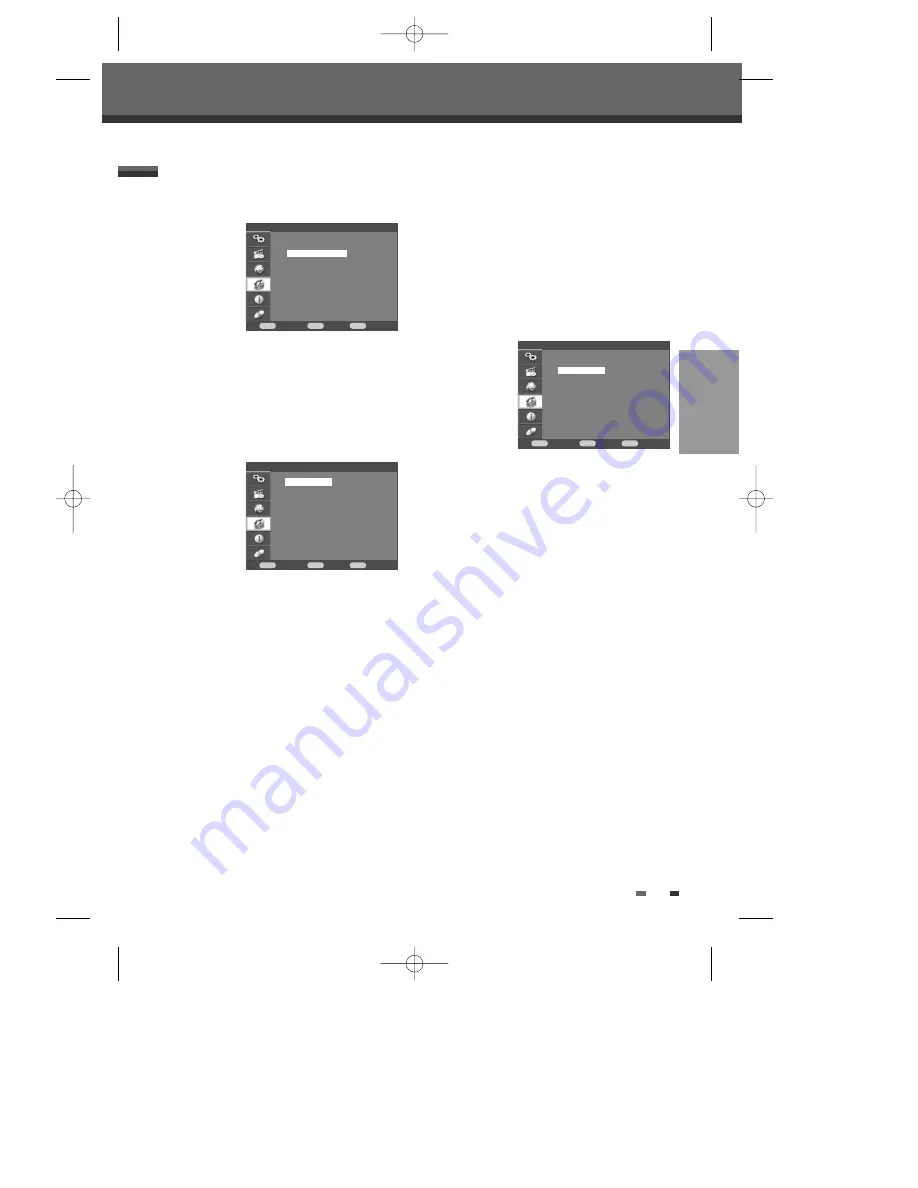
25
SETUP
Follow the same procedure as ‘Video’ Settings to
select ‘Audio’ Settings.
Digital Output
1
Use [ENTER] to select ‘Digital Output‘ while the
‘Audio’ submenu is displayed.
2
Press [ENTER] or [
√
] to go to the second level.
3
Use [
… †
] to select the desired digital output
type.
4
Press [ENTER] to confirm your selection.
5
Press [SETUP] to exit the menu.
Bitstream
Select when connected to a Dolby Digital or DTS
decoder (or an amplifier or other equipment with a
Dolby Digital or DTS decoder).
PCM
Select when connected to a 2 channel digital stereo
amplifier. The DVD Re VCR's digital audio
signal will be output in the PCM 2ch format when you
play a DVD recorded with a Dolby Digital (only for
DVD) or MPEG soundtrack. If the DVD is recorded
with a DTS sound track then no sound will be heard.
Setup menu
Preference > Audio Setting
Dynamic Range
While watching DVD movies, you may wish to
compress the dynamic range of the audio output (the
difference between the loudest and quietest
passages). This allows you to listen to a movie at a
lower volume without losing clarity of sound.
Set ‘Dynamic‘ to ‘Full’, ‘Middle’ or ‘Off’ for this effect.
Follow the same procedure as ‘Digital Output‘ to set
the ‘Dynamic’.
Preference > Audio
Confirm
Back
Exit
ENTER
MENU
SETUP
Preference > Audio
Confirm
Back
Exit
ENTER
MENU
SETUP
Preference
Confirm
Back
Exit
ENTER
MENU
SETUP
†
†
†
Video
Audio
Parental Control
Change Password
Auto Setting
VCR
†
†
†
†
Digital Output
Bitstream
Dynamic
√ PCM
†
†
†
†
Digital Output
Full
Dynamic
Middle
√ Off
DF-H7DD3D-FB-I(GB) 2007.7.25 2:53 PM ˘
` 25 mac001 1200DPI 100LPI
















































