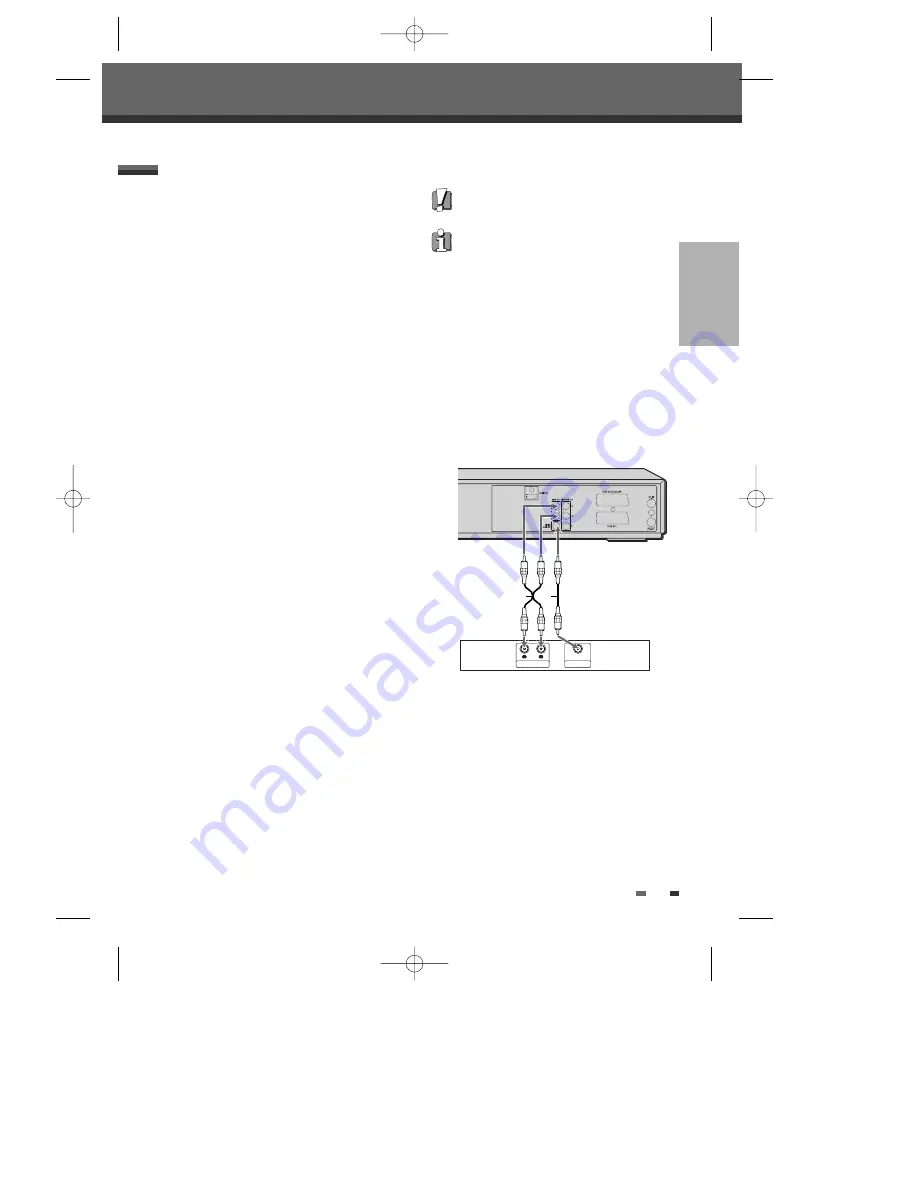
17
CONNECTIONS
Connections
Connecting to an amplifier equipped with two
channel analog stereo or Dolby Pro Logic ll/Pro
Logic
Connect the Left and Right AUDIO OUT jacks on the
DVD Re VCR to the left and right audio in
jacks on your amplifier, receiver, or stereo system,
using the supplied audio cables (A).
Connecting to an amplifier equipped with two
channel digital stereo (PCM) or to an Audio/Video
receiver equipped with a multi-channel decoder
(Dolby Digital™, MPEG 2, or DTS)
1
Connect the DVD Re VCR’s DIGITAL
AUDIO OUT jack (Coaxial) to the corresponding
in jack on your amplifier. Use an optional digital
coaxial audio cable. (X)
2
You will need to activate the DVD Re
VCR’s digital output; see ‘Audio’ Settings on page
25.
Digital Multi-Channel Sound?
A digital multi-channel connection provides the best
sound quality. For this you need a multi-channel
audio/video receiver that supports one or more of the
audio formats provided by your DVD Re VCR
(MPEG 2, Dolby Digital, and DTS). Check the receiver
manual and the logos on the front of the receiver.
•
Due to the DTS Licensing agreement, the
digital output will be in DTS digital out when the
DTS audio stream is selected.
•
If the audio format of the digital output does not
match the capabilities of your receiver, the
receiver will produce a strong, distorted sound
or no sound at all.
•
5.1 channel digital surround sound via the
digital connection can only be obtained if your
receiver is equipped with a digital multi-channel
decoder.
•
To see the audio format of the current DVD on
the on-screen display, press [AUDIO].
The DVD Re VCR does not perform µ (2-
channel) decoding of DTS sound tracks. To enjoy
DTS multi-channel surround, you must connect the
DVD Re VCR to a DTS compatible receiver
via one of the DVD Re VCR’s digital audio
outputs.
Connecting an Amplifier / Receiver
Amplifier (Receiver)
R
L
AUDIO INPUT
DIGITAL INPUT
COAXIAL
A
X
Rear of DVD Re VCR
DF-H7DD3D-FB-I(GB) 2007.7.25 2:53 PM ˘
` 17 mac001 1200DPI 100LPI






























