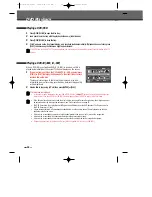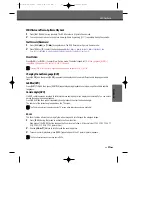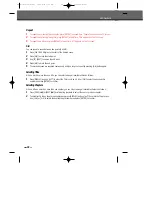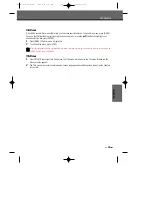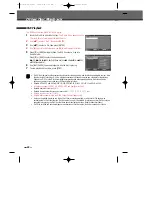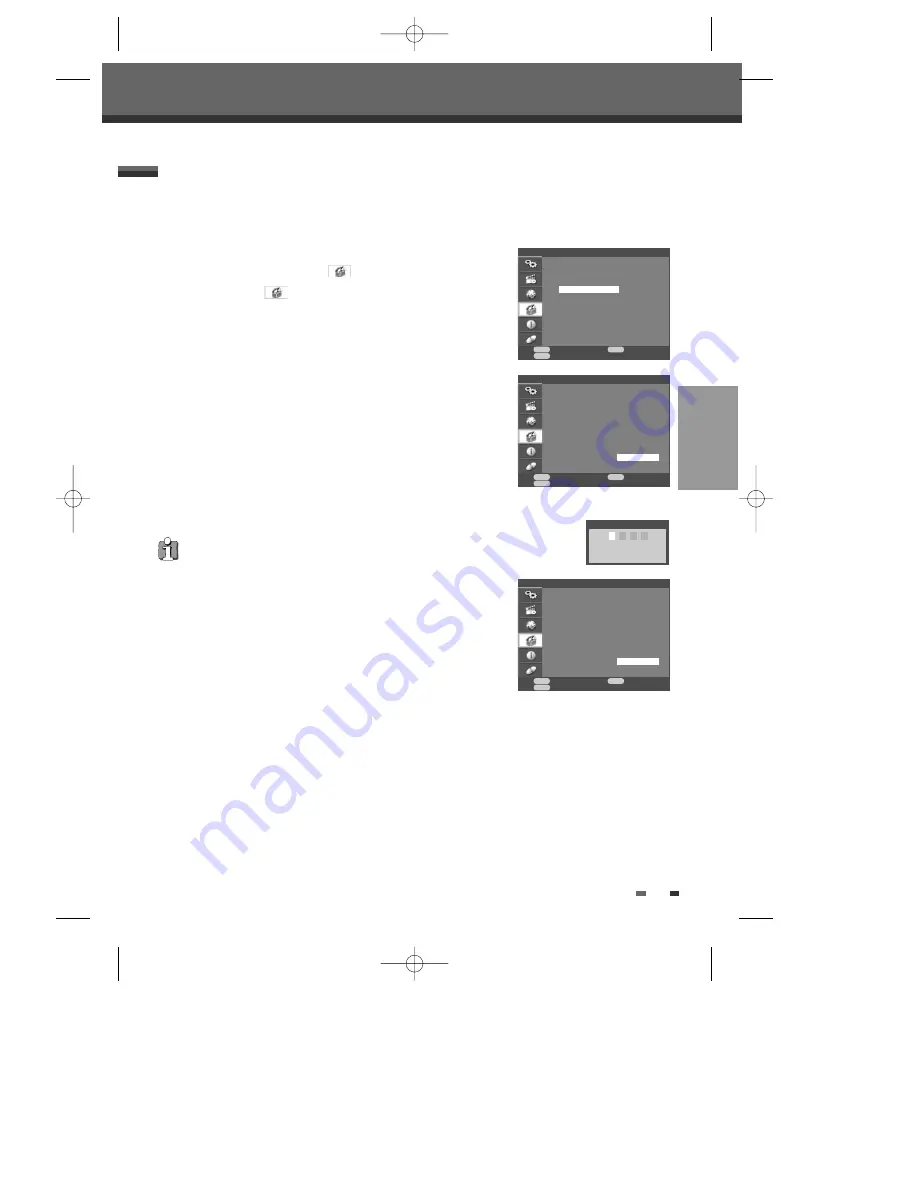
SETUP
25
Set Parental Level
The Parental Controls feature allows you to prevent DVDs from being played based on their ratings or to have
certain discs played with alternative scenes. You can set the parental level from ‘
8. Adult’ to ‘1. Kid safe
’.
1
Press [SETUP]. The Setup menu
appears.
2
Use [
…†
] to select ‘
Preference
‘.
3
While ‘
Preference
‘ is selected, press [
…†
] to select ‘
Parental
Control
‘.
4
Then press [
√
] to change parental level.
5
Use [
…†
] to select the desired parental level and press [ENTER] to
confirm.
‘Adult’ to ‘Kid safe’ :
Some discs contain scenes not suitable for
children. If you set a rating for the DVD Recorder, all scenes with the
same rating or lower will be played. Higher rated scenes will not be
played unless an alternative scene is available on the disc. The
alternative must have the same rating or a lower one. If no suitable
alternative is found, playback will stop. You must enter the 4-digit
password or change the rating level in order to play the disc.
6
The Password Input dialog will appear. Enter a 4-digit password using the [0-9]
buttons.
7
Press [SETUP] to exit the menu.
The initial password is ‘
0000
‘. You must enter this password before you can
change the Parental Level.
‘
Preference
’ / Parental Controls
Setup
Preference
†
†
†
†
Video
Audio
Parental Control
Change Password
Auto Setting
√ 1 Kid safe
2 G
3 PG
4 PG 13
5 PGR
6 R
7 NC 17
8 Adult
Preference
†
†
†
Video
Audio
Parental Control
Change Password
Auto Setting
Password
-
- - -
Enter the password with
digit keys.
Confirm
Back
Exit
ENTER
MENU
SETUP
Confirm
Back
Exit
ENTER
MENU
SETUP
√ 1 Kid safe
2 G
3 PG
4 PG 13
5 PGR
6 R
7 NC 17
8 Adult
Preference
†
†
†
Video
Audio
Parental Control
Change Password
Auto Setting
Confirm
Back
Exit
ENTER
MENU
SETUP
1 Kid safe
2 G
3 PG
4 PG 13
5 PGR
6 R
7 NC 17
√ 8 Adult
DW-R77D1D-JB-I(GB) 2008.4.11 1:53 PM ˘
` 25 mac001 1200DPI 90LPI