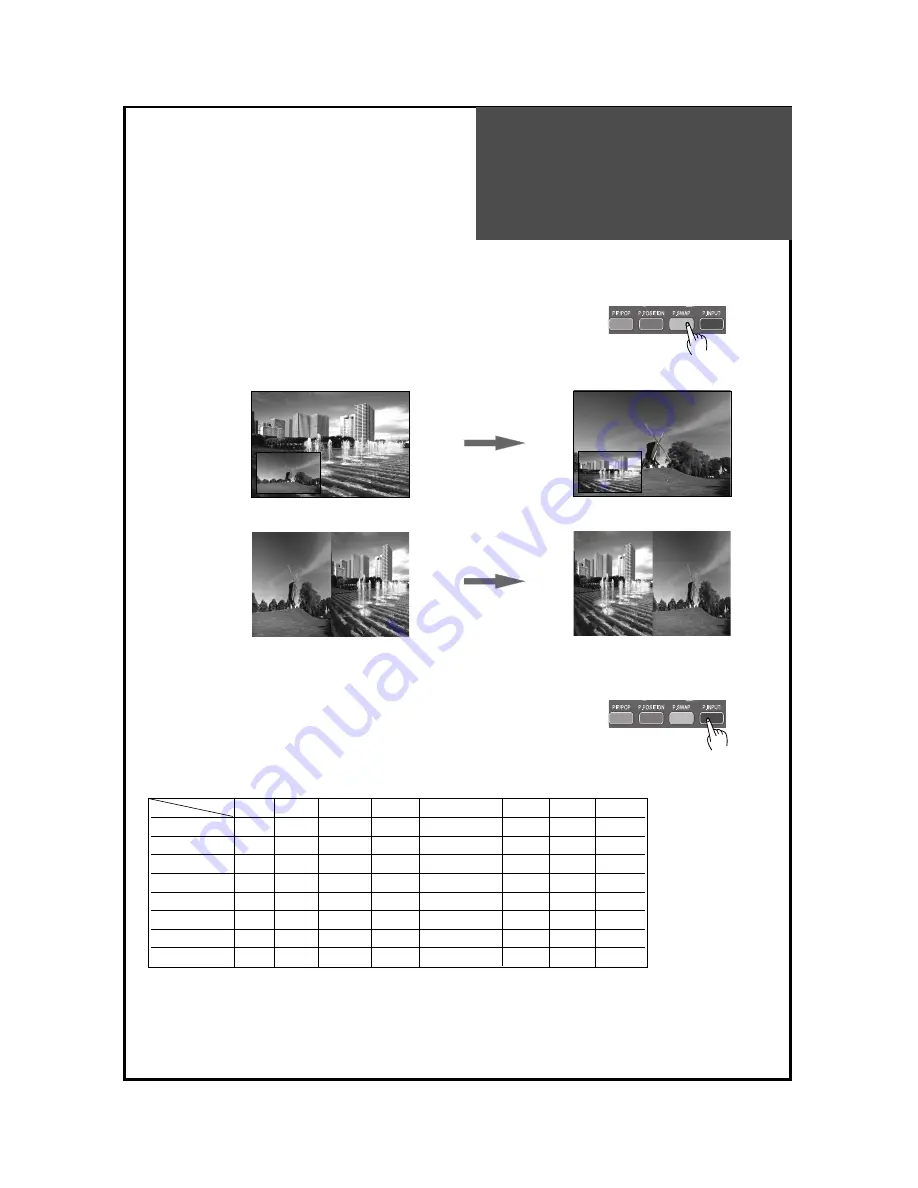
PIP(Picture-In-Picture)/
POP(Picture-Of-Picture)
51
• If you want to swap main for sub, press the “
P.SWAP
” button.
• If you want to change sub screen input, press the “P.INPUT” button.
Sub screen change as followed : PIP/POP table
PIP/POP mode table.
ATV
DTV
VIDEO
COMP COMP(1080P) HDMI
PC
MMP
ATV
-
X
X
O
O
X
X
O
DTV
X
-
O
O
X
X
X
O
VIDEO
X
O
-
X
X
X
X
X
COMP
O
O
X
-
X
X
X
X
COMP(1080P)
O
X
X
X
-
X
X
X
HDMI
X
X
X
X
X
-
X
X
PC
X
X
X
X
X
X
-
X
MMP
O
O
X
X
X
X
X
-
Main
Sub















































