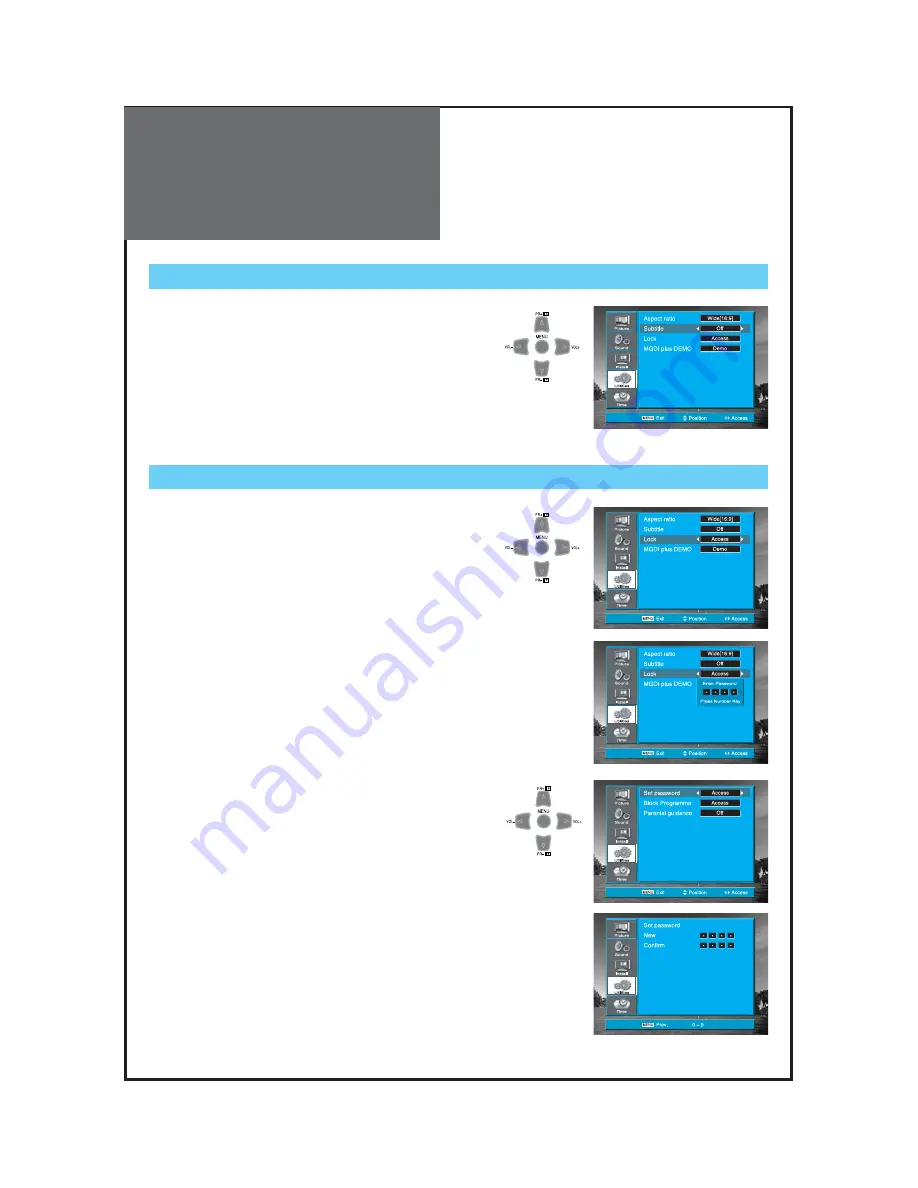
Utilities
42
1. Set password
• Move to
Set password
in the Lock menu.
• Press the ”
¢
¢‚
‚
VOL
¢”
” buttons to access the Set Password.
• Change the password by inputting a new password twice by
pressing the “0 ~ 9” Number buttons.
Subtitle (Digital TV mode only)
Note. :
• The TV is set up with the initial password ‘0000’.
1. Setup of Subtitle
• Move to
Subtitle
in the Utilities menu.
• Select Subtitle to “
On/Off
” using the ”
¢
¢‚
‚
VOL
¢”
” button.
Lock
• Move to
Lock
in the Utilities menu.
• If
Lock
is already set, enter the password as requested.
• Whenever pressing the ”
¡
PR
¡ª
” buttons, you can
select in the order of set password, Block programme,
and parental guidance.
• You can adjust all items by pressing the ”
¢
¢‚
‚
VOL
¢”
”
button.




























