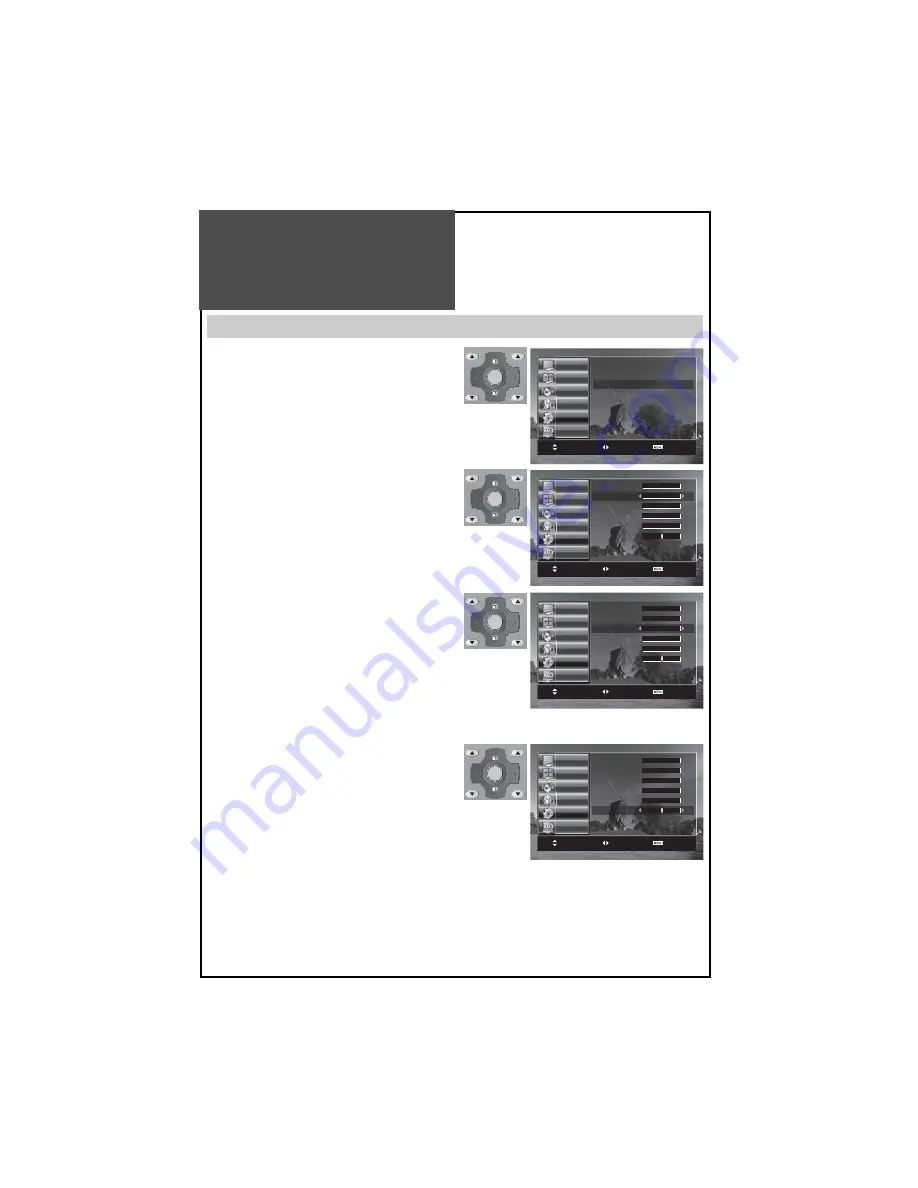
30
Setting Up TV Stations
Setup
The Setup menu shows you information as follows:
- Channel, Name, System, Sound, Fine Tuning.
1. Searching for channels in the Setup menu.
• Press the “
PR
“ buttons to select a program number
you want.
• Move to
Setup
in the
Install
menu.
• Select the colour and sound system which you
want.
• Search a real channel with “
/
“ buttons.
2. Enter a station name (if not alredy showing).
• Move to
Setup
in the
Install
menu.
• Move the cursor to
Name
by pressing “
/
” but-
tons.
• You can enter a station name with the “
/
” and
“
/
” buttons.
3. Fine tuning
• Move to
Setup
in the
Install
menu.
• Move the cursor to
Fine Tuning
by pressing “
/
”
buttons.
• Adjust the fine tuning with the “
/
” buttons.
Note :
• If you are unable to get a good picture or Sound because
of a poor reception of the broadcasting signal, adjust-
ment of the fine tuning might improve it.
• The alphabet below OSD in the Setup menu only dis-
plays in English.
• Only English is supported in the station name.
VOL
PR / PAGE
VOL
PR / PAGE
OK /
SELECT
VOL
PR / PAGE
VOL
PR / PAGE
OK /
SELECT
VOL
PR / PAGE
VOL
PR / PAGE
OK /
SELECT
Auto Tuning
Manual Tuning
Setup
Edit
Position Access
Exit
Picture
Screen
Sound
Function
Install
DVB
Picture
Screen
Sound
Function
Install
DVB
Program 00
Channel
C
_
_
Name
_ _ _ _ _
System PAL
Sound BG
Fine Tuning
0
_ A B C D E F G H I J K L M N O P Q
R S T U V W X Y Z 0 1 2 3 4 5 6 7 8 9
Picture
Screen
Sound
Function
Install
DVB
Position Access
Exit
Program 00
Channel C
_
_
Name
_ _ _ _ _
System PAL
Sound BG
Fine Tuning
0
_ A B C D E F G H I J K L M N O P Q
R S T U V W X Y Z 0 1 2 3 4 5 6 7 8 9
Position Access
Exit
VOL
PR / PAGE
VOL
PR / PAGE
OK /
SELECT
Picture
Screen
Sound
Function
Install
DVB
Program 00
Channel C
_
_
Name
_ _ _ _ _
System PAL
Sound BG
Fine Tuning
0
_ A B C D E F G H I J K L M N O P Q
R S T U V W X Y Z 0 1 2 3 4 5 6 7 8 9
Position Access
Exit
















































