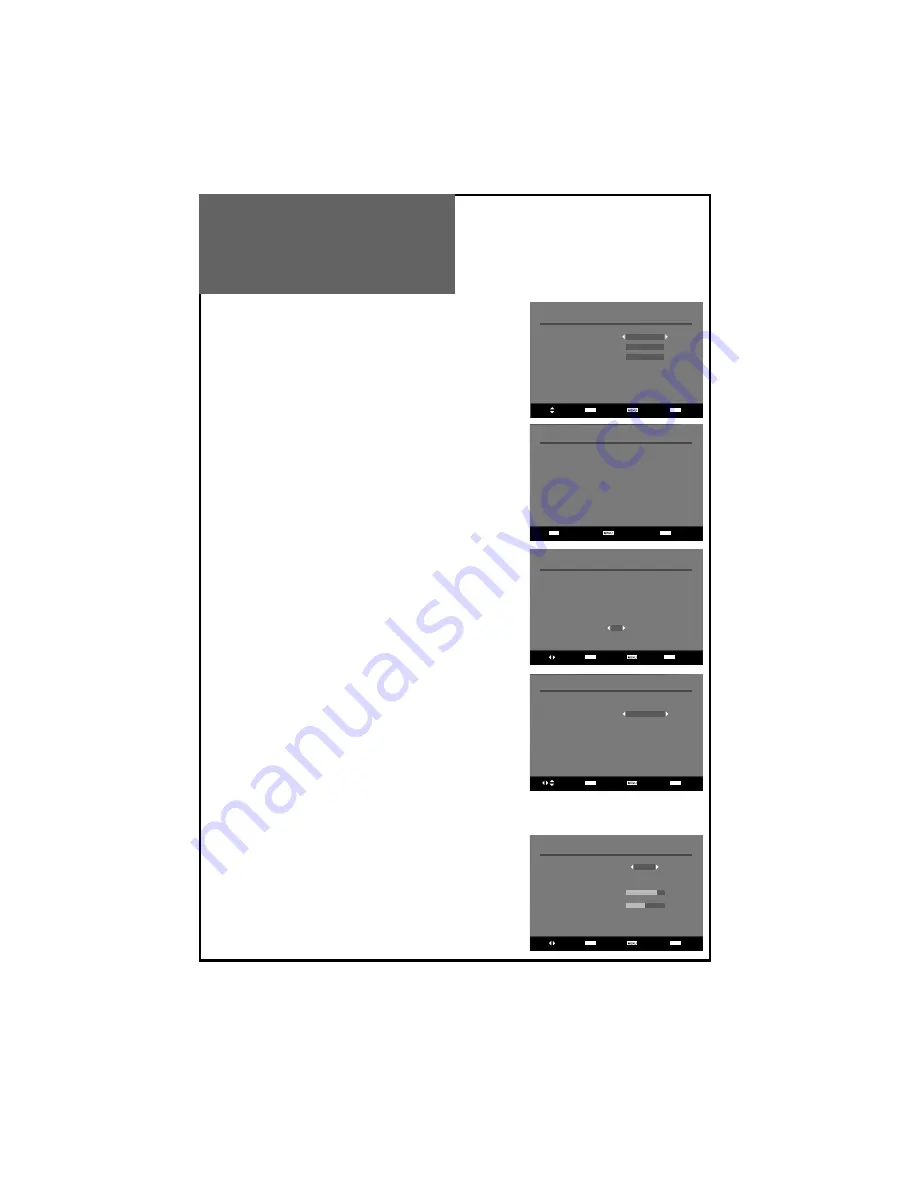
System Parameters
System Information
Access
Factory Settings
Access
Software Upgrade
Access
Select Access Return Exit
System Information
Device iDTV5105
Plug-in
Mbeg
Software version
Pan-Euro v6.4.27
Hardware Model
ST5105
Hardware Release
ST5105
Hardware Version
V2.1
Access Return Exit
Re-installation confirmation
All private settings and other user data
will be erased.
Do you want to proceed?
Yes
Select Access Return
Exit
Select Access Return
Select Access Return Exit
Time Settings
Date and Time
01/01/2007 00:26
Mode
Auto
Signal Information
Channel 05
Frequency 178.750
Level
Quality
DVB Menu
SYSTEM PARAMETERS
Using the “
/
” buttons to select the system parameters item and
press “
OK
” button to enter each item.
- System Information
You can see the system information but you cannot modify anything
in this menu. Press the “
OK
” or “
MENU
” button to return to
System Pa-
rameters
menu.
- Factory settings
If you want to restore all data to initial factory condition, select this op-
tion. When you enter this menu a warning message will ask proceed or
not. Please note that if you proceed this, all private settings and other
user data will be erased.
- Software Upgrade
Select the
Software Upgrade
item and press the “
OK
” button to enter
the Software Upgrade menu.
And then press the “
OK
” button to upgrade software. If there is new
software, the unit will upgrade itself.
Using the “
/
” buttons to highlight the system parameters item in
the configuration menu, then press“
OK
” button to display the system
parameters menu.
TIME SETTINGS (option)
In this menu you can set time two ways -
Auto
or
Manual
.
If you select Auto, time will be automatically set by broadcasting sig-
nal. In this option time can be different than real time if you receive
broadcasts from a different time zone.
If you select Manual, you can set time by yourself.
SIGNAL INFORMATION
Select
Signal Information
item and press the “
OK
” button. Cycle through
the channel option by using the “
/
” buttons on the remote control.
The signal level and signal quality of the channel that offers the upgrade
software can be observed on the two bar graphs. The bar graphs of sig-
nal quality and signal level give a good indication of whether the select-
ed channel is likely to be found. If the signal quality bar is high then a
digital frequency and digital channels will probably be found.
















































