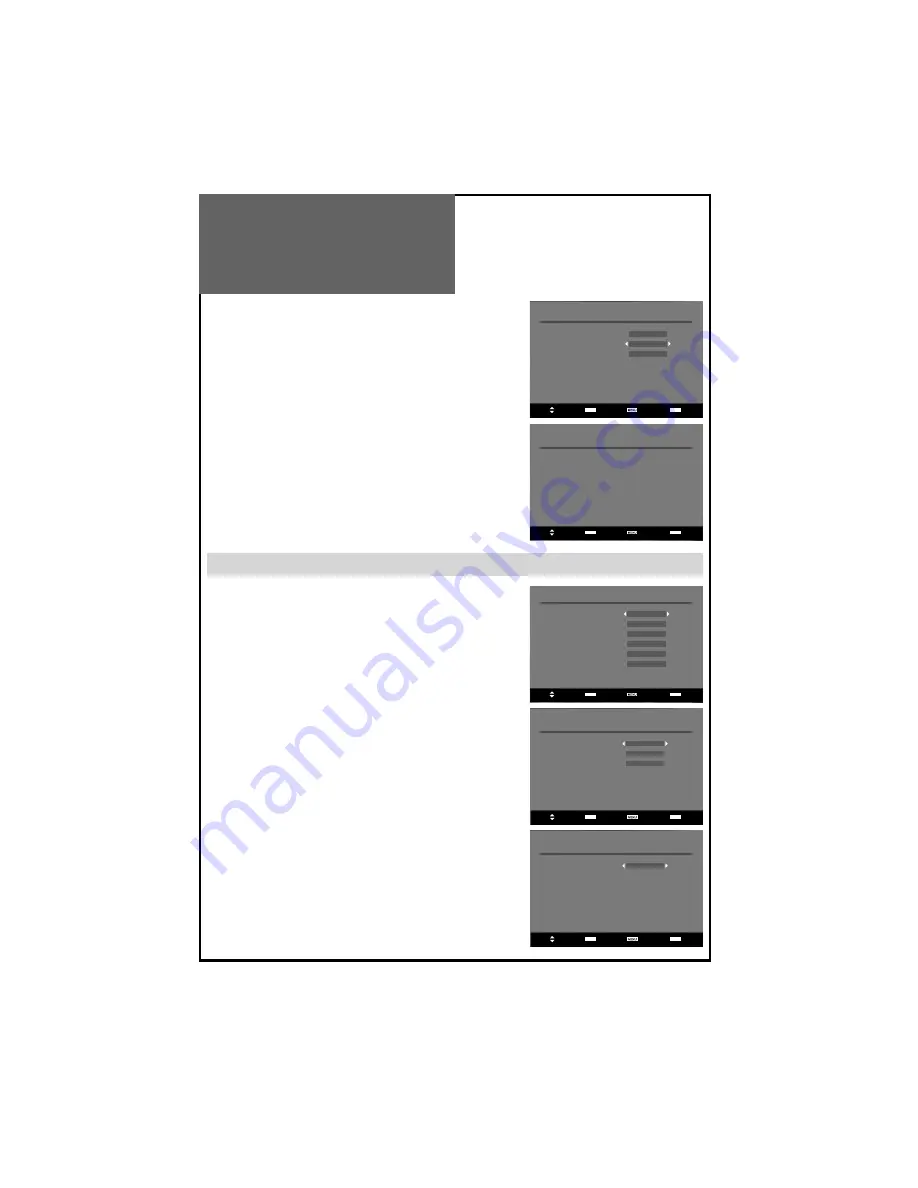
Favourite lists
Create Access
Modify Access
Delete
Select Access Return Exit
Modify a favourite list
Radio
TV
FAV1
FAV2
FAV3
Select Access Return Exit
Configuration
Installation Access
User Settings
Access
System Parameters
Access
Time Settings
Access
Signal Information
Access
Conditional Access
Access
Select Access Return Exit
Installation
Auto Access
Manual Access
New Channels
Access
Select Access Return Exit
Select Access Return Exit
Installation
Installation type
Add
DVB Menu
MODIFY
You can modify the favourite list that you have created.
The list named “TV” and “RADIO” are the default list and all the favour-
ite lists are made from those.
Select a favourite list and press the “
OK
” button to modify the list as
you do in the create a favourite list menu.
DELETE
Select the list name that you want to delete using the “
/
” buttons,
and press the “
OK
” button to delete the selected favourite list. The pop-
up menu will ask if you confirm or cancel the delete operation.
Note :
The default favourite channel list names (RADIO and TV) are not
displayed in the list, so you can only delete the list name you created.
Configuration
You can select desired item by using the “
/
” buttons and press the
“
OK
” button to enter selected one.
INSTALLATION
Use these options If you have moved location or want to rescan for new
channels. Press “
OK
” button to display the Installation menu.
-
Auto
is the function to scan each channel automatically.
Press the “
OK
” button and choose the installation type by using the
“
/
” buttons. and press the “
OK
” button to start the installation
process.
If you choose “Add”, the new channels will be added in the channel
list. If you choose “New”, the new channels will replace the previous
channels in the channel list.
If you cancel automatic search before it is completed, the previous
list of services is used, if already stored.
-
Manual
is the function to scan for an individual channel.
Choose scan type (update or new) and select channel number to
be scanned.






























