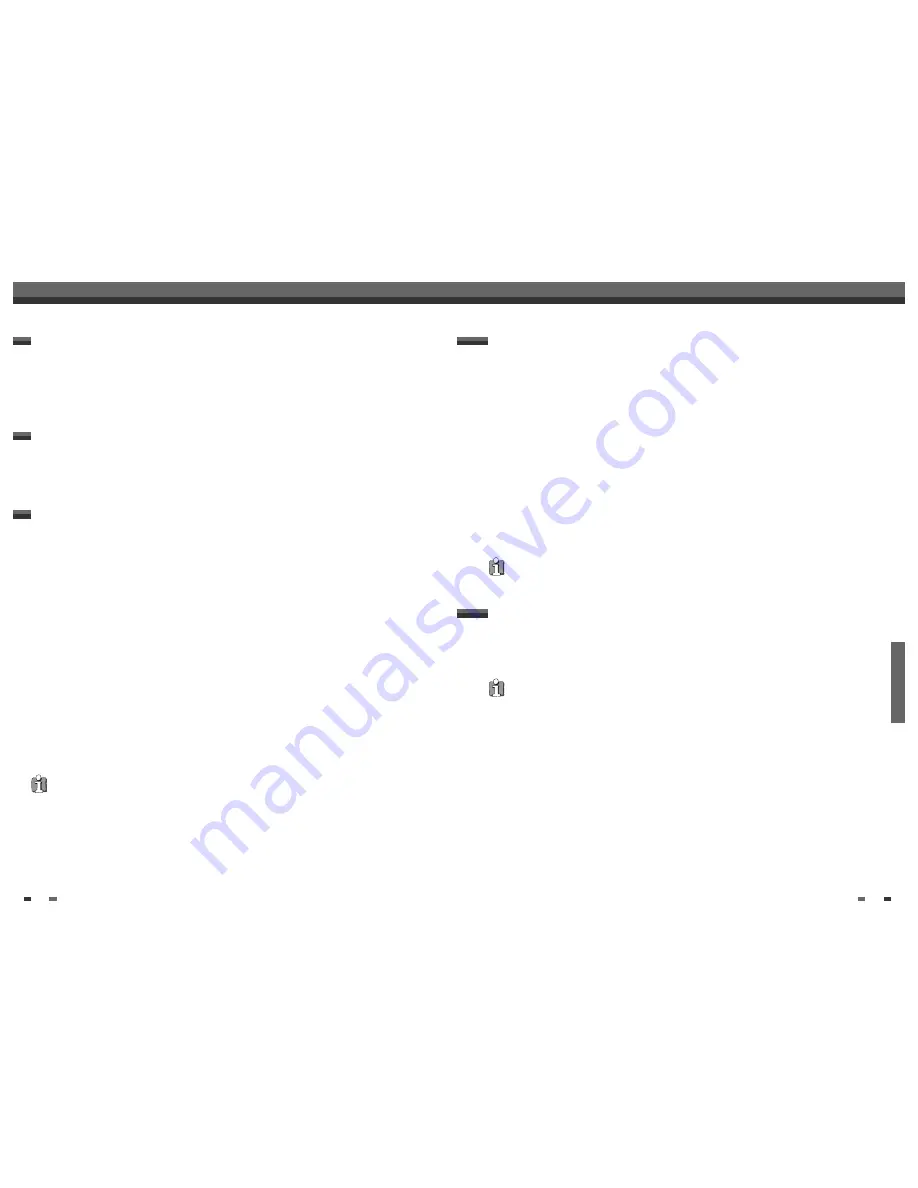
RECORDING
47
46
Timer Recording
Even if a Timer Recording is set, the DVD RVCR will not record if:
• No disc is loaded.
• A non-recordable disc is loaded.
• DISC Lock is set to ON in the DISC Settings menu; see page 49.
• There are already 49 titles recorded on the disc.
You cannot enter a Timer Recording if:
• A recording is already under way.
• The start time has already passed.
• Eight Timer Recordings have already been set.
If two or more Timer Recordings overlap:
• The earlier program takes priority.
• When the earlier program finishes, the later program starts.
• If two programs are set to start at exactly the same time, the program entered first takes priority.
Confirmation is not possible when:
• The DISC Protect setting is set to ON.
• There are already 49 titles recorded on the disc.
If the disc is damaged, the recording may not complete successfully, even if the Check field shows ‘Rec. OK‘.
Timer Recording Troubleshooting
You can clear a Timer Recording any time before the recording actually starts.
• Use [
…†
] to select the program you want to erase on the Timer Recorder List, then press [ENTER] to
modify it. Use [
œ √
] to select 'Delete' then press [ENTER].
Canceling a Timer Recording
After a Timer Recording has started, you can still cancel the program by pressing and holding [STOP] for 3
seconds.
Stopping a Timer Recording in Progress
Recording Priority
• Timer Recording and OTR (One Touch Record) have the same priority but they have lower priority than manual
recording. During manual recording, Timer Recording or OTR will be ignored.
You can record from an external component, such as a camcorder or VCR, connected to any of the DVD
RVCR’s external inputs.
1
Make sure the component you want to record from is connected properly to the DVD RVCR; see pages
15~18.
2
Use [PR+/–] or [INPUT] to select the external input to record from.
3
Load a recordable disc or tape.
4
Set the desired Recording mode by pressing [REC SPEED] repeatedly.
DVD: HQ (High Quality - 1 hr/disc), SP (Standard Play - 2 hrs/disc), EP (Extended Play - 4 hrs/disc), or SLP
(Super Long Play - 6 hrs/disc).
VCR: SP (Standard Play), LP (Long Play - 2 times SP)
5
Press [REC (
●
)] once.
Recording will start. The REC indicator lights on the front panel display.
Recording continues until you press [STOP] or the disc is full.
To record for a fixed length of time, see ‘One Touch Record‘ on page 42.
6
Press [STOP (
■
)] to stop recording.
Recording from External Components
Note
• If your source is copy-protected, you will not be able to record it using the DVD RVCR. See ‘Copyright
Notice‘ on page 8 for more details.
Recording from an External Input
Recording from an External Input
You can record from a digital camcorder connected to the DV IN jack on the front panel of the DVD
RVCR.
You can use the DVD RVCR remote to control both the camcorder and the DVD RVCR. Before
recording, make sure the digital camcorder is properly connected to the front panel DV IN jack; see page 18.
1
Make sure your digital camcorder is connected to the front panel DV IN jack; see page 18.
2
Press [INPUT] repeatedly to select the DV input.
DV appears on the front panel display and the TV screen.
3
Find the place on the camcorder tape from which you want to start recording.
For best results, pause playback at the point you want to start recording. Depending on your camcorder, you
can use the DVD RVCR remote to control the camcorder using the STOP, PLAY, and PAUSE
functions.
4
Press [REC] once to start recording.
Recording is automatically stopped if the DVD RVCR detects no signal. You can pause or stop the
recording by pressing [PLAY/PAUSE] or [STOP]. You cannot control the camcorder from the remote control
during recording.
Recording from a Digital Camcorder
The source signal must be DVC SD format.
Some camcorders cannot be controlled using the DVD RVCR remote.
If you connect a second DVD recorder using a DV cable, you cannot control the second recorder from this one.
You cannot control the DVD RVCR remotely from a component connected to the DV IN jack.
You cannot record date and time information from a DV cassette.







































