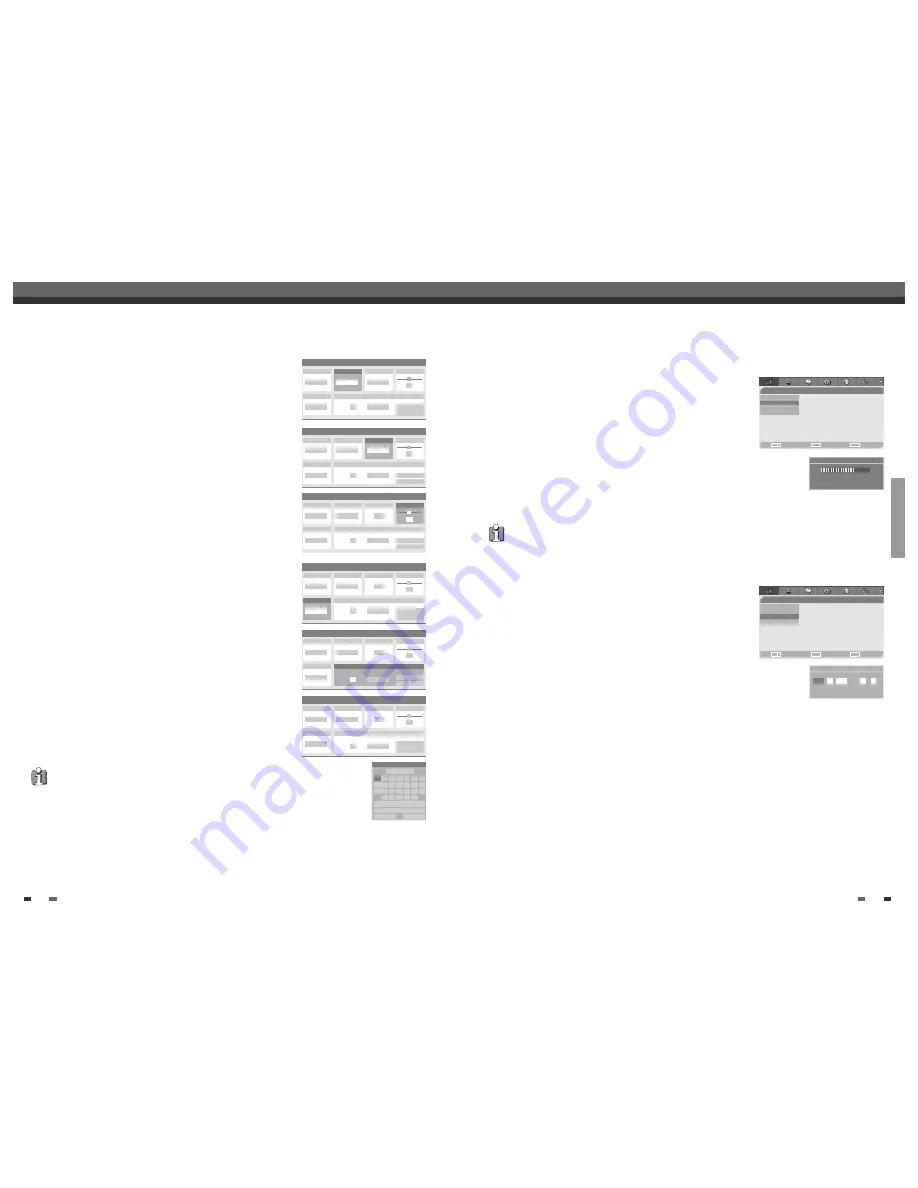
SETUP
19
18
Initial Setup
Initial Setup
Clock Set
1
Follow steps 1-2 as shown under ‘Manual Set’.
2
Use [
…
/
†
] to select ‘Clock Set‘.
3
Press [ENTER]. The ‘Clock Set’ menu appears.
4
Enter the date and time.
œ
/
√
(left/right): Moves the cursor to the previous or next column.
…
/
†
(up/down): Changes the setting at the current cursor position.
5
Press [ENTER] to confirm your setting, then press [SETUP] to exit the Setup
menu.
Auto Scan
The DVD RVCR has a frequency synthesized tuner capable of
receiving up to 119 channels. These include VHF channels 2-20, 74-80, UHF
channels 21-69 and CATV channels 1-41.
Preparation:
Connect the DVD RVCR to the desired type of antenna or cable TV
system, as shown in ‘Connecting Antenna/Cable‘ on page 11.
1
Follow steps 1-2 as shown under ‘Manual Set’.
2
While ‘Installation‘ is selected, press [
…
/
†
] to select ‘Auto Scan‘.
3
Press [ENTER] to begin the channel search.
The tuner will automatically search for all available channels in your area
and place them in the tuner’s memory.
• After Auto Scan is complete, follow the instructions above to make sure that Tuning Band is set correctly.
6
Select ‘Reception‘ using [
œ
/
√
].
Use [
…
/
†
] to select the desired broadcast system (Aerial or Cable).
Aerial:
If you are using a standard antenna to receive channels.
Cable:
If you are using basic cable to receive channels.
7
Select ‘Auto Search‘ using [
œ
/
√
].
Search the real channel number by pressing [
…
/
†
].
8
Select ‘Fine Tune‘ using [
œ
/
√
]. You can adjust the fine tuning by
pressing [
…
/
†
].
9
Select ‘Decoder‘ using [
œ
/
√
].
When the program is encoded (and you have a decoder connected to
socket EURO AV2), press [
…
/
†
] to select ‘On’ .
10
Select ‘Store Channel‘ using [
œ
/
√
].
Use [
…
/
†
] to select program number to store and press [ENTER].
11
Select ‘Program Name‘ using [
œ
/
√
]. Press [ENTER] to move to the
second level. If your DVD RVCR is showing no station name or
is showing a station name incorrectly, you can correct this.
You can create the station name and enter a 4-digit name. Change the
letters with the [
…
/
†
], move the next letter with the [
œ
/
√
].
Manual Set
Standard
PAL BG
Reception
Aerial
Auto Search
…
†
25
Store Channel
PR No. NAME
4
P-04
Store
Cancel
Decoder
Off
Fine Tune
0
Manual Set
Standard
PAL BG
Reception
Aerial
Auto Search
25
Store Channel
PR No. NAME
4
P-04
Store
Cancel
Decoder
Off
Fine Tune
…
†
0
Manual Set
Standard
PAL BG
Reception
Aerial
Auto Search
25
Store Channel
PR No. NAME
4
P-04
Store
Cancel
Decoder
…
†
Off
Fine Tune
0
Manual Set
Standard
PAL BG
Reception
Aerial
Auto Search
25
Store Channel
PR No. NAME
4
P-04
Store
Cancel
Decoder
Off
Fine Tune
0
…
†
Manual Set
Standard
PAL BG
Reception
Aerial
Auto Search
25
Store Channel
PR No. NAME
Program Name
4
P-04
Store
Cancel
Decoder
Off
Fine Tune
0
P-04
Clear
Space
OK
Cancel
A
B
C
D
E
F
G
H
I
J
K
L
M
N
O
P
Q
R
S
T
U
V
W
X
Y
Z
Manual Set
Standard
PAL BG
Reception
…
†
Cable
Auto Search
- -
Store Channel
PR No. NAME
- -
P-04
Store
Cancel
Decoder
Off
Fine Tune
0
Installation
Manual Set
•Auto Scan
Clock Set
Adjust channels
Choose
OK
Exit
ENTER
SETUP
œ √
…
†
Installation
Manual Set
Auto Scan
•Clock Set
Adjust channels
Choose
OK
Exit
ENTER
SETUP
œ √
…
†
Auto Scan
TV
1 CHs found
Clock Set
…
1 1 2005 00 40
†
NB. You must backspace any digits already in the name box before
you can enter a new name.




























