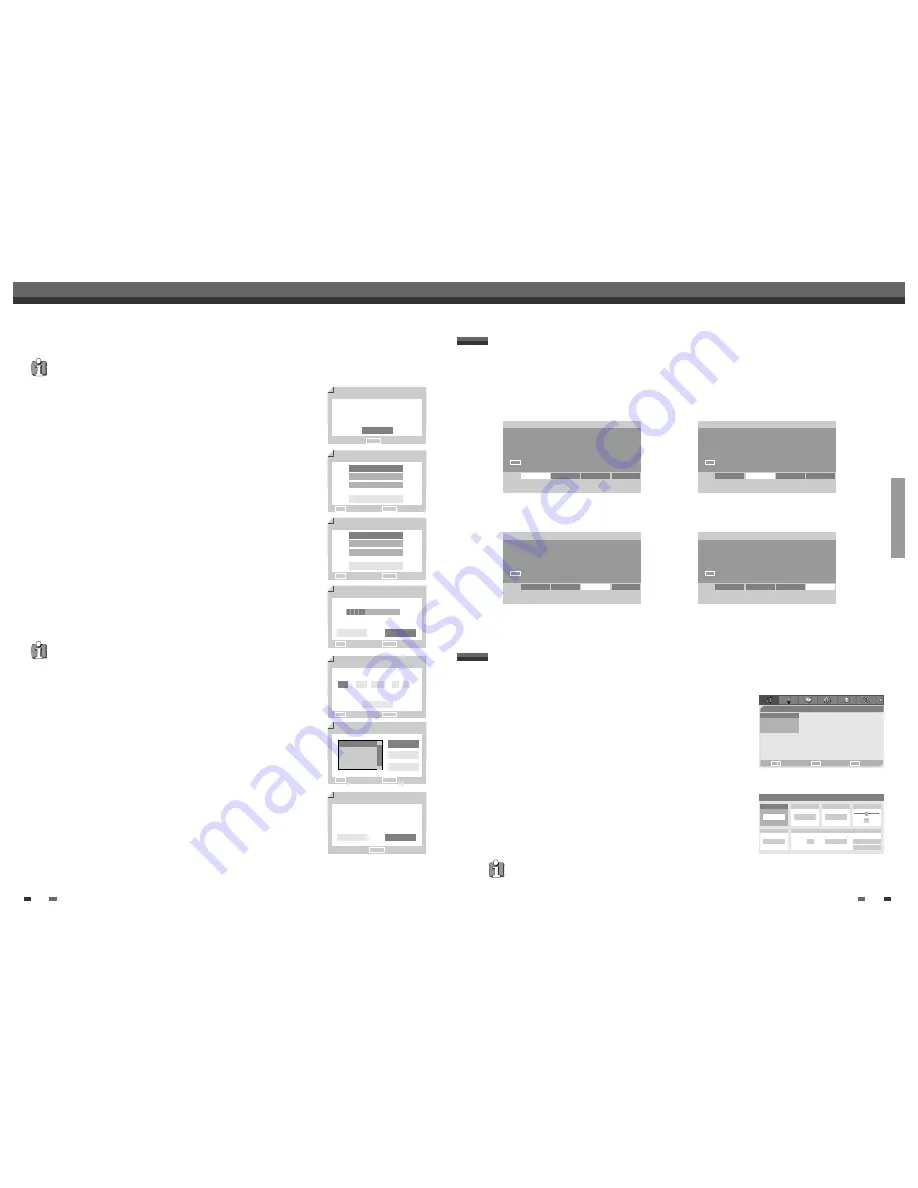
SETUP
17
16
Initial Setup
Initial Setup
The DVD RVCR Setup menu includes four categories, including: Initial Setup, Disc Operation, Disc Edit
and Timer Recording. Press [SETUP], [
œ
/
√
] and [ENTER] on the remote control to view the first and second
levels of the Setup menu.
1. Initial Setup Screen
2. Disc Operation Screen
go to page 17~28.
go to page 47~49.
3. Disc Edit Screen
4. Timer Recording Screen
go to page 50~52.
go to page 42~44.
Setup Menu Overview
‘Installation’ Settings
DVD Recorder
Init Setup
➞
Init Setup
œ √
Select
Init Setup
Disc Oper
Disc Edit
Timer REC
DVD Recorder
Init Setup
➞
Disc Operation
œ √
Select
Init Setup
Disc Oper
Disc Edit
Timer REC
DVD Recorder
Init Setup
➞
Disc Edit
œ √
Select
Init Setup
Disc Oper
Disc Edit
Timer REC
DVD Recorder
Init Setup
➞
Timer REC
œ √
Select
Init Setup
Disc Oper
Disc Edit
Timer REC
Installation
•Manual Set
Auto Scan
Clock Set
Adjust channels
Choose
OK
Exit
ENTER
SETUP
œ √
…
†
Manual Set
Standard
…
†
PAL BG
Reception
Aerial
Auto Search
25
Store Channel
PR No. NAME
4
P-04
Store
Cancel
Decoder
Off
Fine Tune
0
Manual Setting
To complete the set-up of your DVD RVCR when the auto set has
not stored all of the channels or when you wish to store a new channel.
1
Press [SETUP]. The Setup menu appears.
While ‘Init Setup‘ is selected, press [ENTER] to go to the initial setup
page.
2
Use [
œ
/
√
] to select ‘Installation‘.
3
While ‘Installation‘ is selected, press [
†
] to select ‘Manual Set‘.
4
Press [ENTER]. The ‘Manual Set’ menu appears.
5
Select ‘Standard‘ using [
œ
/
√
].
Use [
…
/
†
] to select the desired ‘Standard’ (PAL BG, PAL DK, PAL II, or
SECAM L).
This set is equipped with the Multi-Tuner. You can search broadcastings of
other countries. If the set can not search the channels, please Re-Install. (see
page 16.)
After successfully connecting your DVD RVCR to your TV and other devices, this chapter will show you
how to complete the initial installation.
Initial Installation
Initial Installation
You must follow the initial installation process to set the time, date, channels, and language preferences for the DVD
RVCR.
Initial Setup Wizard
1/7
Before using your recorder
Please complete this setup
Next
ENTER
OK
OSD Lang
2/7
English
Français
Español
Back
√
Clock Set
5/7
Back
…†
Choose
ENTER
OK
…
1 / 1 / 2005 00 : 00
†
…†
Choose
ENTER
OK
Country Setting
3/7
France
Germany
Greece
Back
√
…†
Choose
ENTER
OK
Auto Scan
4/7
Antenna
5 CHs found
œ √
Choose
ENTER
OK
Adjust channels
6/7
œ √
Choose
ENTER
OK
OK
Cancel
Back
…
†
NO. NAME
PR1
BBC
PR2
P-02
PR3
P-03
Back
Cancel
Re-Installation
This set is equipped with the multi-tuner for receiving many countries' broadcasting.
In order to receive broadcasting of different countries, follow as below.
1
Press [SETUP] and select the 'Restore Defaults' using [
œ
/
√
]. Then, RESET the
set. (see page 28)
2
Power On, then you see the 'Initial Installation'.
3
Select the country which you want to, then repeat the steps as above.
Complete
7/7
Setup has been completed
Enjoy using your recorder
ENTER
OK
Back
Finish
1
‘Initial Setup Wizard‘ is displayed on the screen. Make sure the RF cable
from your antenna or cable TV jack is connected. Press [ENTER] to begin
initial installation.
2
'OSD Lang' message is displayed on the screen. Select the desired language
for the on screen menu using [
…
/
†
]. Press [ENTER] to confirm.
3
'Country Setting' message is displayed on the screen. Select the desired
country using [
…
/
†
]. Press [ENTER] to confirm.
4
'Auto Scan' message is displayed on the screen. The DVD RVCR
detects channels automatically and stores them in memory.
5
'Clock Set' message is displayed on the screen.
Set the clock.
Use [
œ
/
√
] to move left/right and use [
…
/
†
] to change the settings.
After setting the clock, press [ENTER] to confirm. If you cancel the process
during Initial Installation, you should repeat this procedure.
6
'Adjust channels' message is displayed on the screen. Press [ENTER] to
confirm.
7
'Complete' message is displayed on the screen. 'Initial Installation' process is
finished.













































