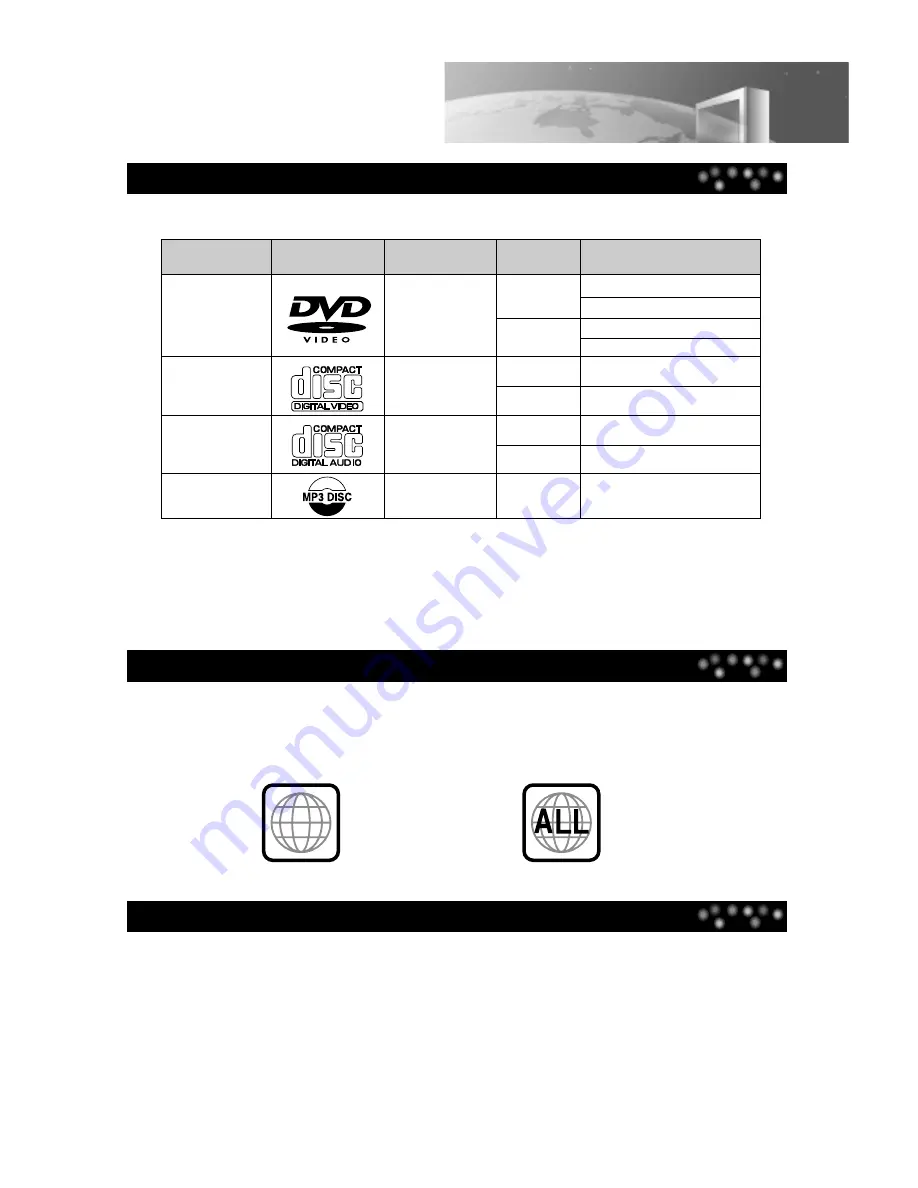
Playable Disc
Region Number
Notes on Copyright
51
About DVD
This TV/DVD can play the following discs.
In addition, this unit can play back a CD-R and CD-RW disc. You cannot play back discs other than those
listed above (CD-ROM, CD-EXTRA, CD-G, photo CD, and CD-i discs cannot be played on this TV/DVD.)
This TV/DVD is manufactured to adopt the PAL/SECAM colour broadcasting system in operation, but it can
also play back NTSC-type DVD video discs.
TV/DVD and DVD discs are marked for the Region number to be played in the relevant country. Only if the Region
number described on the DVD disc corresponds to the Region number of this TV/DVD, this TV/DVD can play that
disc. The Region number of this TV/DVD is 2. Please use only discs whose Region number is 2 or is not limited to
the Regional Restriction (ALL). Otherwise, this TV/DVD does not work.
This product incorporates copyright protection technology that is protected by method claims of certain U.S.
patents and other intellectual property rights owned by Macrovision Corporation and other rights owners. Use of
this copyright protection technology must be authorized by Macrovision Corporation, and is tntended for home
and other limited viewing uses only unless otherwise authorized by Macrovision Corporation. Reverse engineering
or disassembly is prohibited.
(Region Number 2)
(No Regional Restriction)
Music CDs
MP3
video CDs
DVD video
discs
Audio
Audio
Audio+Video
12cm
8cm
12cm
12cm
8cm
Audio+Video
12cm
8cm
Approx. 74 minutes
Approx. 20 minutes
Approx. 160 minutes
Approx. 74 minutes
Approx. 20 minutes
Approx. 4 hours (single sided disc)
Approx. 8 hours (double sided disc)
Approx. 80 minutes (single sided disc)
Approx. 160 minutes (double sided disc)
Type
Disc mark
Contents
Disc size
Maximum playback time
2



































