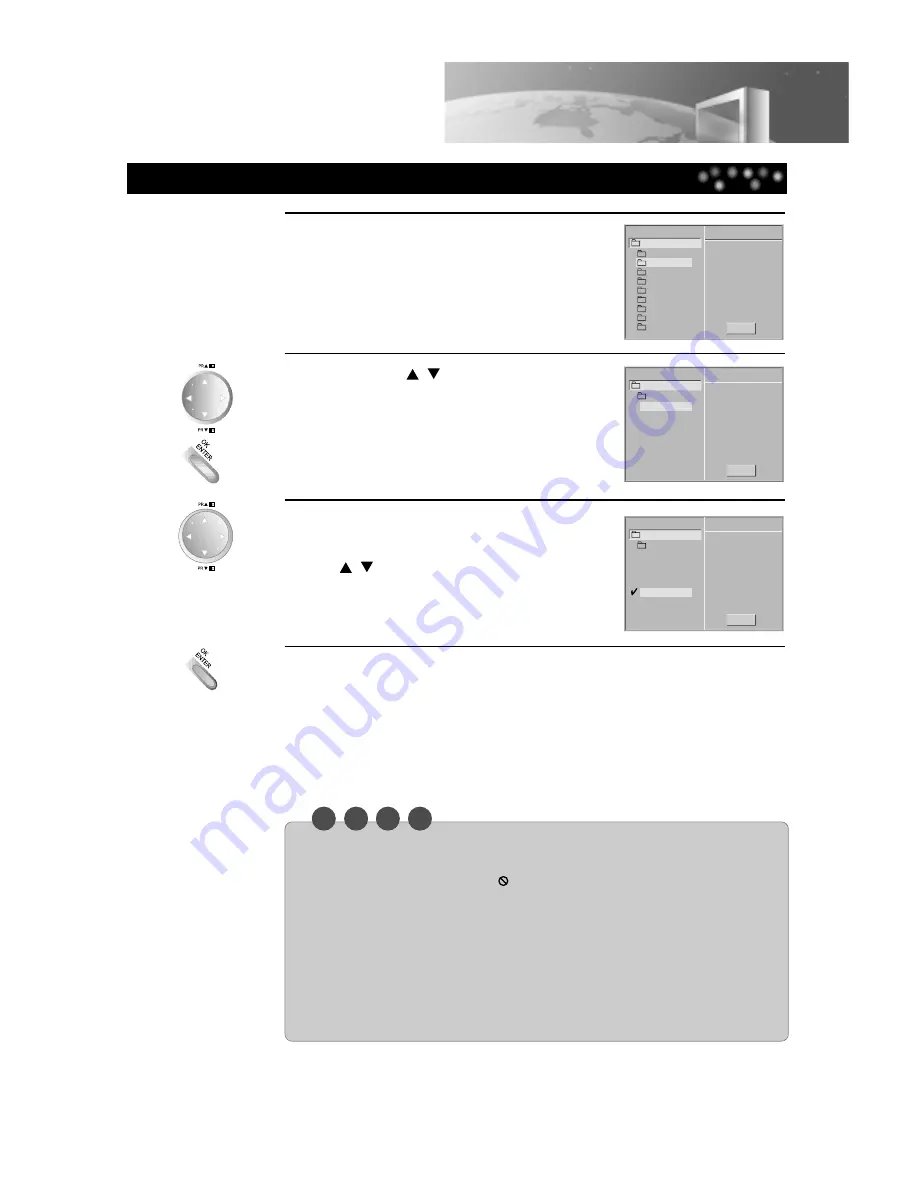
N O
T
E
Playing an MP3 File
39
Playing an MP3 Disc
• The file and directory name are only displayed in English.
• If there is an impossible code to display, ( _ ) is displayed instead of English.
• If there is no MP3 file in a directory,
is displayed as the directory name.
• This unit can play up to 256 directories or 256 files per disc.
• Disc format is compatible with ISO9660 only.
• Please record MP3 files using the software that can create a FILE SYSTEM. Otherwise, these
MP3 files cannot be played.
Ex) If you use Direct-CD creator software, it is recommended that you must use “Easy-CD
Creator”, which creates an ISO9660 file system.
• If other files instead of MP3 files are already stored on the CD-R/RW disc, do not use that
disc. Please use a new disc.
1
Press the an MP3 disc in the machine.
The MP3 menu is displayed.
2
Press the [
,
] button to select a
directory containing the desired MP3
file, then press the [OK/ENTER]
button.
3
Select the desired MP3 file in the
selected directory by pressing the
[
,
] button.
4
Press the [OK/ENTER] or [PLAY] button to play a file.
• Press the [SKIP-F] or [SKIP-B] button to play the next file or previous file during
playback.
• If you press the [TITLE] button during play, the first page of the current directory
is displayed. Then, if you press the [TITLE] button within 5 seconds again, the
next page is displayed.
• To move to the initial directory during play, press the [MENU/PBC] button.
MP3
Program
ABCD
MP3-1
MP3-3
MP3-4
MP3-5
MP3-6
MP3-7
MP3-8
MP3-9
MP3-2
Clear All
MP3
Program
ABCD
..
TRACK_2
TRACK_3
TRACK_4
TRACK_6
TRACK_7
TRACK_8
TRACK_1
Clear All
TRACK_5
MP3
Program
ABCD
..
TRACK_2
TRACK_3
TRACK_4
TRACK_6
TRACK_7
TRACK_8
TRACK_1
Clear All
TRACK_5
MP3
Program
ABCD
..
TRACK_2
TRACK_3
TRACK_4
TRACK_6
TRACK_7
TRACK_8
TRACK_1
Clear All
TRACK_5





























