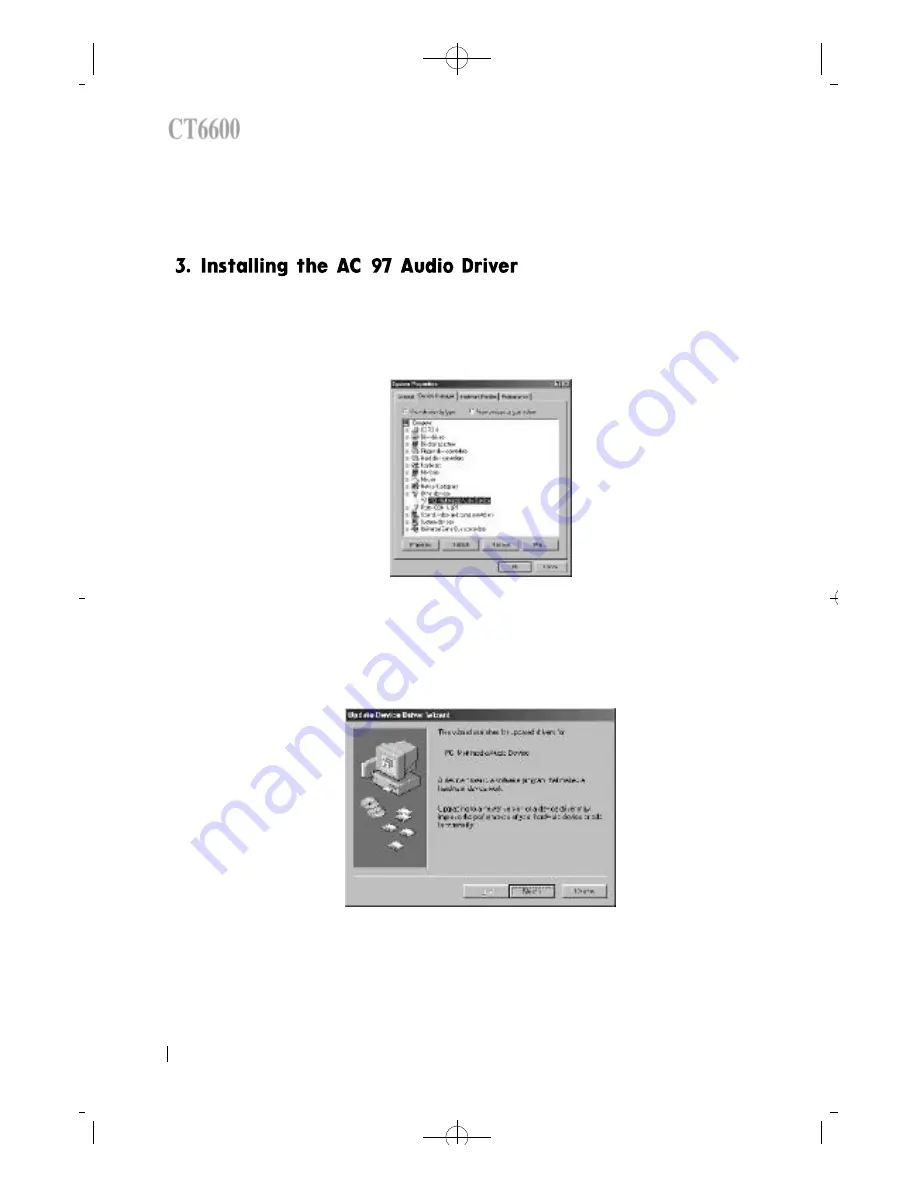
°
Ø
¡
á
Click
°
Æ
s t a r t
°
Ø
button, select settings, and select control panel.
¡
á
Double click
°
Æ
S y s t e m
°
Ø
icon, and select the Driver Manager tab. Then
you can see the following figure .
¡
á
Select the
°
∞
PCI Multimedia Audio Device
°
±
, and click
°
Æ
R e m o v e
°
Ø
b u t t o n .
¡
á
Click
°
Æ
R e f re s h
°
Ø
b u t t o n .
¡
á
Click
°
Æ
n e x t
°
Ø
b u t t o n .
40
DAEWOO CT6600
CT6600 USER
°Ø
S GUIDE
CT6600øµ
π
Æmenual 89.6.16 11:14 AM
∆
‰¿Ã¡ˆ40



































