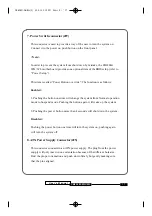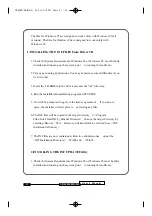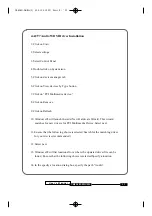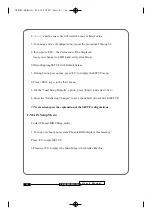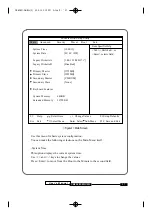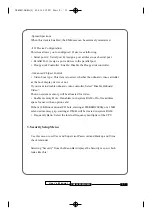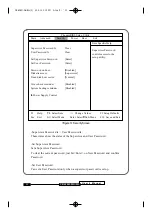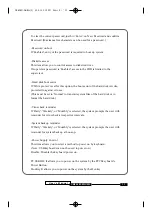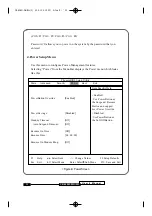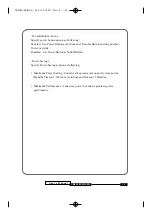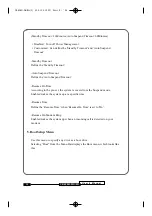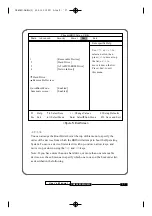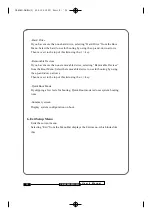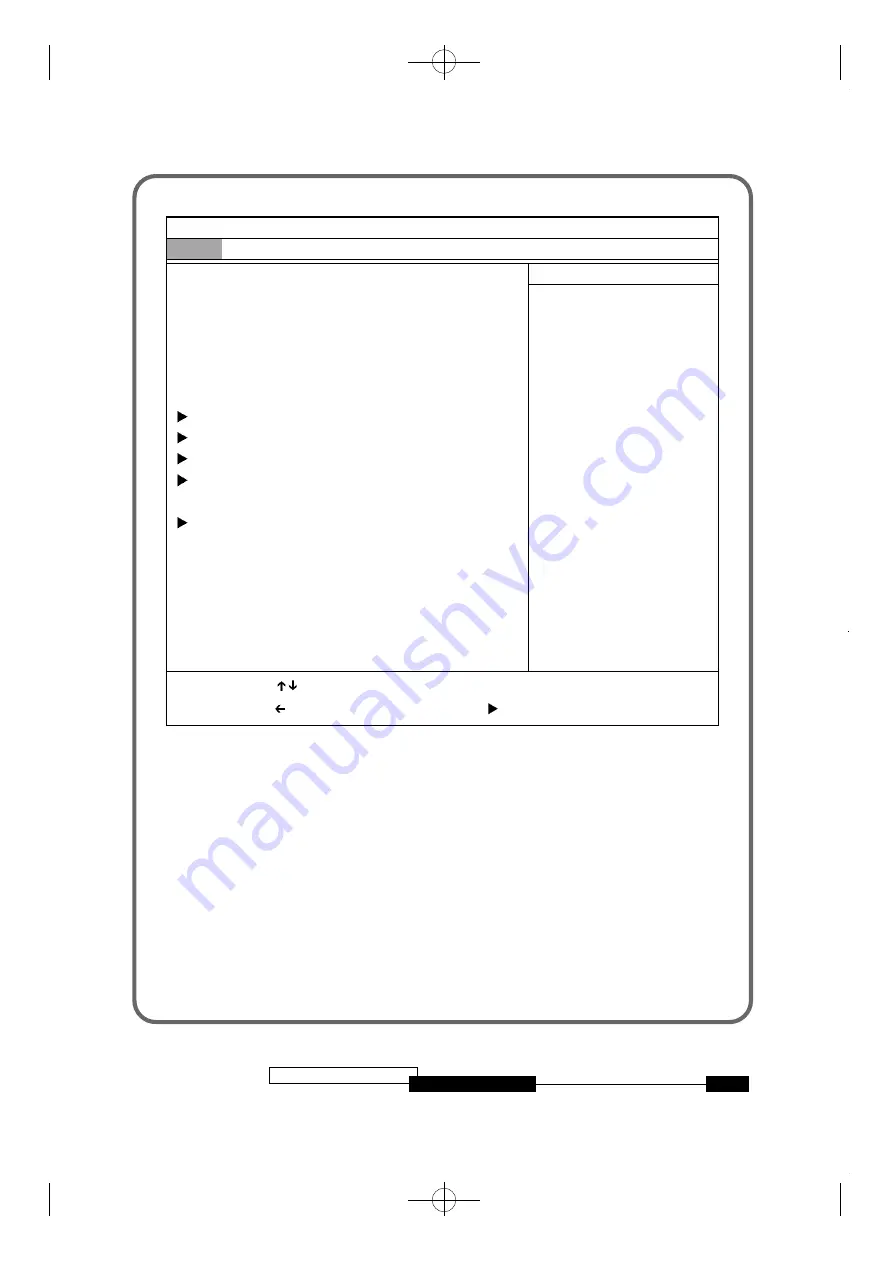
<Figure1> Main Screen
Use this menu for basic system configuration.
You can make the following selections on the Main Menu itself.
-System Ti m e
This option displays the current system time.
Use <+> and <-> keys to change the values.
P ress <Enter> to move from the Hour to the Minute to the second field.
U s e r ’ s M a n u a l
2 7
C B 6 5 6 M - W H / W L
Phoenix BIOS Setup Utility
M a i n
A d v a n c e d
S e c u r i t y
P o w e r
B o o t
E x i t
System Time :
[ 1 2 : 0 0 : 1 3 ]
System Date :
[ 0 1 / 0 1 / 1 9 9 8 ]
Legacy Diskette A :
[1.44/1.25 MB 3
1
/
2
” ]
Legacy Diskette B :
[ D i s a b l e d ]
Primary Master
[ 1 7 5 5 M B ]
Primary Slave
[ 3 2 2 9 M B ]
Secondary Master
[ C D - R O M ]
Secondary Slave
[ N o n e ]
Keyboard Features
System Memory
:
6 4 0 K B
Extended Memory :
30720 KB
F 1
Help Select Item
-/+ Change Values F9 Setup Defaults
E s c
Exit Select Menu
Enter Select Sub-Menu F10 Save and Exit
Item Specific Help
<Tab>, <Shift-Tab>, or
<Enter> selects field.
➔
CB656M-WH/WL(2) 00.5.12 2:13 PM
∆
‰¿Ã¡ˆ27