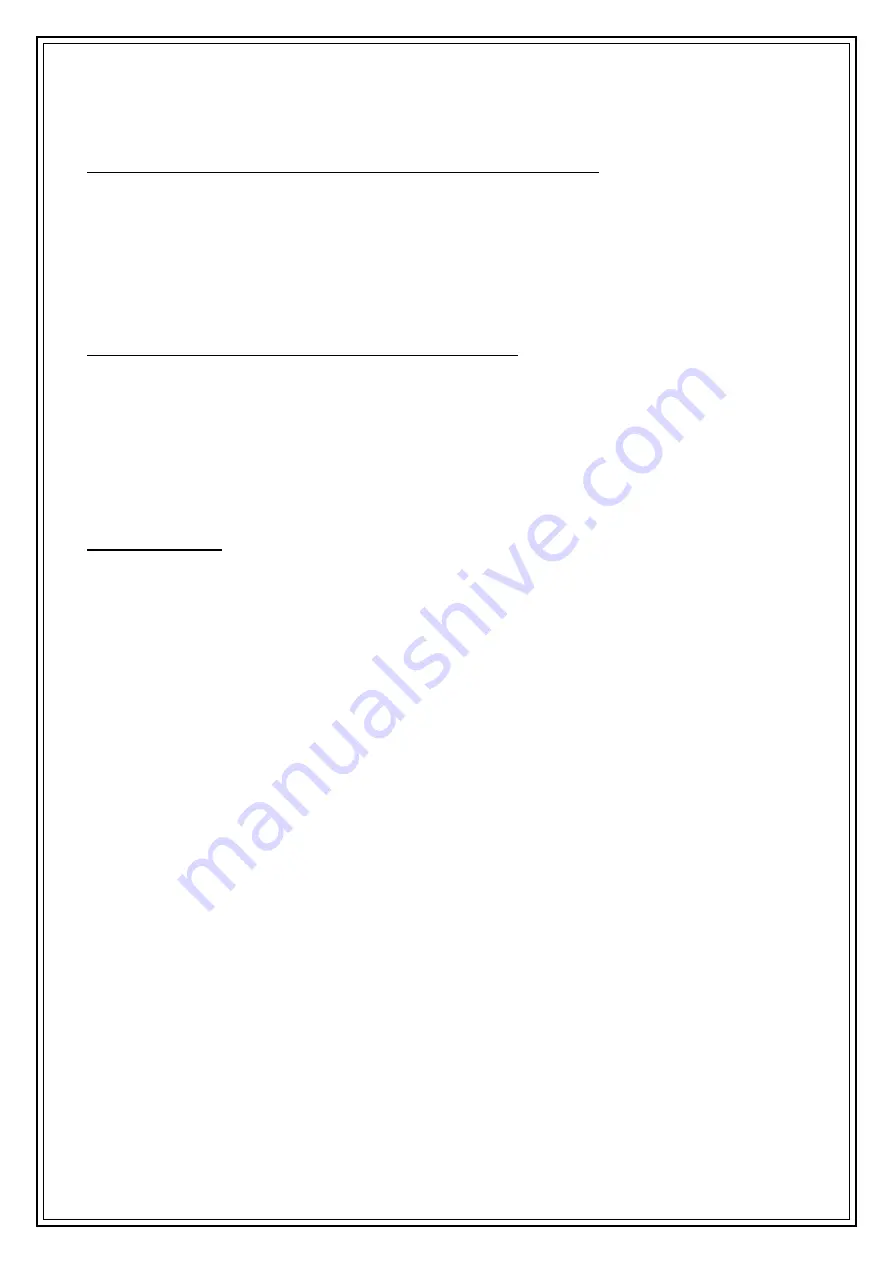
9
NB
x = preset number chosen.
5.
Repeat the above steps to save more stations in the presets.
NB
the preset number is shown at the bottom of the main screen on the
LCD Display
(3).
Recalling a preset FM radio station using the preset function
1.
To recall a preset Radio Station, briefly press the
Preset
button (4) to enter the preset recall mode.
2.
Press the
Previous
(10) or
Next
(8) buttons or rotate the
Volume/Select
control (9) to scroll through
the presets.
NB
if a preset is empty and there is no station saved the preset will show as ‘
(Empty)
’.
3.
After selecting the desired preset press the
Volume/Select
control (9) to tune into the saved radio
station.
NB
the preset number is shown at the bottom of the main screen on the
LCD Display
(3).
Selecting FM Radio Information on the LCD Display
Briefly press the
Menu/Info
(11) button to select the various DAB radio station related information
such as:
•
Radio text -
Displays scrolling text information supplied by the broadcaster.
•
Program type
–
Pop Music, Rock Music, Talk, Jazz & Blues, etc.
•
Frequency
–
Displays the radio station transmission frequency.
•
Audio Mode*
–
Displays whether the audio is in Mono or Stereo.
•
Day and Date
- Displays the day and date information provided by the broadcaster.
FM Radio Menu
Whilst listening to the FM radio press and hold the
Menu/Info
button (11) to enter the FM radio
menu.
Use the
Previous
(10) or
Next
(8) buttons or rotate the
Volume/Select
control (9) to scroll through
the various menu options, press the
Volume/Select
control (9) to select the desired option:
a.
Scan Setting
–
press and rotate the
Volume/Select
control (9) to select:
•
Strong Stations Only
–
the FM radio will only scan and playback strong signal radio stations only.
Or
:
•
All Stations
–
the FM radio will scan and playback all radio stations received.
b.
Forced Mono
*
–
press and rotate the
Volume/Select
control (9) to select:
•
Yes
–
weak FM radio stations will be reproduced in mono to reduce noise and improve sound quality.
Or
:
•
No
–
All received stations will be in stereo regardless of signal strength.
c.
System Settings
–
press and rotate the
Volume/Select
control (9) to select:
•
Equaliser
–
press and rotate the
Volume/Select
control (9) to select:
Normal, Classic, Jazz, Pop, Rock, Speech,
My EQ, My EQ Setup.
•
Time/Date
–
press and rotate the
Volume/Select
control (9) to set:
Time and Date, Auto Update, 12/24hr,
Date Format.
•
Backlight
–
press and rotate the
Volume/Select
control (9) to set the LCD display backlight:
Timeout, On
Level, Dim Level.
•
Language
–
press and rotate the
Volume/Select
control (9) to select the following languages your radio will
operate in:
English, Nederlands, Deutsch, Italiano.
•
Factory Reset
–
press and rotate the
Volume/Select
control (9) to
select ‘
Yes
’ or ‘
No
’ to restore the radio to
factory settings.
•
Software Update
–
press and rotate the
Volume/Select
control (9) to
select ‘
Yes
’ or ‘
No
’ to update the
internal software.
•
Software Version
–
select to show current internal software version.
*
NB
The
Headphone Output Jack
(18) at the rear of the unit produces stereo audio.












