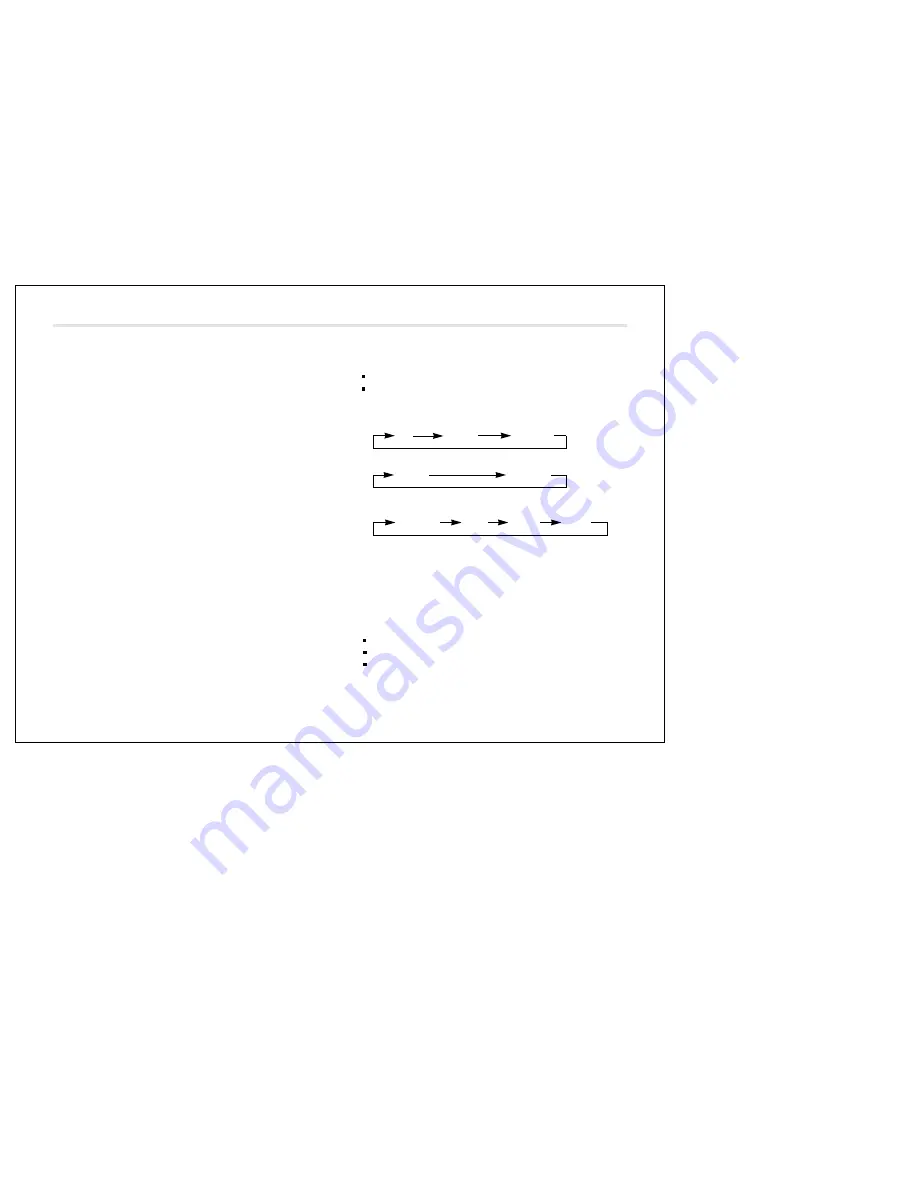
RADIO
6
5. PRESET STATION (Button 1-6,
5
)
Any station may be preset into these buttons by simply pressing
and holding the buttons down for 2 seconds. Up to 18 FM (6 in
FM1, 6 in FM2 and 6 in FM3) and 12AM stations(6 in AM1, 6 in
AUT) can be assigned to the preset station buttons.
6. AUTO TRAVEL PRESET (AUT,
6
)
Press the AUT button within 1.5 seconds, you can change the
radio mode to the AUT function that operates all over the radio
band. The display will show you the message “AUT”. To return,
press the AUT button within 1.5 seconds again.
Press the AUT button for more than 1.5 seconds it starts to
search for the 6 strongest FM or AM stations of the region where
you are driving to be stored. To return to the stations you
manually set, press the band button lightly .
7. LOCAL STATION (LOC,
7
)
When pressed LOC/LOUD button shortly, it displays the message
“LOC”. This is used to change the tuning stop level during search.
The LOCAL mode is established when the button is pressed to its
ON position. At this position, stations with weak transmissions
signals are skipped. This function makes it possible to scan
quickly all those stations with stable reception. Press the button
again to its OFF position to scan stations with weak signals.
LOUDNESS CONTROL (LOUD,
7
)
Press more than 1.5 sec. this button to select loudness or normal
sound. The message “LD” appears on the display while you enjoy
the BASS boost. To cancel, press this button again.
8. DISPLAY CONTROL (DISP,
8
)
When pressed belower than 1.5 seconds.
present clock is displayed.
another key is not pressed during 5 seconds, it is changed priority
display states.
(1) In RDS Broadcasting reception
PS FREQ (CLK)
(2) In Radio Mode(Not RDS)
FREQ (CLK)
(3) In Tape, CDC Mode(in RDS Broadcasting reception)
TAPE,CD (PS) FREQ (CLK)
During clock displayed
After DISP key is pressed longer than 1.5 seconds
User can adjust clock (T-UP:hour, T-DN:Minutes)
When pressed longer than 1.5 seconds.
The display will show the programme service name of the current
station or-when not available-the band and frequency.
The display key serves to show available information:
Programme Type name
Band and frequency
Programme Service name
Each time this key is pressed, the display changes to the next
item in the list. If an item is not available, it is skipped.

































